Changing Game Versions in Minecraft Mobile: A Guide
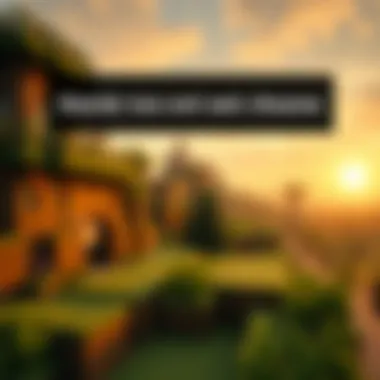

Intro
Minecraft Mobile has captivated millions of players around the world, offering a sandbox experience that fosters creativity, adventure, and community. Yet, there comes a time in every miner's journey when you may feel the itch to try a different version of the game. Perhaps you are eager to explore the latest features or maybe you're drawn to the nostalgia of earlier versions. Whatever your motivation, changing versions can enhance your gameplay and expand your horizons.
In this guide, we will walk you through the process of switching versions in Minecraft Mobile, discussing not only the how-to's but also the implications of each change. Whether you're a veteran gamer, a modder keen on customization, or even an educator wanting to leverage the game's capabilities, we've got useful insights tailored just for you. By the end of this article, you'll be equipped with all the necessary tools and knowledge to master version changes, optimizing your experience along the way.
Let’s kick things off by looking at the different resources that can augment your Minecraft journey.
Understanding Minecraft Mobile Versions
When it comes to diving into the vast world of Minecraft Mobile, understanding the different versions is crucial. Not all versions are created equal, and each one comes with its own set of features, improvements, or even quirks. This article aims to guide you through the nuances of these versions, allowing you to make informed choices about gameplay and enhancements. Knowing what’s available can significantly enhance your gaming experience, especially if you're one who enjoys modding or utilizing different gameplay mechanics.
Overview of Minecraft Mobile
Minecraft Mobile, often referred to as the Pocket Edition, opens up the iconic block-building world right on your handheld device. This version allows players to construct structures, explore infinite worlds, and engage with friends, all from the comfort of their mobile phones. One of the highlights of this edition is its accessibility, allowing gamers to take their creativity wherever they go.
The gameplay mechanics in Minecraft Mobile are similar to those found on consoles and PCs, but there are distinctions owing to the mobile interface and processing capabilities. For instance, some mods and features present in the Java or Bedrock editions might not translate directly to mobile. Thus, exploring these distinctions can help players tailor their experience effectively.
Importance of Version Selection
Selecting the right version in Minecraft Mobile isn't just about choosing between the latest features or graphics. It's about finding the version that aligns with your specific gameplay style and needs. Different versions may have various updates that affect gameplay dynamics, stability, and compatibility with mods.
For example, a player looking to build complex designs may prefer a version that has introduced new blocks or mechanics, whereas someone interested in exploring may want a version that optimizes world generation or enhances rendering capabilities. This decision can have a ripple effect on your gaming experience, impacting everything from efficiency to enjoyment.
Compatibility with Devices
Compatibility is another no-brainer when it comes to Minecraft Mobile versions. Different devices come with varying capabilities, and ensuring that the selected version runs smoothly is paramount. Older devices, for instance, may struggle with the latest versions due to hardware limitations.
Consider this scenario: if you're playing on a device that lacks sufficient processing power, you might encounter lag or crashes on a version that demands more from the hardware. Thus, it's wise to evaluate your device specifications and the requirements of different versions.
- Flash performance: Older models might not support advanced graphics.
- Mobile data limits: Some versions might consume more data due to online features.
- Battery life: Newer versions can significantly drain your battery more rapidly, so planning your playtime is smart.
Ultimately, understanding these compatibility considerations can save you a heap of frustration, allowing for smoother gaming sessions without the nagging interruptions of a performance hiccup.
Preparing to Change Game Version
Before diving into the world of version changes in Minecraft Mobile, it's crucial to take a step back and thoroughly prepare. The differences between versions can be vast, impacting gameplay mechanics, available features, and overall user experience. Preparing to change your game version isn't just a matter of flipping a switch; it’s about setting the stage to ensure a smooth transition.
Checking Current Version
First off, knowing what version you currently have is essential. You can't make an informed decision about changes if you don't know where you're starting. Most players are somewhat familiar with this process; however, having a clear roadmap can ease confusion. Open your game, navigate to the main menu, and look for version details, usually found in the lower corner or through settings.
Backing Up Your Data
The importance of data backup cannot be overstated. You see, a simple oversight can lead to data loss. So, it makes sense to take a moment to safeguard what you've built. Two main aspects to pay attention to while backing up are your Game Saves and User Settings.
Game Saves
Game Saves serve as the lifeline for your adventures. They hold the key to all your hard work, whether you've built a towering fortress or explored the deepest caves. Protecting these saves should be your top priority. If a version change goes south, you wouldn't want to lose your hard-earned progress.
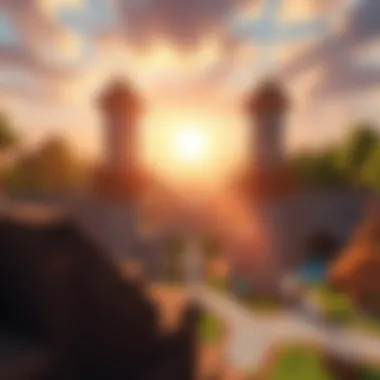

A key characteristic of Game Saves is their ability to retain your journey. Depending on how you play, losing this data can be catastrophic. An effective backup solution involves copying your saves to an external storage or cloud service, making them easily retrievable. A unique feature of Game Saves is that they can often be selectively restored; thus, if one version creates issues, you can revert without losing everything you’ve accomplished.
Advantages of Game Saves:
- Secures your progression together with your achievements.
- Easy swapping between versions while keeping peace of mind.
Disadvantages of Game Saves:
- Not all saves are compatible with every game version, which could complicate restoration from backups.
User Settings
User Settings encompass all the personalizations you've made in-game, from controls to graphics. If you've tweaked the settings to enhance your playstyle, you wouldn't want to start from square one simply because you switched versions. By backing up User Settings, you can swiftly restore your configuration should you run into trouble.
The key characteristic of User Settings is their ability to reflect how you prefer to experience the game. Let’s face it; a gamer's comfort often comes down to such adjustments. However, one must note that some settings may not transfer perfectly between versions due to updates or newer mechanics. Hence, having them backed up as a reference is advisable.
Advantages of User Settings:
- Convenience of restoring your play style immediately.
- Provides a reference point to check against potential issues in new versions.
Disadvantages of User Settings:
- Possible incompatibility can necessitate manual adjustments, which might be frustrating.
Identifying Desired Version
After confirming your current version and ensuring your data is secure, the next logical step is identifying the version you’d like to switch to. This can depend on several factors including new features, mod compatibility, or specific gameplay mechanics. Some versions may offer enhanced functionality, while others might be seen as more stable for everyday play.
Take a moment to scout around Minecraft community forums, where enthusiasts often discuss their experiences with different versions. It’s a veritable goldmine of information—from Reddit threads to YouTube videos that discuss the subtle changes each version brings along. By identifying what you truly want from the experience, you set yourself up for success as you prepare to change your game version.
Changing the Version in Minecraft Mobile
Changing the version in Minecraft Mobile is more than just a casual click or tap—it's a gateway to experiences both fresh and nostalgic. For gamers and modders alike, the allure of different versions lies not only in new features but also in the unique gameplay mechanics that can keep things interesting. Understanding how to effectively switch between versions can give players access to exclusive content, patches, and updates that cater to their style of play, whether they be builders or fighters. In essence, mastering this skill enhances your engagement with the game, allowing you to tailor your experience to your preferences.
Accessing Minecraft Launcher
To commence your version change journey, you first need to fire up the Minecraft Launcher. If you're not already familiar with it, don’t fret—it’s the control center for all things Minecraft. Here, you can manage different game profiles, adjust settings, and, crucially, change your game version. It’s like opening a toolbox before starting a DIY project; you need to ensure your essentials are within reach.
Navigating to Version Settings
Once you’ve launched the Minecraft application, the next step leads you towards version settings. This area is where the magic happens. Click on the “Installations” tab, which is typically located at the top of the launcher. It’s a simple yet powerful button that allows you to see your current version, as well as access options for alternate versions. Navigating through this section can feel like you're stepping into the game itself, where choices define your next adventure.
Selecting the Desired Version
When it comes to selecting your desired version of Minecraft Mobile, there are important considerations. It’s not just a matter of picking a number; you’ve got a menu of options laid out before you. Each version has its perks and quirks, catering to a range of player experiences.
Available Versions List
Among the many features, the Available Versions List is a standout. This list displays a comprehensive selection of all versions available for download—past, present, and even beta. Each option is distinct, providing a glimpse into what gameplay will entail once selected. For instance, while some versions may boast the latest mechanics, earlier versions might offer stability and familiarity that many players yearn for. The beauty of this list lies in its extensive range, ensuring that no matter what style you prefer, there’s something that suits your taste.
the unique feature of the Available Versions List is that it showcases not only major updates but also minor adjustments made between releases. For example, if you’re someone who cherishes specific mechanics found only in earlier builds, you can specifically seek those out. Overall, it provides a hassle-free way to switch between versions, ensuring a streamlined transition that can enhance your overall gaming experience.
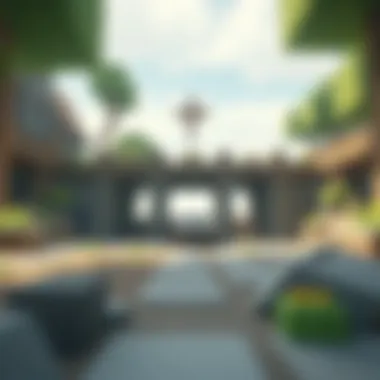

Understanding Legacy Versions
Next on the docket is Understanding Legacy Versions. These are the older versions that some players prefer for their nostalgic qualities. They bear a legacy, intentionally designed to transport players back to a simpler time within the game's evolution. Many modders specifically seek these versions for their compatibility with older mods that might not function correctly in the latest builds. Their key characteristic is this unique blend of nostalgia and modding capability.
When venturing into the world of legacy versions, be aware that they can come with their set of challenges. While they might possess charm and stability, they can also lack some of the cutting-edge features found in newer updates. Therefore, understanding when and why to use these versions can significantly impact your gameplay.
Executing the Version Change
After you’ve identified and selected your desired version, it’s time to finalize the change. Click on the ‘Play’ button, and watch as Minecraft switches gears to deliver the experience you yearn for. It’s a straightforward process, but it embodies the essence of what it means to customize your gameplay, ensuring that every player has the opportunity to create their own unique path within the vast world of Minecraft.
Changing the version in Minecraft Mobile isn’t merely about black and white; it’s a choice colored by your personal gaming journey, preferences, and practical needs.
Post-Change Considerations
Changing the version of Minecraft Mobile can feel like driving a new car; exhilarating, but there's a road ahead that needs your attention. Post-change considerations address several key elements to ensure your gameplay is not just different, but improved and enjoyable. It's essential to approach this stage thoughtfully, as it can have implications for your gameplay experience, compatibility, and overall satisfaction. Let's break down the crucial areas to keep in mind after you've made your change.
Launching the Game
Once the version change is complete, you’ll want to launch Minecraft and observe how it behaves with the new version. It’s like breaking in a new pair of shoes—you need to see how they feel after the first few steps. Ensure that the game loads smoothly without any glitches. If you've switched to a distinctive version, you might notice changes in graphics or available features right off the bat. If issues arise while launching, consider double-checking your version settings or even restarting the application. Tweaking the settings can often lead to a smoother experience on your newly chosen version.
Verifying Changes
After you get into the game, you must verify the changes you intended to implement. This allows you to gauge whether the switch has actually been successful. Check for any new features, enhancements, or even bugs that might have come along with the version shift. Getting your hands dusty in a fresh world could help solidify your understanding of the differences. You can look back on guides or version release notes to confirm what new elements you should be seeing. This process serves as a checkpoint to ensure you’re on the right track.
Addressing Common Issues
Alas, not everything goes according to plan when changing versions. Two common issues that players encounter are game crashes and corrupted data. Knowing how to deal with these hiccups can save a lot of frustration down the line.
Game Crashes
Game crashes are the unwelcome visitors at your gaming party. When they happen, it’s often due to incompatibility between the new version and your device. You might find that certain versions demand more resources or have bugs that can trigger crashes during gameplay. One of the most effective strategies to tackle this is to consult community forums or guides, often rife with troubleshooting tips. Restarting your device or lowering the game’s graphical settings can sometimes alleviate these crashes, paving the way for a smoother gameplay experience.
Corrupted Data
Corrupted data is another concern that can raise its head post-change. This issue might manifest as lost worlds or inability to save progress. The best way to alleviate this risk is to always back up your data before making a version change, an approach covered earlier in the guide. However, if you still face corruption issues, checking for file integrity or Reinstalling the game entirely may become necessary steps. A clean installation can flush out any lingering issues, ensuring you can explore the new version without a hitch.
Exploring Features of Different Versions
Exploring different versions of Minecraft Mobile holds significant importance for players who want to maximize their gaming experience. Each version carries its unique set of features, gameplay mechanics, and visual aspects that can either enhance or alter a player’s experience drastically. Understanding these variations not only allows players to tailor the game to their particular style but also helps them stay engaged with new content and updates available in the Minecraft universe.
Adapting to specific versions can hugely benefit modders as well. They can leverage specific mechanics that might not be available in newer versions or discover bugs and issues that can be fixed or exploited for enhanced gameplay. It's essential for every player to be aware of the implications that shifting versions can bring.
New Mechanics and Updates
When you delve into the various iterations of Minecraft Mobile, it's crucial to grasp the new mechanics and updates each release brings. For instance, the introduction of the Nether Update significantly transformed gameplay by adding new biomes, mobs, and blocks. These mechanics breathe fresh air into the game and keep it exciting for both new and seasoned players alike.
- New Biomes: The update added striking environments like crimson and warped forests which altered resource gathering significantly, providing unique materials for crafting.
- Mobs: Updates frequently introduce new mobs which can change the way players interact with the game. For example, the addition of Piglins in the Nether brought about a new trading system, creating more depth in gameplay.
It’s also important to remember that with each mechanial change comes the potential for glitches and bugs. Some players may find that certain versions operate more smoothly on their devices than others, so exploring the particular mechanics of each version might result in a more enjoyable gaming experience.
Popularity of Specific Versions
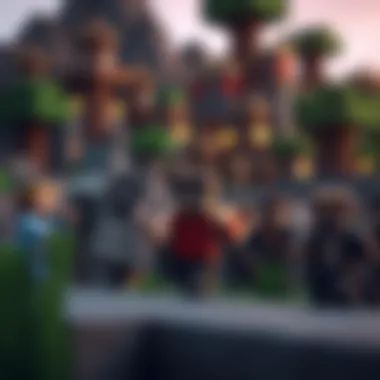

Certain versions of Minecraft receive more attention and community support than others. This popularity often stems from significant updates or community-created content. For instance, Minecraft version 1.16 was widely celebrated due to its dramatic improvements, making it one of the most played versions on various platforms.
The significance of popular versions can be understood through:
- Community Backing: Versions that receive more mod support or have richer community content are likely to attract players. Active forums on platforms like Reddit reflect trends on gaming preferences.
- Trends: Keeping track of what is trending in the community, such as seasonal updates, can guide users on which version to choose for optimum gaming sessions.
Players should pay attention to such popularity trends, as they not only reflect the community's preferences but also indicate stability and support for potential new content or gameplay experiences. Exploring these popular versions can undeniably enhance one's engagement with Minecraft Mobile.
Community Resources and Support
Understanding the community resources and support available in the context of Minecraft Mobile is crucial for players who wish to navigate their version changes effectively. It holds significant advantages, not only for enhancing gameplay but also for troubleshooting and learning from others' experiences. Engaging with community platforms can provide you with up-to-date information, insights on uncommon bugs, and tips that might not be documented in official guides. It opens the door to a wealth of shared knowledge that often proves invaluable, especially for new and seasoned players alike.
Forums and Discussion Groups
Forums and discussion groups serve as hubs where Minecraft Mobile players gather to share their thoughts, solutions, and strategies. Websites like Reddit and Minecraft forums host threads where users discuss version changes and the features associated with them. These discussions can be goldmines of information, revealing effective methods for switching versions or highlighting important aspects that might affect your gameplay.
Among the prominent platforms:
- Reddit: Subreddits such as r/Minecraft and r/MinecraftCommands are regularly frequented by players sharing their version-switching experiences and recommendations.
- Minecraft Forums: This is a dedicated space where players can ask questions or find guidance on various topics, including modding and version control.
- Discord Servers: Many communities have dedicated Discord channels for real-time support and discussions, allowing players to troubleshoot collaboratively and share live updates about version changes.
Each of these resources provides players the chance to ask specific questions, offer advice, or even find like-minded individuals who share their enthusiasm for Minecraft Mobile.
Expert Tutorials and Videos
Visual learning can sometimes be the most effective way to grasp new concepts, and expert tutorials and videos can be a fantastic asset when changing versions in Minecraft Mobile. Many creators produce high-quality content that walks viewers through complex processes with clarity and insight.
YouTube remains a leading platform for such content, where thousands of tutorials exist. Some noteworthy features include:
- Step-by-step guides: Many videos break down the process into manageable steps, ensuring even novice players can follow along effortlessly.
- Live streaming: Some content creators stream their gameplay, allowing real-time interaction with their audience where players can ask questions during the process.
- Tips and Tricks: Within many tutorials are hidden gems—tips that can help refine your gameplay or avoid pitfalls that others may have encountered when changing their game versions.
Examples of tutorial channels include:
- Mumbo Jumbo for technical builds and updates.
- Grian for building workshops, blending creativity with technical fixes.
- Xisumavoid, who often covers patches and updates in detail.
These resources not only aid in understanding how one might switch versions but also keep players informed about new developments, features, and major updates that might impact their gameplay experience. By leveraging these community resources, players can enhance their understanding of the game while connecting with a broader network of Minecraft enthusiasts.
Concluding Thoughts on Version Management
Navigating the shifting sands of game versions in Minecraft Mobile is not just a matter of convenience; it’s pivotal for enhancing your gameplay experience. Being able to select the right version means more than just accessing new content; it provides a stable environment for modding and customization. Players, whether casual or hardcore, need to grasp the implications of each version they choose. This knowledge empowers them to unlock various features and functionalities that correspond with their personal preferences.
Reflecting on Your Gameplay
When you step back and think about your recent Minecraft sessions, consider how different versions could have shaped your experience. Maybe the version you were playing was limiting in terms of exploration or crafting capabilities. By reflecting, you can identify what aspects of gameplay matter most to you.
- Engagement: Are you finding yourself less engaged with certain features?
- Performance: Is your device lagging on the current version?
- Exploration: Do you find the landscapes monotonous or lacking?
Taking inventory of your gameplay helps you pinpoint what you wish to improve or change when switching versions. Such self-assessment is beneficial as it directs you toward a version that aligns better with your gaming style, allowing for a richer experience.
Staying Updated
Keeping abreast of the latest updates in Minecraft Mobile and their patches is crucial. Game developers frequently introduce new features and fix potential bugs that may affect your gameplay. Staying updated means you can enjoy the latest mechanics while also benefiting from optimizations that enhance performance.
"In the world of gaming, adaptation is key. Embrace updates, and you'll stay ahead of the curve."
- Follow Official Channels: Make it a habit to check out the official Minecraft website or social media pages for the latest on updates.
- Community Involvement: Join platforms like reddit.com/r/Minecraft or minecraftforum.net to participate in discussions that provide insights on upcoming features or challenges.
- Tutorials and Guides: Leverage resources from experienced players, which often cover essential updates and how they specifically affect gameplay.
In closing, managing versions in Minecraft Mobile isn't just a technical task; it's a thoughtful process that can drastically enhance your Minecraft journey. By reflecting on your gameplay and staying updated, you're taking proactive steps toward a more enriched gaming experience.



