Download Minecraft Bedrock Edition on PC: Complete Guide


Intro
Minecraft is a global phenomenon that transcends age and demographics. With its captivating world, unbounded creativity, and strong community, it has engaged millions. Among the various editions available, Minecraft Bedrock Edition stands out, especially for PC users seeking the seamless fluidity that comes with it. This guide serves as a comprehensive resource for those looking to dive into the world of Minecraft Bedrock on their computers, detailing essential steps on how to download the game, its features, and ways to enhance your gaming experience.
Setting the stage for your journey into Minecraft means understanding not just how to obtain the game but also what sets Bedrock Edition apart from Java Edition. This version offers cross-platform compatibility and is more user-friendly when it comes to installation and updates, making it an attractive option for both new and seasoned gamers. Here, we'll take a closer look at key elements such as reliable download sources, installation instructions, and optimization strategies to ensure you make the most out of your gaming experience.
Download Resources
Before you even think about installing Minecraft Bedrock Edition, you'll want to handle your resources properly. Let’s delve into what you need to keep in mind when searching for mod packs or texture packs to complement your gameplay.
Mod Packs
Modifications, or mods, can significantly enhance your gaming experience by introducing new mechanics, gameplay elements, or even entirely new worlds to explore. Here are some places to consider when looking for mods:
- CurseForge: This is a go-to hub for mod packs of all kinds. With user reviews and ratings, it's easier to filter the good from the not-so-great.
- ModDB: While it’s a broad base for game modifications, you'll find a wealth of Minecraft-related mods that can really shake things up.
- Planet Minecraft: Another community-driven platform where users share their creations—everything from mods to custom skins.
Each of these platforms offers an extensive range of mods, ensuring you can find the right fit for your version of Minecraft Bedrock Edition.
Texture Packs
Texture packs breathe new life into the game by changing the appearance of blocks and items. They can make your game look more realistic or even stylistically different from the vanilla experience. Here are recommended sources:
- ResourcePack.net: Home to a myriad of texture packs. They offer categories so you can find exactly what suits your taste.
- Minecraft Resource Packs: This site is dedicated to presenting high-quality texture packs that are sorted by compatibility and style.
- YouTube Channels: Many creators showcase texture packs, providing a visual for how each pack alters the game from what you're accustomed to.
Having the right texture and mod pack can alter the way you perceive and interact with your Minecraft world, making it truly your own.
"Remember, each mod and texture pack has its own set of instructions for installation—be sure to read them carefully to avoid any hiccups!"
Guides and Tips
With resources downloaded, we’ll turn our attention to the actual installation process and how you can optimize your system for the best experience.
Installation Instructions
Getting started with Minecraft Bedrock on your PC is straightforward, especially if you follow these steps closely:
- Create a Microsoft Account: Needed to access the game from the Microsoft Store.
- Visit the Microsoft Store: Look for Minecraft Bedrock Edition and click on the purchase button.
- Download and Install: After the purchase, the game will start downloading. Make sure you have enough space on your hard drive.
- Launch the Game: Once installed, open the game and sign in with your Microsoft account.
It's often a straightforward process, but ensure your Windows is updated to avoid any compatibility problems.
Optimization Strategies
Beyond just installing the game, optimizing your system can greatly enhance performance. Consider these strategies:
- Adjust Video Settings: Lower graphic settings can improve frame rates, especially on older hardware.
- Close Background Applications: Free up resources on your computer by shutting down programs that are not essential while gaming.
- Regular Updates: Keep your graphics drivers and game updated to ensure you're reaping the benefits of performance improvements and fixes.
By taking the time to optimize your settings, you open up a smoother, more enjoyable gaming experience.
Understanding Minecraft Bedrock Edition
In the world of gaming, knowing the ins and outs of a title can make the difference between merely playing and truly experiencing it. This rings especially true for Minecraft Bedrock Edition. This section serves as the gateway to understanding what makes this version stand out and why it’s essential for any gamer or modder interested in the Minecraft universe. By grasping its core elements, players can tailor their gaming experience to fit their preferences and needs.
Defining Bedrock Edition
Minecraft Bedrock Edition refers to the edition of Minecraft that is designed to run on a variety of devices including PCs, consoles, and mobile platforms. Unlike the Java Edition, which has a larger focus on desktop gaming, Bedrock Edition offers cross-platform compatibility, allowing players from different devices to connect and play together seamlessly.
The name "Bedrock" suggests a solid foundation, and indeed, it serves as the base for many players who are starting their Minecraft journey. This edition is specifically optimized for performance and efficiency, enhancing the overall gaming experience. For example, the worlds you can build and explore are vast and can be easily manipulated thanks to the power of the Bedrock engine.
Key Features and Differences
When one dives into Bedrock Edition, a host of features and differences quickly come to the forefront. Here’s a breakdown of what sets it apart:
- Cross-Platform Play: Whether you are on an Xbox, Windows PC, or a mobile device, Bedrock connects players across platforms, making multiplayer experiences enjoyable regardless of the hardware.
- Faster Updates: Players can often receive updates and new features quicker than those playing on the Java Edition, keeping the game fresh and engaging.
- In-Game Marketplace: Bedrock Edition allows players to purchase skins, texture packs, and worlds directly in-game, which makes customization straightforward and accessible.
- Performance Optimization: This version runs more smoothly on lower-end hardware, making it more inclusive for players who may not have the latest technology.
- Coding with Add-Ons: It gives players the ability to modify their game experience more intuitively through add-ons, rather than complex mods typically found in Java.
"Understanding Minecraft Bedrock Edition isn’t just about the gameplay; it’s a strategic move that enables greater flexibility, community engagement, and a tailored gaming experience."
By knowing these features and distinctions, players can choose the version that aligns with their goals and play style. In this era of diversifying gaming platforms, understanding the nuances of Minecraft Bedrock Edition offers benefits ranging from social interaction to immersive gameplay. As we step forward into more intricate topics, this foundational knowledge will serve as a bedrock for deeper exploration into the world of Minecraft.
System Requirements for Bedrock Edition
When diving into the realms of Minecraft, it becomes paramount to ensure that your hardware can handle the adventure. Understanding the system requirements for Bedrock Edition is not merely a technicality; it's the bedrock—pun intended—of your gaming journey. If your setup doesn’t meet or exceed these specifications, even the most pixel-perfect creations may be rendered unplayable, leading to frustration instead of fun. Thus, before embarking on your block-building expedition, it’s vital to know your system's capabilities and limitations.
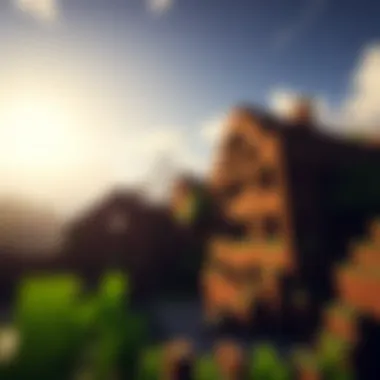

Minimum Requirements
To ensure a baseline performance for Minecraft Bedrock Edition, understanding the minimum requirements is key. These specifications are a safety net designed to make the game playable without completely compromising your experience. Here’s what you need:
- OS: Windows 10 version 18362.0 or higher
- Processor: Intel Core i5 or AMD equivalent
- Memory: 4 GB RAM
- Graphics: NVIDIA GeForce 400 series, AMD Radeon HD 7000 series or similar DirectX 11 compatible graphics card
- DirectX: Version 11
- Storage: At least 1 GB of available space
With these minimum requirements in place, you can expect a functional gameplay experience, allowing you to wander through varied biomes and interact with friends. However, be prepared for potential lag stutters and lower graphics settings, particularly during intense gameplay sessions.
Recommended Specifications
While the minimum specs keep the game afloat, the real joy lies in what your machine can actually handle. If you wish for a gameplay experience that’s chock-full of vibrant graphics and smooth framerates, consider meeting or exceeding the recommended specifications. They are specified as follows:
- OS: Windows 10 version 1909 or higher
- Processor: Intel Core i5-4690 or AMD A10-7800 or better
- Memory: 8 GB RAM or more
- Graphics: NVIDIA GeForce 700 series or AMD Radeon Rx 200 series or better with DirectX 12 support
- DirectX: Version 12
- Storage: At least 4 GB of available space
Meeting these recommended specs not only enhances visual appeal but also significantly improves performance. Imagine effortlessly traversing stunning landscapes without the burden of lag—each block placed with finesse and coordination. Therefore, if you're serious about your Minecraft experience, investing in hardware that aligns with these recommendations can elevate your adventures dramatically.
"Always know your gear; it’s the foundation for your gaming escapades."
Each user must weigh the significance of these requirements relative to their gaming ambitions. For those that seek to engage in multiplayer, explore vast worlds, or mod the game, keeping an eye on these specs is crucial. When your setup aligns with what’s needed, your time spent in this enchanting world becomes pure bliss, delivering untold joy through exploration and creativity.
Where to Download Minecraft Bedrock Edition
Finding a reliable source to download Minecraft Bedrock Edition is crucial for several reasons. The gaming community is vast, and not all websites are trustworthy. When players are eager to dive into the blocky world of Minecraft, it's essential to ensure they obtain the game securely and legally. This section uncovers the safest and most efficient ways to download the game, emphasizing the importance of sticking to official channels and a reputable alternative.
Official Sources
When it comes to downloading Minecraft Bedrock Edition, sticking to official sources is your best bet for both safety and authenticity. The most straightforward way to get your hands on this game is through the Microsoft Store. Here’s why going through official channels is critical:
- Security: Official downloads ensure you avoid malware and other harmful software that can accompany unofficial sources. When you download directly from Microsoft, you can rest easy knowing that your system is protected.
- Updates: Downloading the game from the official site ensures that you are always getting the latest version with all the updates and bug fixes installed. This kind of longevity is particularly beneficial for multiplayer experiences, where compatibility is key.
- Support: Downloading from official sites also opens the door to customer support. If you encounter issues, Microsoft provides necessary assistance, unlike some third-party sites that leave you out to dry.
For best results, simply visit the Microsoft Store at store.xbox.com and search for Minecraft Bedrock Edition. There, you'll find purchasing options. Once you make your purchase, the installation will be a breeze since Microsoft has streamlined the process.
Using CraftApkWorld
Another noteworthy avenue for downloading Minecraft Bedrock Edition is through CraftApkWorld. While not as traditional as the Microsoft Store, this platform has formed a niche for users looking for different versions or alternatives. Here’s what you should keep in mind:
- Diverse Options: CraftApkWorld may host various versions of Minecraft, including mods and older editions that appeal to more adventurous players or modders.
- User-Generated Content: One of the significant attractions of CraftApkWorld is the community-driven content. It allows gamers to share their experiences and potentially discover resources for unique gameplay. However, this comes with caveats. Be extra careful, as not all user-generated uploads are safe. Always check reviews and comments before downloading anything.
- Installation Tips: If you decide to use CraftApkWorld, make sure to follow a checklist that includes verifying file integrity and scanning the download with antivirus software to mitigate risks.
In summary, while CraftApkWorld can be a treasure trove for seasoned players, the safer and more straightforward choice remains the Microsoft Store for downloading Minecraft Bedrock Edition. Player safety should always come first.
Installation Process
The installation process for Minecraft Bedrock Edition on PC is a critical aspect of the user's journey into the game. It is more than just clicking "Install"; it's a multifaceted procedure that, when executed correctly, paves the way for a seamless gaming experience. Grasping the nuances of this process can save users from potential pitfalls and frustrations that often arise when installing software.
For gamers, modders, and creators alike, understanding the different steps involved can enhance their confidence and ensure they are equipped to enjoy the game fully. The installation sets the stage for everything to come, from exploring the vast worlds to engaging with the community. Important elements to consider include compatibility with system requirements, choosing the right version, and taking advantage of enhancements like mods and texture packs once the game is up and running.
Ultimately, a smooth installation allows players to immerse themselves in the digital landscapes of Minecraft without unnecessary interruptions or complications.
Step-by-Step Guide to Installation
Installing Minecraft Bedrock Edition involves a systematic approach that can be broken down into clear steps. Here’s how to get started:
- Download the Installer: Navigate to the official Microsoft Store or the official Minecraft website. This ensures that you’re getting the genuine installer, free from malware or harmful software.
- Run the Installer: Once the download is complete, find the installer in your designated download folder. Double-click the file to begin the installation process. During this step, you might be prompted to allow the program to make changes to your device—confirm this.
- Follow On-Screen Instructions: You will be directed through a series of steps presented by the installer. These usually include agreeing to the End User License Agreement (EULA) and selecting a destination folder for the installation. It's advisable to leave it at the default setting unless you have specific needs.
- Install DirectX and Other Dependencies: If prompted, allow the installation of DirectX or any other required frameworks. This is crucial for optimal game performance, as they support essential graphics functions.
- Launch the Game: After installation, you can find Minecraft in your Start menu or desktop. Click the icon to launch the game. On the first run, you may need to log in with your Microsoft account.
- Adjust Game Settings: Once inside the game, take time to adjust your settings before diving into gameplay. This includes graphics options, controls, and multiplayer preferences.
Having a structured installation process helps ensure that everything is set up correctly from the get-go.
Troubleshooting Installation Issues
Despite following the appropriate steps, installation issues may still crop up. Let's delve into some common problems and their solutions:
- Installation Stuck at 0%: If the installation appears stuck, a common quick fix is to restart your computer and try again. Sometimes, a fresh start can resolve underlying issues.
- Compatibility Issues: If your system does not meet the minimum requirements, the game may not install properly. Review the specifications you need on Microsoft's Official Site.
- Insufficient Disk Space: Ensure you have enough disk space available. Minecraft Bedrock Edition requires a significant amount of storage, and lacking space can halt installation.
- Corrupt Installer: If the installer file is corrupt, redownload it from a verified source.
For any persistent problems, checking forums like Reddit or Minecraft’s Community can guide you to more tailored solutions. Sometimes, other users have already found fixes for the exact issue you are facing.
In addressing these issues, it’s always good to remember that patience is key. With a bit of troubleshooting, you can successfully complete the installation and get ready to explore the fascinating world of Minecraft.
Enhancing Gameplay with Modifications
In the ever-expanding universe of Minecraft Bedrock Edition, modifications - commonly known as mods - serve as a gateway for players to customize and elevate their gaming experience. These modifications can drastically change gameplay mechanics, visuals, and even the overall atmosphere of the game, allowing players to tailor it to their liking. Given the inherent flexibility of Minecraft, embracing mods is like adding colors to a blank canvas; it brings uniqueness and personal flair to one's gaming journey.
Mods not only enhance gameplay but also introduce new features, quests, and items that are not found in the base game. For dedicated players who seek new challenges and creativity, enhancements through mods can breathe fresh air into their Minecraft adventures.
What are Mods?
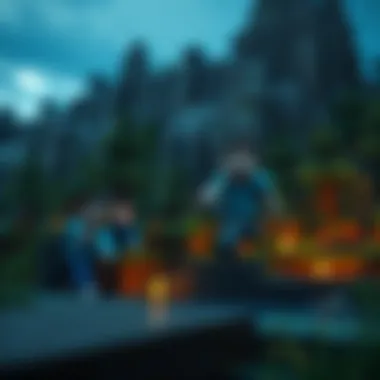

Mods are custom content created by users or developers that alter or add features to Minecraft. They can range from simple tweaks to comprehensive overhauls. For example, a mod might adjust the behavior of animals, add new building materials, or change the way weather affects gameplay. It's essential to understand that mods are community-driven creations, meaning that they often reflect the preferences and creativity of fellow players.
Why use mods? Here are some benefits:
- Customization: Tailor your gameplay experience to fit personal preferences.
- New Content: Access a wealth of new items, recipes, and stories created by other players.
- Enhanced Mechanics: Enjoy improved performance or additional functionality in various game aspects.
Safe Sources for Mods
As tempting as it might be, wandering into just any corner of the internet to find mods can be risky. Some sources may host mods that contain harmful files or malware. Therefore, it’s paramount to only download mods from reputable platforms.
Some trusted websites include:
- CurseForge (https://www.curseforge.com/): This site is well-known for having a vast library of mods, all sorted and rated by the community.
- Planet Minecraft (https://www.planetminecraft.com/): Another great community site where you can find not just mods but skins and texture packs.
- Minecraft Forums (https://www.minecraftforum.net/): An excellent resource to discover new mods and interact with the modding community.
It’s wise to read through comments and reviews about a mod before downloading it. Observing community feedback can provide insights into a mod's functionality and safety.
Installing Mods on Bedrock Edition
Once you've found a mod that catches your eye, it's time to install it. The installation process varies slightly between the Java and Bedrock editions, primarily due to the nature of how these editions are built. For Bedrock Edition, make sure to follow these steps:
- Download the Mod: After ensuring it’s from a safe source, download the mod file, usually in or format.
- Open Minecraft: Launch the game, and navigate to the settings.
- Access Storage: From the settings menu, go to the 'Storage' section where you can manage your game's files.
- Import Your File: If the file you downloaded isn't automatically recognized, you might need to manually import it. You can usually do this by dragging the mod file into Minecraft.
- Activate Mods: Go to your world settings, scroll down to “Behavior Packs” or “Resource Packs,” and activate the downloaded mods for your world.
Before loading the game, it’s often a good idea to back up your worlds. This helps prevent loss due to incompatibility issues between mods and existing game files.
In summary, utilizing modifications in Minecraft Bedrock Edition opens up realms of creativity and personalization for players. Understanding what mods are, knowing where to find them, and mastering the installation process is key to unlocking an enriched experience in the pixelated world of Minecraft.
Exploring Texture Packs
When it comes to enhancing your Minecraft experience, exploring texture packs often gets overlooked. Many players focus solely on gameplay mechanics or mods, but texture packs can dramatically shift the aesthetic of your world. They can transform a simple blocky landscape into a visually striking masterpiece, making the game feel fresh and vibrant.
Understanding Texture Packs
Texture packs are collections of images that replace the default visuals in Minecraft. They can change the appearance of blocks, items, and even the game's user interface. For gamers, modders, educators, and creators, understanding the nuances of texture packs can unlock a new layer of creativity and immersion within the game.
Benefits of Using Texture Packs:
- Visual Variety: Texture packs can alter the game’s entire visual landscape, making familiar environments feel new.
- Artistic Expression: Some players enjoy creating their custom texture packs as a form of art, showcasing their unique style.
- Optimization: Some texture packs can improve game performance, especially on lower-end systems, by using simpler designs.
However, using texture packs isn’t without considerations. Players should keep in mind potential compatibility issues with existing mods and the overall performance of their system when applying a pack.
How to Download and Install Texture Packs
Downloading and installing texture packs is a straightforward process. Here’s how you can do it:
- Find a Trusted Source:
Look for texture packs from reputable websites like Planet Minecraft or CurseForge. Always ensure you're downloading from a site with strong community feedback. - Download the Texture Pack:
Most texture packs come in a .zip file format. Click on the download link and save the file to your computer. Ensure your antivirus software is up to date to avoid any potential risks linked with file downloads. - Open Minecraft:
Launch Minecraft Bedrock Edition and navigate to the main menu. - Access Settings:
Click on the "Settings" button on the main menu. - Select Storage:
From the settings menu, scroll down to find "Storage" and click on it. This will show your installed packs. - Import Texture Packs:
Now, locate the downloaded .zip file. You can either drag and drop it into the "Behavior Packs" section or choose the "Import" option and select the file. Minecraft will automatically detect the new texture pack. - Activate Texture Packs:
To use the texture pack, go back to the settings menu, select "Global Resources," and find your newly added pack in the list. Click to activate it. - Enjoy Your Game:
Once the texture pack is active, return to your game. You'll notice an immediate change in visuals, adding a whole new perspective to your gameplay.
Always back up your original texture files in case you want to revert to the standard visuals later.
By exploring texture packs, you’re not just customizing your game; you’re expanding your immersive experience within the Minecraft universe. So take the plunge, download a few packs, and see how they can elevate your journey through blocky landscapes.
Skins and Customization
In the world of Minecraft, personal expression is paramount. Skins and customization options allow players to put their fingerprint on their character, creating a sense of individuality in the diverse landscape of the game. Unlike many other gaming experiences, the aesthetic choices in Minecraft extend beyond just character appearance; they enhance the immersive experience of the game. Let’s delve into how skins play a role, the benefits of changing them, and the considerations to keep in mind when customizing your Minecraft avatar.
Changing Your Skin
Changing your skin in Minecraft Bedrock Edition is not just a matter of aesthetics. It opens the door to creativity and allows players to craft a visual identity that resonates with their personality or mood. The game has a built-in skin editor that even lets players design their skins from scratch. To change your skin, follow these straightforward steps:
- Launch Minecraft Bedrock Edition on your PC.
- Navigate to the Profile Menu. Here, players can see the default character designs.
- Select the Edit Character option, where various skin choices will present themselves.
- Choose from the provided skins or opt to Upload a new skin from your files.
- Once uploaded, simply hit Confirm to dress your character in a new skin.
It's simple to change your skin to reflect special occasions, perhaps donning a spooky look for Halloween or a festive design during the holidays. This continued customization encourages creativity, motivating players to think outside the box.
Finding Unique Skins
The hunt for unique skins can be rewarding but can also be a daunting task. With a plethora of resources available, the key is to know where to look. Here are some popular sources you can explore:
- Minecraft Skins Websites such as MinecraftSkins.com offer a variety of user-generated skins that you can browse through categories.
- Reddit communities, such as r/Minecraft, often share unique skins created by users who are passionate about modding and customization.
- Social Media Platforms like Instagram and Facebook have groups dedicated to Minecraft where users share their custom designs.
- Content Creation Platforms such as YouTube might have skin showcases and tutorials that help in finding or creating the perfect skin.
Remember, when downloading skins, ensure they are from trusted sources to avoid potential security risks.
Safety and Security While Downloading
When it comes to downloading Minecraft Bedrock Edition, focusing on safety and security is crucial. In an age where digital threats lurk like shadows in a twilight forest, understanding how to navigate this landscape is not just beneficial; it’s essential. Users often get swept up in the excitement of downloading their favorite game but neglect the potential pitfalls that could lead to compromised devices or stolen data. Therefore, this section will explore the necessary elements, advantages, and considerations associated with safety and security while downloading the game.
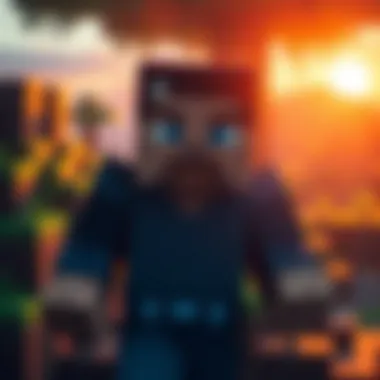

Understanding the Risks
Before diving into downloads, it is vital to grasp the various risks involved. This knowledge can serve as your shield against malicious threats. Here are some prominent dangers:
- Malware: Downloading from unverified sources can introduce malware to your computer. This can range from adware that clutters your screen to viruses that might destroy vital files.
- Phishing Scams: Some websites might masquerade as legitimate download sources, tricking you into providing personal information or even financial details.
- Legal Issues: Accessing pirated versions of the game can lead to legal consequences. Not only is it against the game’s terms of service, but it can also incur penalties.
"A penny saved is a penny earned," but a penny lost to a scam could cost much more.
Approaching downloads without this awareness can lead to a situation where the joy of gaming is overshadowed by regret. So, let’s move on to fortifying your experience.
How to Ensure Safe Downloads
Ensuring your downloads are safe is akin to putting on armor before a battle. After understanding the risks, here are practical steps to protect yourself:
- Download from Official Sources: Always utilize the official Minecraft website or credible platforms like the Microsoft Store. This reduces the chance of encountering harmful software.
- Check Reviews and Ratings: If you’re venturing into third-party sites, take a moment to scrutinize reviews. Look for comments and ratings from users to gauge their experiences.
- Use Antivirus Software: Keep your antivirus software up-to-date. A good antivirus can act like your knight in shining armor, scanning for threats before they infiltrate your system.
- Look for SSL Certificates: Websites that are secure will have a padlock icon in the address bar. This denotes that the site encrypts your data and is somewhat reputable.
- Make Backups: Before installing any game, having backups of important files ensures you won’t be caught off guard in case things go awry.
By following these guidelines, you position yourself as a savvy gamer ready to navigate the intricacies of the digital landscape without falling prey to its numerous traps. By prioritizing safety and security, you can focus on what truly matters: immersing yourself in the expansive blocky world of Minecraft.
Community Engagement and User-Generated Content
Engaging with a community around a game can take your Minecraft experience from mundane to extraordinary. The Minecraft Bedrock Edition has a thriving community of players, modders, and creators. Understanding the essence of community engagement and the importance of user-generated content can significantly enhance your gameplay. Not only do you gain access to a wealth of creative resources, but you also connect with like-minded individuals who share your enthusiasm for the game. This section explores the importance of collaboration, sharing, and participation in the Minecraft community, particularly through platforms like CraftApkWorld and others.
CraftApkWorld Community Overview
CraftApkWorld serves as both a hub and a springboard for gamers seeking to broaden their horizons within the Minecraft universe. This community is buzzing with activity and is particularly beneficial for those who want to explore modifications, texture packs, and skins. Users can share their work, ask for feedback, and find inspiration from peers. The community is characterized by:
- Collaboration: Many users collaborate on projects, leading to innovative mods and other enhancements that reflect collective creativity.
- Supportive Atmosphere: Newcomers often feel welcomed, getting advice from seasoned players on how to navigate the complexities of the game.
- Diverse Content: From tutorials to creative builds, there's ample user-generated content available, allowing personalization that matches individual styles or preferences.
Such an environment fosters learning, allowing individuals to exchange tips, tricks, and strategies, ultimately enriching their gaming experience. Being an active member of the CraftApkWorld community makes it easier to stay updated on the latest trends and releases related to Minecraft.
Contributing Your Content
If you have a knack for creating, sharing your own content can be incredibly rewarding. Contributing to the community through unique mods, texture packs, or even skins allows you to put your stamp on the game while also supplying resources for others.
Here are a few ways to start:
- Create Unique Mods: Leverage tools available for modding Minecraft Bedrock Edition. This can involve anything from simple tweaks to comprehensive gameplay overhauls.
- Share your Builds: Use platforms like Reddit or Discord to showcase your creations. This can generate discussions and ideas from others, which may help refine your skills.
- Write Tutorials or Guides: Document your processes, whether it's installing new mods or creating custom skins. Teaching others not only strengthens your understanding but also benefits the community at large.
Considerations are important when contributing content:
- Respect Others’ Work: Always give credit where credit is due. If you're inspired by someone else's work, acknowledge it.
- Follow Community Guidelines: Each platform may have specific rules regarding submissions. Familiarizing yourself with these can save headaches down the line.
- Engage with Feedback: Constructive criticism can feel harsh at first, but it’s often aimed at helping you improve. Use it wisely.
In sum, participating in community engagement and contributing user-generated content elevates your Minecraft experience, fostering both personal growth and collective creativity. Get involved, share your voice, and expand your horizons!
"The beauty of Minecraft lies not just within the game itself, but in the community that builds it together."
For further interaction and sharing, visit these sites: reddit.com, facebook.com, wikipedia.org for additional support and resources.
Ending: Elevating Your Minecraft Experience
As we wrap up this comprehensive guide, it's crucial to reflect on the newly acquired knowledge about Minecraft Bedrock Edition and how it can transform your gaming journey. This conclusion serves not only to summarize key findings but also to underline the importance of integrating the information into practice. Engaging with Minecraft is more than just playing a game; it's about crafting a unique experience that resonates with your personal style and creativity.
Downloading and installing Minecraft Bedrock Edition opens a world of opportunities for you as a player. Every aspect of your gameplay can be enhanced through modifications, texture packs, and community interactions. Whether you’re a seasoned player or a newbie, understanding these layers of gameplay ensures you get the most out of your time in this blocky universe. Remember, it's about elevating your experience rather than merely playing through the content.
"Minecraft is not just a game; it’s a digital canvas where your creativity knows no bounds."
Ensuring your installation and download practices are secure also plays a vital role. As discussed, utilizing official sources and understanding the risks involved can significantly protect you against potential security issues. Staying engaged with the community can further bolster your experience. The vibrant Minecraft community offers innovative ideas and support, allowing you to expand your gameplay knowledge continuously.
In essence, the culmination of these elements — the technical groundwork laid out earlier, the features of Minecraft, and community engagement — are what make your journey in Minecraft Bedrock Edition uniquely rewarding.
Recap of Key Points
- Understanding the Basics: Recognizing the differences between Bedrock Edition and other versions helps tailor your experience.
- Requirements and Sources: Knowing the minimum and recommended system specifications is essential for a seamless installation process.
- Installation and Enhancements: Following step-by-step guides for installation ensures no hiccups along the way.
- Community Engagement: Engaging with the community can provide support and inspire creativity.
- Bedrock Edition is designed for cross-play across various devices, enhancing social interaction during gameplay.
- Its performance optimizations ensure smooth gameplay, even on lower-end systems.
- Always download from official sources to avoid security risks.
- CraftApkWorld is a reliable alternative, as mentioned.
- Familiarizing yourself with mods, texture packs, and skins can greatly enhance your experience.
- Always verify the safety of any mods or packs before downloading.
- Contributing content allows you to connect with other players and share ideas and creations.
Looking Ahead for Minecraft Enthusiasts
As we look to the future, the landscape of Minecraft continues to evolve, offering even more avenues for exploration and creativity. This evolution is shaped by both developers and players, emphasizing the collaborative nature of the game. Upcoming updates are likely to introduce new features, enhancing gameplay mechanics and expanding creative possibilities.
- Stay Informed: Following community forums such as Reddit and platforms like Minecraft’s official site helps you stay updated on the latest news, patches, and changes.
- Join Conversations: Getting involved in discussions or participating in community events can enrich your understanding and introduce you to new friends who share your passion.
- Embrace Experimentation: With endless mods and community-generated content available, don't hesitate to experiment. The beauty of Minecraft lies in its ability to allow for different play styles and creative expressions.
In summary, the journey of a Minecraft player is ongoing. By staying engaged with the community, keeping abreast of developments, and utilizing the resources covered in this guide, your experience will only deepen and expand. Let's keep building, creating, and exploring together in this boundless digital playground.



