Download Minecraft on Your Computer: A Complete Guide
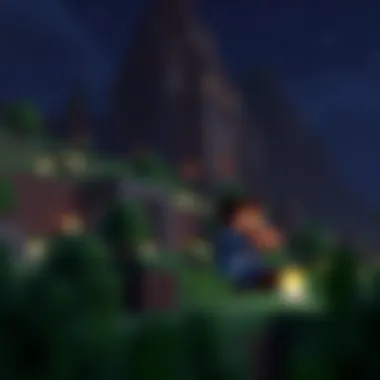

Intro
Minecraft has become a staple in the gaming community for its limitless possibilities and creativity. Whether you aim to build impressive structures, explore vast landscapes, or embark on thrilling adventures, the first step is to get the game on your computer. This guide aims to shed light on the downloading process, system requirements, and some essential resources that can enhance your gaming experience.
Navigating the world of gaming can sometimes feel like stepping into a maze without a map. With that in mind, this article is structured to ensure you don’t hit dead ends while downloading Minecraft. Following the prescribed steps will equip you with the knowledge necessary to successfully install and enjoy the game. Be it your first attempt or you are familiar with the process, there’s always a nugget of wisdom to glean.
Let’s dive into the nitty-gritty, where we’ll explore not only how to download Minecraft, but also the additional resources that can take your gaming experience to the next level.
Download Resources
In this section, we will highlight a couple of key resources that can enhance your gameplay: Mod Packs and Texture Packs.
Mod Packs
Mod packs are collections of mods that bundle together various game modifications. These can drastically change your experience, from adding new items and mechanics to completely overhauling gameplay. Popular mod packs like SkyFactory or Feed the Beast can provide unique challenges and fresh content to explore. When considering mod packs, it is essential to check compatibility with your Minecraft version to avoid any conflicts.
Texture Packs
Texture packs, also known as resource packs, alter the visuals within the game. They can give Minecraft a different aesthetic, from cartoonish looks to hyper-realistic textures. Some popular texture packs include Faithful and Sphax PureBDCraft. To avoid performance issues, it’s a good practice to familiarize yourself with which textures work best with your computer’s capabilities.
Remember: Always download these resources from reputable sources to ensure your machine's safety. Websites like CurseForge or the official Minecraft forums are great starting points.
Guides and Tips
Having the right guidance can make all the difference in your experience. Here are some installation instructions and optimization strategies that can streamline your setup.
Installation Instructions
- Visit the Official Minecraft Website: Navigate to minecraft.net.
- Create an Account: If you haven’t already, set up a Mojang account as required for downloading the game.
- Select Your Version: Decide on the version you wish to download—Java Edition or the Bedrock Edition, depending on your preference.
- Download the Installer: Click on the download button. Make sure to identify the correct version for your operating system (Windows, Mac, or Linux).
- Follow On-Screen Prompts: Once the installer is downloaded, run it and follow the on-screen instructions for installation.
- Log In and Play: After installation, log into your account to start exploring the world of Minecraft.
Optimization Strategies
To ensure smooth gameplay, consider these tips:
- Update Drivers: Keeping your graphics and other hardware drivers updated can significantly improve performance.
- Adjust Settings: Lowering graphics settings and resolution can help enhance frame rates, particularly on less powerful machines.
- Allocate Memory: If you're running mods, check memory allocation to ensure the game runs fluidly. Adjusting settings in the Minecraft launcher can be beneficial.
By being equipped with the right resources and strategies, you’ll be well-prepared to embark on your Minecraft journey. Building, crafting, and exploring await you, and with the right tools, you can maximize your experience in this dynamic world. Happy gaming!
Prolusion to Minecraft
Minecraft is a monumental game that has reshaped the gaming landscape, carving a niche that combines creativity, survival, and collaboration. The significance of understanding this game sleeps not just in its mechanics but in how it has fostered a community where creativity knows no bounds. As you embark on the journey to download Minecraft, grasping the essence of the game will enhance your appreciation and overall experience.
Overview of the Game
At its core, Minecraft is a sandbox game, which means it offers players unprecedented freedom to explore and create. Picture a landscape crafted from blocks representing various materials like dirt, stone, and water. Players can dig, build, and transform these materials in a virtually limitless world. From crafting elegant structures to embarking on perilous adventures to uncover treasures or fight monsters, the versatility is staggering.
Minecraft divides its gameplay into several modes. In Survival mode, players must gather resources to survive against hostile mobs and hunger. Creative mode grants players infinite resources, allowing them to let their imagination run wild with building and crafting, uninhibited by dangers or limitations. Then there's Adventure mode, tailored for custom maps and experiences crafted by the community, providing a unique twist on standard gameplay.
The Popularity of Minecraft
The popularity of Minecraft isn't just happenstance; it's the result of a perfect storm of factors. Launched in 2011 by Mojang Studios, the game quickly gained traction for its innovative approach and simple yet engaging graphics. Today, with over 200 million copies sold, it stands as one of the most popular video games of all time.
"Minecraft is more than a game; it’s a cultural phenomenon that encourages innovation and creativity in ways many other games do not."
One of the standout aspects fueling its popularity is the community itself. Players share their builds, mods, and tips across various platforms like Reddit and social media, fostering a strong sense of belonging. Additionally, educators have recognized Minecraft's pedagogical potential, using it as a tool for teaching subjects like mathematics, history, and programming in engaging ways.
Furthermore, continuous updates and expansions keep the game fresh, introducing new features and experiences. Events like MineCon further solidify its community's bond, making it a staple in gaming culture.
As you kick off your adventure of downloading Minecraft, keep in mind how this game's landscape is continuously evolving, welcoming newcomers while fostering creativity and exploration across all age groups. Understanding these elements will prepare you for the step-by-step download process that follows, ensuring a smooth transition into the pixelated realms of Minecraft.
Choosing the Right Version
Selecting the right version of Minecraft is essential for a fulfilling gaming experience. Not only does the choice affect the gameplay mechanics, but it also determines the available features and community support. Whether you're diving into the adventure solo or teaming up with friends, knowing which version suits your needs is crucial. The two primary versions people often debate about are Java Edition and Bedrock Edition, each with its own unique flavor of the game.
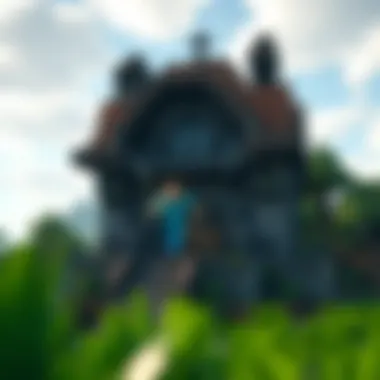

Java Edition vs. Bedrock Edition
Java Edition is the original version of Minecraft. It’s accessible primarily on PC and works well with mods, which is a big draw for many players who want to customize their gameplay. This version gets updates often and has richer community support in terms of mods and servers. The availability of a wide range of player-made content adds a layer of depth and creativity that many find appealing. It’s especially favored by purists and those who enjoy tinkering under the hood, adjusting everything from gameplay mechanics to graphics.
On the other side of the spectrum, Bedrock Edition caters to players who want to experience Minecraft across multiple platforms–from consoles like Xbox and PlayStation to mobile devices. It provides an optimized experience with smoother performance, making it a great option for casual gaming. Moreover, this version often attracts those who are more interested in a streamlined, straightforward experience without the rigamarole of mods and technical details. The cross-platform capabilities allow friends to link up no matter their preferred device, making it a popular choice for social gaming.
Choosing between these two boils down primarily to what you seek from your experience:
- Customization and Mod Support: Java Edition shines here with numerous mods.
- Accessibility: Bedrock Edition is superior if you want to play with folks on different devices.
- Gameplay Mechanics: Each has its own unique twists that can enhance your overall enjoyment.
Understanding Differences in Gameplay
When you sit down to play Minecraft, the version you pick greatly shapes your experience. Java Edition players benefit from enhanced server experiences and community-run events, making each session feel fresh and vibrant. Also, if you love the idea of tweaking your own game mechanics or creating unique scenarios, Java is a playground of possibilities. With various server types from Skyblock to Factions, the diversity is staggering.
In contrast, Bedrock fans get the benefit of a highly polished gameplay experience. The frame rates are often smoother, and updates can roll out that fine-tune gameplay seamlessly across devices. This means less waiting and more playing, which is great when time is of the essence. Additionally, the Bedrock Marketplace allows access to a wide variety of skins, worlds, and texture packs, catering to those who enjoy visual uniqueness.
In essence, understanding how these two versions diverge in gameplay can help you make an informed decision. This can enhance your enjoyment levels exponentially. Ultimately, the best version is the one that aligns with your gaming goals and preferences, ensuring that your journey in the blocky world of Minecraft is as enjoyable as possible.
System Requirements for Minecraft
Understanding the system requirements for Minecraft is crucial for anyone looking to dive into this expansive blocky world. Whether you're a newbie or a seasoned gamer, these requirements ensure that your system can handle the game without hiccups. If your computer doesn't meet these specifications, you might end up staring at endless loading screens or, worse yet, experiencing lag that disrupts gameplay.
Knowing what you're getting into can save you from unexpected frustrations and provide a smoother gaming experience overall. It's like preparing for a journey; you wouldn't step out without knowing the route or the weather, would you? Therefore, let’s break down these essential components.
Minimum Requirements
To get the ball rolling, let’s chat about the minimum requirements. These specs represent the bare-bones needed to run the game, which means you’ll be able to play Minecraft, but the experience likely won't dazzle you. Here’s what you’ll need to get started:
- Operating System: Windows 10 or later, macOS Mojave (10.14.5) or later, or a recent version of Linux.
- CPU: Intel Core i3 or equivalent.
- RAM: At least 4 GB.
- Graphics Card: Intel HD Graphics 4000 or equivalent.
- Storage: Minimum of 4 GB free disk space.
While these specifications will allow you to run the game, expect reduced visual quality and frame rates, especially when things get busy in your world. If you’ve got a computer barely scraping by these requirements, performance may be sluggish—think of it as driving a sports car with a flat tire.
Recommended Specifications
Now, let's shift gears and explore the recommended specifications, which represent what you should aim for to truly enjoy all that Minecraft has to offer:
- Operating System: Windows 10 or later, macOS Mojave (10.14.5) or later, or a recent version of Linux.
- CPU: Intel Core i5 or equivalent.
- RAM: 8 GB or more.
- Graphics Card: NVIDIA GeForce GTX 660 or AMD Radeon HD 7850 or equivalent with OpenGL 4.5 support.
- Storage: At least 4 GB of SSD storage (Solid State Drive) is recommended for better performance.
By targeting these specifications, you'll play at higher frame rates with better visual fidelity, allowing for a more immersive experience. You'll find that crafting and fighting through different dimensions become much more enjoyable with smoother gameplay. It's like switching from a black-and-white TV to a 4K flat screen—suddenly, everything looks so much better.
Always make sure your graphics card drivers are up to date for the best performance!
Gaming on a machine that meets or exceeds these recommendations is an investment in your gaming experience. Many find that upgrading their hardware can open doors to mods, multiplayer servers, and extensive exploration without the worry of system strain.
Knowing these distinctions helps you make informed choices about your setup. If you're planning to run mods or play on large servers, lean towards the recommended specs for a more enjoyable experience.
How to Download Minecraft
Downloading Minecraft is a pivotal step for any aspiring player looking to immerse themselves in this expansive sandbox world. With millions of players globally, the process of acquiring the game may seem daunting, but it doesn't have to be. Understanding how to effectively download Minecraft ensures that players are equipped not only with the game itself but with the means to enhance their experience through updates and modifications. Furthermore, knowing the right methods to download safely can prevent a myriad of hassles, from installation errors to unexpected malware encounters. This section provides clarity on navigating the official website, the download process, and payment options, thus ensuring a seamless start to your Minecraft journey.
Navigating to the Official Website
Your journey begins at the official Minecraft website, a hub of information and a gateway to downloading the game. To access it, simply open your preferred web browser and type in the URL: www.minecraft.net. Once you arrive, take a moment to soak in the layout. The website is designed with user experience in mind, making it easy to find what you need.
Look for the prominent download button, often displayed clearly at the top of the homepage. Ensure that you are on the official site to avoid any imitation or potentially harmful websites. The presence of the Minecraft logo signifies authenticity. If browsing on mobile, don’t fret; the site is optimized for various devices, ensuring accessibility whether you’re at your desk or on the go.
Step-by-Step Download Process
Once you’ve navigated to the official site, the download process can be broken down into a few clear steps:
- Select Your Version: Decide whether you want the Java Edition or Bedrock Edition. Each has its merits, tailored to different gaming preferences.
- Click the Download Button: After selecting your version, click the download button. This will either initiate an automatic download or direct you to a new page with further instructions.
- Save the Installer: Your browser will prompt you to save the installation file. Choose a familiar location, such as your desktop, to easily locate it later.
- Locate the Installer: Once downloaded, find the installer file in your chosen location. It typically has a recognizable icon, making it easy to spot.
- Run the Installer: Double-click the file to initiate the installation. Follow on-screen instructions until the process is complete.
Important: Always make sure to download the latest version of Minecraft to enjoy the best features and improvements.
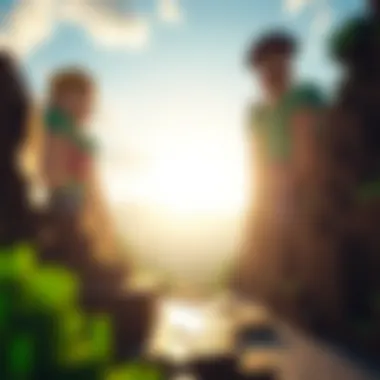

Choosing Payment Options
If you've decided to go for the paid version, such as the Java Edition, knowing how to navigate payment options is crucial. After clicking to buy, you’ll typically land on a secure payment page. Here,
- Create an Account: You may need to create a Mojang account if you don’t already have one. This account will manage your game licenses and updates.
- Select Payment Method: Minecraft accepts various payment methods, including credit/debit cards and PayPal. Choose what suits you best.
- Enter Your Details: Fill in the required information carefully, ensuring that all data is accurate to avoid any payment issues.
- Review and Confirm: Before finalizing your purchase, review your order carefully. Look out for any promotions or additional offers that might be available.
Once the payment is processed, you’ll receive a confirmation email. This email contains crucial details about your purchase and serves as a receipt. Keep it handy for future reference.
By following these carefully outlined steps, you can download Minecraft smoothly and securely, setting yourself up for an incredible gaming experience.
Installation Process
The installation process is a critical step that determines how effectively you can enjoy Minecraft on your computer. This part of the article provides insight into the various facets of the installation, ensuring that you navigate through the setup smoothly. A well-executed installation lays the groundwork for a stable gameplay experience and minimizes potential frustrations down the road. Missing a step or mishandling configurations during this phase could lead to a variety of issues, which is why thoroughness is key.
Running the Installer
Once you have downloaded Minecraft from the official site, it’s time to run the installer. Doing this properly involves a few straightforward steps, but it’s essential to follow them carefully. Locate the downloaded file, which typically appears in your downloads folder. You’ll want to double-click on the installer to kick things off.
What happens next will vary based on your operating system:
- Windows Users: A security warning might pop up, asking if you're sure about running this program. Don’t stress, it’s just Windows trying to ensure you don’t accidentally install anything untrustworthy. Click "Run."
- Mac Users: For those on Mac, you might need to right-click the file and select "Open" to bypass security restrictions.
After launching the installer, you will encounter various prompts that guide you through the installation. It’s advisable to read each prompt carefully, particularly regarding any additional software that may be offered as part of the installation—this is often bundled but can be skipped if you prefer a clean setup.
Once you’ve navigated through these options, the installation will commence. The magic happens as the files are extracted and placed into suitable directories. It may take a few moments, depending on your system performance, but once completed, you’ll see a confirmation message. The installation isn’t just about placing files; it’s about setting the stage for the intricate world of Minecraft to come alive on your screen.
Setting Up Minecraft
After successfully running the installer, the next logical step is to set up Minecraft. This isn’t merely about starting the game; it’s where personalization begins. When you launch the game for the first time, you’ll be greeted with a setup screen that’s bright and welcoming.
Here’s what you should do next:
- Logging In: If you created a Mojang account during the download, you'll need to log in. Enter your credentials, and don't forget to keep them handy for future logins.
- Game Configuration: Once logged in, the game will prompt you to configure settings, such as graphics quality and controls. Take your time here because tailoring these options can vastly improve your gaming experience.
- Selecting Game Mode: Decide whether you wish to dive into Survival mode, Creative mode, or any of the other available modes that might pique your interest. Each mode offers a distinct gameplay experience, so choose wisely.
- Explore Settings: Familiarize yourself with the settings menu. Adjust sound, video options, and other preferences to suit your taste. This is where you get to shape your Minecraft universe.
By carefully administering these initial setups, you not only prepare the software but also ensure that the gameplay experience is reflective of your personal touch. Not taking this step seriously may result in lower performance or hindered enjoyment.
Tip: Save your settings after you make adjustments. This way, every time you launch this delightful program, you’ll step right into your preferred version of Minecraft.
By understanding and paying attention to the installation process, you can genuinely enhance your foundation for countless hours of mining, crafting, and building within the enchanting world of Minecraft.
Troubleshooting Common Issues
Given the sheer popularity of Minecraft, it’s not surprising that many enthusiasts face obstacles during the downloading and installation phases. Troubleshooting common issues is a pivotal section in this article as it addresses these hurdles head-on, ensuring players don’t feel overwhelmed. Whether you’re a novice or a seasoned player, encountering problems is part and parcel of the gaming experience. However, having clear solutions at your fingertips can make a world of difference.
Download Failures
Download failures can be particularly frustrating, leaving gamers feeling stuck before they've even started. There could be several reasons behind a failed download. For instance, a slow or unstable internet connection can hinder the process significantly. Users often find themselves watching the download bar creep along at a snail's pace. Another potential culprit is insufficient disk space on your computer. If you’re trying to install Minecraft, make sure your system has ample room before you commit to the download.
To combat download failures, consider these steps:
- Check Your Internet Connection: Restart your router or connect via a wired connection to boost stability.
- Free Up Space: Ensure you have at least 4GB of extra space for Minecraft and any updates.
- Pause and Restart the Download: Sometimes, simply pausing and resuming can kick things back into gear.
"A little troubleshooting goes a long way; don’t let a failed download derail your gaming plans."
If you encounter persistent failures, the next best step would be to visit Minecraft's official support page or reputable community forums on platforms like Reddit. Here, fellow players often share their mottos and find workarounds for unique situations.
Installation Errors
After a successful download, the last thing you want is to trip over installation errors. These issues can crop up for various reasons, such as compatibility problems or missing system files. Many times, players may run into error messages that leave them scratching their heads.
To tackle installation errors effectively, keep these troubleshooting tips in mind:
- Run As Administrator: Right-click the installer and select "Run as Administrator" to bypass permission issues.
- Check System Requirements: Verify that your PC meets the minimum requirements for the version you downloaded.
- Disable Antivirus Temporarily: Some security software can mistakenly block the installation process.


If you're still facing bumps in the road, consider reaching out to the Minecraft community or forums for a collective wisdom fix. They might have insight that could help clear those pesky error codes. Remember, persistence is key in resolving installation hiccups.
Enhancing Your Minecraft Experience
When it comes to diving into the pixelated world of Minecraft, downloading the game is just the tip of the iceberg. Enhancing your experience takes it several notches higher, allowing players not just to enjoy the game but to truly immerse themselves in it. It encompasses everything from adding aesthetic elements to the game, like mods and texture packs, to leveraging utility tools that enrich gameplay and maximize efficiency. So, why should you bother with these enhancements? Well, think of it like upgrading from a basic bicycle to a high-performance racing bike. The journey becomes not just faster but way more enjoyable.
Exploring Mods and Texture Packs
Mods and texture packs breathe new life into Minecraft, enabling players to transform their experience in imaginative ways. Mods are essentially user-created alterations that can introduce new gameplay mechanics, items, and even entirely new realms within the game. Players who are venturing into modding can explore options like the popular OptiFine, which enhances graphics and performance, making landscapes more breathtaking. Meanwhile, texture packs offer a visual overhaul; switching from the default blocky appearance of Minecraft to something akin to realism can make users feel they’re in a vastly different world.
- Benefits of Mods:
- Selecting Texture Packs:
- Custom gameplay experiences that deviate from the norm.
- Community-driven content that keeps the game fresh.
- Ability to create and share your own creations.
- Ranging from cartoonish styles to hyper-realistic graphics, the options are virtually endless.
- Consider user ratings and compatibility with the current game version before downloading.
In the end, these enhancements not only offer aesthetic benefits but can also lead to new storylines and gameplay twists. The community surrounding Minecraft is vast, and mods and texture packs signify this collaborative spirit, allowing users to shape the game in ways they see fit.
Using Utility Tools
As the Minecraft landscape is incredibly customizable, utility tools are essential for streamlining your gameplay. These are programs or add-ons designed to assist in various aspects of the gaming experience. Take, for instance, WorldEdit, a powerful tool ideal for builders. It enables quicker construction by letting users manipulate blocks en masse, which is a game changer for those looking to create intricate builds or expansive terrains without the monotonous labor.
Some handy utility tools include:
- MCEdit: A world editor for managing maps.
- Bubble: Simplifies complex commands and automates actions.
- Skyblock Utilities: Especially helpful for players on the Skyblock game mode, it helps manage limited resources efficiently.
When utilizing these tools, always check compatibility with your Minecraft version and don’t shy away from forums and communities. Many gamers share tips and tricks to get the most out of each utility.
With mods, texture packs, and utility tools in your arsenal, you will not just be playing Minecraft; you’ll be crafting an experience that's tailor-made for you, making every block placed feel truly significant. The upgrades allow you to engage differently, turning a good game into a legendary adventure.
Safety Considerations
When it comes to downloading and installing Minecraft, safety should be at the forefront of every gamer’s mind. The digital landscape is riddled with potential threats that can jeopardize not only your device but also your personal information. It’s essential to approach this process thoughtfully, ensuring you’re making informed choices that will protect your system while enjoying your gaming experience. In this section, we will delve into the specifics of choosing safe download sources and avoiding malware and other security risks.
Choosing Safe Download Sources
First and foremost, always opt for official channels when downloading Minecraft. The most reliable source is the official website, which offers secure downloads. Websites like minecraft.net provide easy access to legitimate copies of the game while ensuring that you’re not downloading anything harmful.
While some might be tempted by third-party sites offering free versions or discounts, this often leads to trouble. These sites can be masquerading as trustworthy but may lead you straight down the rabbit hole of malware. Here��’s what to look for when verifying the safety of a download source:
- Look for HTTPS: A secure URL starting with HTTPS is a good indication that the site is protecting your data.
- Check Reviews and Ratings: Look up the site on forums or Reddit threads to see what others are saying. If it’s a whirlpool of complaints, steer clear.
- Official Social Media: Follow the official Minecraft pages on platforms such as Facebook or Twitter. They often confirm safe download links and warnings about potential scams.
- Digital Storefronts: Platforms like Microsoft Store, Steam, or the Epic Games Store also host Minecraft. These are generally secure and offers additional support.
Remember, a penny wise is a pound foolish. It’s not worth compromising your device for a cheap deal.
Avoiding Malware and Security Risks
Malware can come in many forms: viruses, trojans, and even spyware. One wrong click, and your precious gaming rig could be left vulnerable. Here are a few strategies to safeguard against these digital threats:
- Install Antivirus Software: Reliable antivirus programs like Malwarebytes or Norton can help catch malicious threats before they wreak havoc on your system.
- Enable Firewall Protection: Having a firewall enabled adds an extra layer of defense, helping to block unauthorized access to your network.
- Regularly Update Software: Keep your operating system and all software up to date. Developers frequently patch vulnerabilities that could be exploited by malware.
- Be Cautious with Mods and Plugins: While mods enhance gameplay, downloading them from dubious sources can introduce harmful software. Always verify the credibility of the mod and feedback from other players.
- Backup Your Data: Maintain regular backups of your data, so in case something does slip through, you can restore to a safe point without all your hard work going down the drain.
Culmination
Summing up the entire download process for Minecraft not only wraps up the intricate journey but highlights the significance of each step taken along the way. From understanding the differences between editions to ensuring your computer meets the system requirements, every element contributes to a successful experience.
Recap of the Download Process
At its core, downloading Minecraft involves several stages, each vital in getting you to the world of blocky adventures. Here are the key steps:
- Navigating to the Official Website: Start by heading over to the Minecraft official site, where the journey begins. This ensures that you are downloading the game from a trusted source.
- Choosing the Right Version: Understand whether the Java Edition or Bedrock Edition better suits your gaming style and platform. Each has unique features and gameplay mechanics.
- Step-by-Step Download Process: Follow the onscreen prompts to download the game. Make sure to select any additional options you want at this stage.
- Payment Options: If necessary, choose your payment method. From credit cards to PayPal, select what’s convenient for you.
- Installation Process: Finally, run the installer, set up the game according to your preference, and get ready to jump into your virtual world.
These steps emphasize clarity and attention to detail, making the process less daunting for newcomers while reminding seasoned players of the meticulousness involved in acquiring software safely.
Final Thoughts on Gaming Safely
In today's digital world, where risks lurk around every corner, ensuring safety cannot be stressed enough. Gamers, modders, and creators must make informed choices when downloading game software. Here are some reminders:
- Choose Reliable Sources: Always download from official sites like Minecraft.net to avoid corrupt files and potential malware.
- Stay Updated: Keep your security software up to date. This provides an extra layer of protection while navigating online.
- Community Insights: Engage with platforms like Reddit for community discussions regarding any emerging threats or best practices for safer downloads.
"Security is not a product, but a process." This mantra can resonate in the gaming community. As you delve into Minecraft or any other game, maintaining diligence in your downloading habits not only enhances your gaming experience but safeguards your information and device.
In closing, the process may be straightforward, but each choice and precaution made ensures that your journey into Minecraft is not just enjoyable but also secure. By understanding what’s at stake and taking the necessary steps, gamers can immerse themselves in the vast landscapes of Minecraft worry-free.



