Step-by-Step Guide to Download Minecraft PE on PC


Intro
Minecraft has captured the imagination of players around the globe with its limitless creativity, community-driven content, and exciting gameplay. While many associate the classic version with PCs and consoles, Minecraft Pocket Edition (PE) offers a unique mobile experience that isn’t limited to just handheld devices. This version can be downloaded and played on a personal computer, allowing gamers to utilize the larger screen and various controls that a PC offers.
In this detailed guide, we will navigate through the process of downloading Minecraft PE on your PC. We will touch on the necessary resources, installation instructions, and optimization strategies to ensure a smooth experience. By the end, gamers, modders, and educators alike should feel confident jumping into the blocky universe from their desktops. Let’s dive right in and uncover how to get Minecraft PE running on your PC.
Download Resources
Before you jump into the installation process, it's essential to gather the right resources for downloading Minecraft Pocket Edition. This not only ensures a successful setup but also positions you to tap into the vast world of mods and texture packs available in the community.
Mod Packs
Mod packs enhance the gaming experience by introducing new gameplay mechanics, features, and aesthetics. Popular mod packs for Minecraft PE provide a variety of options, from gameplay tweaks to entirely new worlds. While some may seek adventure packs that add challenges, others might prefer aesthetic enhancements that beautify the game. Notable examples include:
- Minecraft PE Addons: These allow players to modify in-game elements without complex installations.
- BlockLauncher: A tool that helps run mods in Minecraft PE.
When choosing mod packs to download, consider checking resources like Reddit or specialized forums where users review and discuss different mods.
Texture Packs
Just as mod packs can revamp the gameplay, texture packs provide visual upgrades that change the look and feel of the game. These can range from high-resolution textures for realism to whimsical themes that create a unique atmosphere. Opt for:
- Faithful Texture Pack: Retains the original look while enhancing detail.
- Bare Bones Texture Pack: Simplifies textures for a more minimalistic aesthetic.
Make sure to locate dependable sources for downloading texture packs, such as community-driven websites or Minecraft forums.
Guides and Tips
With resources in hand, the next step is installation—this is where many stumble. Follow these guidelines to ease the process and optimize your gaming experience.
Installation Instructions
- Download an Emulator: Since Minecraft PE is primarily designed for mobile devices, you will need an Android emulator like BlueStacks or NoxPlayer to run it on your PC.
- Install the Emulator: Follow the steps provided by the emulator’s official website to set it up properly.
- Access the Play Store: Open the emulator and access the Google Play Store. Sign in or create an account if needed.
- Search for Minecraft PE: Search for Minecraft in the Play Store, and click ‘Install’ to begin the process.
- Launch and Play: Once installed, locate Minecraft PE within the emulator and launch the game.
Optimization Strategies
To ensure Minecraft PE runs smoothly on your PC, consider the following:
- Adjust Emulator Settings: Increase RAM and CPU allocation in your emulator's settings for better performance.
- Close Background Applications: Before launching Minecraft, close any unnecessary applications that consume system resources.
- Update Graphics Drivers: Keep your graphics drivers up-to-date for optimal visual performance.
Pro Tip: Regularly back up your game data to avoid losing progress, especially when modifying files or installing new mods or texture packs.
In summary, downloading Minecraft PE on your PC is not just a straightforward process—it’s the beginning of an expansive journey into creative gameplay and modding. With the right preparation and understanding of installation and optimization, players can enhance their Minecraft experience immensely. Keep reading to explore more about gameplay tactics and community interactions that make Minecraft such a beloved title among gamers.
Prologue to Minecraft PE
Minecraft Pocket Edition (PE) has carved a niche unique unto itself within the expansive world of Minecraft. For many players, especially those who favor mobile or touch-based gameplay, Minecraft PE serves as the entry point into the vast sandbox universe. The significance of understanding this version lies not just in the gameplay experience it offers but also in its accessibility. With a myriad of features tailored for on-the-go gaming, it paves the way for creativity and exploration without the hefty requirements of high-end systems.
What is Minecraft Pocket Edition?
Minecraft PE is a streamlined version of the classic game, designed primarily for mobile platforms. It allows players to engage with the iconic block-stacking and world-building mechanics that have captivated millions around the globe, albeit through a mobile-centric lens. Initially launched for iOS and Android devices, its adaptability has made it a go-to choice for gamers who enjoy building and exploring during commutes or while away from popular gaming setups.
Features like touch controls are designed to make navigation and interaction with the game world as intuitive as possible. While some hardcore fans might scoff at its mobile nature, the flexibility it offers has been invaluable for many players. In essence, Minecraft PE captures the spirit of creative freedom that defines the franchise, while also embracing the limitations and opportunities that come with mobile technology.
Differences Between Minecraft PE and Java Edition
While both versions share core gameplay elements, several distinctions set them apart. Here are a few key differences:
- Platform Compatibility: Minecraft Java Edition is exclusive to PC, while Minecraft PE is available on mobile devices. This makes the Pocket Edition particularly accessible.
- Updates and Features: The Java Edition often receives updates first, bringing new features to the PC version before they make their way to PE. Players may find themselves in a terrain where some content remains exclusive, creating a divide in the experience.
- Multiplayer Experience: Java Edition hosts a vibrant modding community, enabling custom servers and mods—a feature still limited in the Pocket Edition. Multiplayer in PE revolves around Realms or local networks, which may not offer the same depth or customization.
- Gameplay Mechanics: Certain mechanics, such as redstone functionality and world generation, can behave differently across the two versions. Users need to be aware of these variations as they might impact gameplay and strategies.
In summary, while Minecraft PE provides a fantastic entry point into the Minecraft legacy, recognizing its differences from the Java Edition can enhance a player's overall experience. Understanding these nuances can help gamers make informed decisions about which version best suits their needs, depending on how they prefer to play.
Requirements for Downloading Minecraft PE
Before embarking on the journey of downloading Minecraft Pocket Edition (PE) on your PC, it’s essential to understand a few requirements. Having the right setup not only smoothens the installation process but ultimately enhances your gaming experience. Whether you’re a seasoned player or new to the realms of Minecraft, knowing these key components can save a lot of headaches down the road.
System Requirements
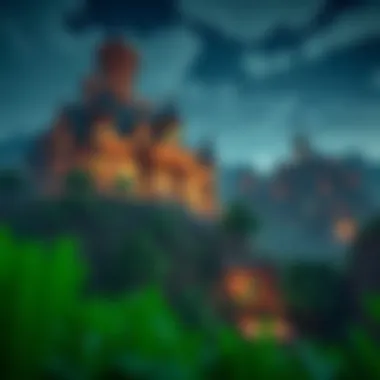

Every game has its standards, and Minecraft PE is no different. Here’s a breakdown of the system requirements you should keep in mind:
- Operating System: Ensure you’re running at least Windows 7 or newer versions. Older systems may struggle to run the emulator smoothly.
- Processor: A dual-core processor is generally adequate. You don't need the fastest horse in the race, but something like Intel Core i3 or AMD equivalent will do nicely.
- Memory (RAM): At least 2GB is required, yet 4GB or more is recommended for a friendlier performance level.
- Storage Space: Minecraft PE itself isn't a space hog, but the emulator and any mods or additional content could eat up more disk space. Therefore, having at least 1GB free is a good benchmark.
- Graphics: Integrated graphics (such as Intel HD Graphics) typically work fine, but a dedicated GPU can enhance the visual experience, especially with mods.
Taking a moment to ensure your system checks all these boxes can pay off, reducing crashes or low frame rates when you delve into the pixelated world of Minecraft.
Software and Tools Needed
To get Minecraft PE up and running, some software and tools are essential. Consider gathering the following:
- Android Emulator: This is indispensable. Programs like BlueStacks or NoxPlayer are popular choices within the gaming community. They allow you to run Android apps on your PC seamlessly. Not all emulators are created equal, so it's wise to pick one with good reviews and a history of stability.
- Minecraft PE APK: You’ll need the Android version of Minecraft PE. You can find it on the official Google Play Store, but remember that you can't download it directly. Instead, download the APK file from a reputable source like APK Mirror to avoid any shady risks.
- Internet Connection: A stable internet connection is necessary for both downloading the emulator and the game. Plus, if you plan to play online with friends, a good connection is crucial.
By ensuring you have these tools in hand, you’ll set the stage for an effortless setup and can jump right into gameplay with minimal fuss.
Being prepared with the right requirements and tools can transform what might be a frustrating task into a breezy experience. Once you know your system can handle it, and you have the necessary software, you’re well on your way to exploring the infinite landscapes of Minecraft PE.
Step-by-Step Guide to Downloading Minecraft PE
Navigating the process of downloading Minecraft Pocket Edition on your PC is essential to ensure that players can jump into their favorite sandbox world seamlessly. This section is not just about the technical how-tos; it’s a chance to learn the ins and outs of the tools at your disposal. Understanding the step-by-step guide aids in setting up a solid foundation for both casual gamers and those who wish to mod their experience. You want to enjoy a smooth gameplay experience, and starting with the right emulator is key.
Downloading an Android Emulator
In order to run Minecraft PE on your PC, you first need to download an Android emulator. This software creates a virtual Android environment on your computer, simulating the mobile experience. There are several popular choices, but generally, BlueStacks is favored for its user-friendly interface and stability, while NoxPlayer is often praised for its speed and performance.
- BlueStacks: Widely used, offers robust support for most apps.
- NoxPlayer: Great for gaming, with easy customization of controls.
- LDPlayer: Known for its excellent performance and compatibility.
Downloading one of these emulators is as easy as visiting the appropriate website and clicking the download link. The process is straightforward—simply follow the on-screen instructions to get the software onto your computer.
Installing the Emulator
Once you’ve downloaded the emulator of your choice, the installation process is usually straightforward. Here’s a simple rundown:
- Run the Installer: Double-click the downloaded file to start the installation.
- Follow Prompts: You’ll need to agree to the terms and conditions and choose your installation settings. Most users will benefit from the default settings.
- Finish Installation: Upon completion, launch the emulator.
At this point, you may need to sign in with your Google account. This is necessary for downloading apps from the Google Play Store within the emulator.
Finding Minecraft PE in the Emulator
With your emulator up and running, you can delve into the Google Play Store. Search for Minecraft Pocket Edition. Usually, it should pop right up in your search results. If it’s not showing, checking your internet connection or refreshing the app store might help. Once you locate it, click on the install button. Installation time depends on your internet speed but usually takes just a few minutes.
Completing the Installation Process
After the download is complete, you’ll find Minecraft PE in the apps list of your emulator. Launch it, and you’ll be greeted with the familiar Mojang splash screen. If you have a previous account, sign in; otherwise, you can start fresh. Just make sure to customize your settings according to your preferences within the game menu.
Note: Keep your emulator updated for the best performance and compatibility with Minecraft updates.
Following this step-by-step guide can profoundly impact the quality of your gaming experience. A smooth install will save you potential headaches down the road, allowing you to immerse yourself in the blocky worlds of Minecraft PE without interruption.
Post-Download Steps
Once you've successfully downloaded Minecraft Pocket Edition (PE) on your PC, there are a few crucial steps that may seem trivial but are important in enhancing your experience and ensuring smooth gameplay. Understanding what comes next will not only help you get the most out of your game but will also allow you to customize settings that better align with your gaming style.
Adjusting Emulator Settings
The first thing you want to tackle post-download is adjusting the emulator settings. Depending on the emulator you chose, there can be various options to manipulate. Getting these settings right could mean the difference between smooth sailing and a choppy ride.
- Graphics Settings: Adjust your graphics settings according to your PC's capabilities. If you have a robust machine, you can crank them up to max. However, on older systems, it might be wise to dial things down to ensure a stable frame rate.
- Control Mapping: Every player has unique preferences for controls. Make sure your keyboard and mouse or controller are mapped in a way that feels right for you. It’s all about comfort!
- Performance Optimization: Some emulators offer options to allocate more RAM or CPU cores to boost performance. If your computer isn’t the newest kid on the block, consider tweaking these settings for better performance.
- Audio Settings: As often overlooked as they may be, audio settings can impact your gameplay experience. Make sure you have the correct audio devices selected, and if applicable, balance the music and sound effects.
- Screen Resolution: The resolution can greatly affect how you perceive the game. Choose a resolution that maximizes your screen space without compromising clarity.
Adjust these settings early on so that when you dive into the gaming world, you're greeted by seamless gameplay rather than troublesome lag or distractions.
Optimizing Gameplay Experience
Your post-download experience doesn’t end at just adjusting emulator settings. To truly optimize your gameplay experience in Minecraft PE, consider implementing a few additional strategies.
- Set Up a Dedicated Gaming Environment: Ensure that your gaming setup is distraction-free. A well-organized space can drastically enhance your focus and enjoyment.
- Use External Tools: There are numerous third-party tools available for enhancing gameplay, such as mods for gameplay tweaks or resource packs that improve visual aspects. Make sure to research and choose those that are popular within the community.
- Regularly Update the Emulator: An up-to-date emulator can fix bugs and offer improved compatibility with mods or updates from Minecraft PE itself. Check for updates frequently to avoid missing out.
- Explore Community Tips: Engaging with fellow players on platforms like Reddit can provide insights into how others optimize their experience. The Minecraft community is filled with tips and tricks that could be helpful.
- Backup Saves: It's also wise to establish a routine for backing up your game saves, especially if you plan to mod your game. You wouldn't want to lose hours of hard work because of an unforeseen issue.
Troubleshooting Common Issues
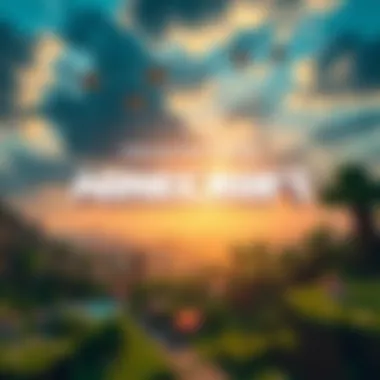

When it comes to downloading and playing Minecraft Pocket Edition (PE) on a PC, encountering issues is more common than one might think. Therefore, this section aims to equip gamers with essential troubleshooting strategies to address challenges effectively. Being prepared for potential hiccups not only saves time but also enhances your overall gaming experience. So, let’s delve into the nuances of addressing common problems that could crop up during your Minecraft PE journey.
Emulator Performance Problems
One of the primary stumbling blocks users face when playing Minecraft PE on a PC is emulator performance. If your emulator is acting sluggish or crashing, it’s crucial to first assess your system specifications against the emulator requirements. Ensure that you’ve allocated adequate RAM to the emulator; sometimes, simply increasing the memory allocation can breathe new life into its performance.
Moreover, you should always check for updates for the emulator itself. Developers frequently roll out patches aimed at squashing bugs and improving performance. If the emulator continues to be uncooperative, consider trying a different one altogether. Options like BlueStacks or NoxPlayer have their own set of strengths and weaknesses, so experimenting with several alternatives may yield better results.
"The best way to fix performance issues is to consider both software and hardware. Sometimes, it’s not just the emulator, but your system needs an upgrade too."
Download Errors
Download errors can be a real pain in the neck when you’re eager to dive into Minecraft PE. Often, these errors are attributed to interrupted internet connections or insufficient storage space on your hard drive. Make sure you have ample space before attempting a new download; it’s embarrassing to hit a wall because your storage hit its limit.
Another useful tip is to disable any antivirus software temporarily while downloading. Some security settings might wrongly flag the download as a threat. If you remain vigilant here, you can ensure a smooth download process. Should the problem persist, try accessing the installer from an alternate source or link—sometimes, the file might be corrupted or experiencing server issues.
Compatibility Issues
Complications with compatibility can spring up unexpectedly, particularly if your system is running an outdated version of Windows or lacks necessary software. For instance, fallbacks in terms of DirectX or specific graphics drivers can lead to an unsatisfying gaming experience. Therefore, keep your operating system and software updated; using older versions can be akin to trying to fit a square peg in a round hole.
Additionally, if a particular emulator doesn’t seem to deliver, it might not be compatible with Minecraft PE or your specific hardware setup. Before you dive into the extensive world of mods or resource packs, confirm that everything is functioning properly. This practice not only allows for a seamless game but also enhances your enjoyment.
Here’s a checklist of steps to take if you encounter compatibility issues:
- Ensure your operating system is up-to-date.
- Check the emulator’s compatibility with the current version of Minecraft PE.
- Update your graphics drivers.
- Consult the community forums for tips on settings adjustments.
Addressing these issues doesn’t always mean turning the place upside down; often, it's a matter of fine-tuning your setup and being well-informed. With the right tools and information in your corner, the game can be leveled up in no time.
Exploring Minecraft PE Features
Diving into Minecraft Pocket Edition (PE) opens up a vast world of creative possibilities and thrilling adventures. Understanding the features of Minecraft PE is crucial for players looking to maximize their experience. It’s not just about building blocks; it’s about engaging with a community of players and discovering unique gameplay elements. Key to enhancing your gaming journey, these features can define how you interact with the game.
User Interface Overview
Minecraft PE is designed with portability in mind, which significantly impacts its user interface. Unlike the Java Edition, the mobile interface adapts to touchscreen controls, making it essential for players to familiarize themselves with the layout. The menu is intuitive, with quick access to essential features such as settings, multiplayer options, and inventory management.
- Main Screen: Upon launching, players are greeted with a clean main screen that allows them to start games or navigate settings.
- Touch Controls: The interface relies heavily on touch, featuring buttons for jumping, breaking blocks, and accessing the inventory.
- Settings Menu: This section offers options to adjust sound, graphics, and controls, which can help tailor the experience based on individual preferences.
In sum, the user interface of Minecraft PE may take some getting used to, especially for those who play the Java Edition, but it provides a fluid experience once acclimated to mobile guidelines.
Key Gameplay Elements
The gameplay elements in Minecraft PE contribute to its charm and replayability. Understanding these components helps players navigate the game efficiently.
1. World Generation:
Each world is randomly generated with biomes, caves, and various resources. This variety keeps the gameplay fresh, as players may never encounter the same world twice.
2. Crafting System:
Crafting is at the heart of Minecraft PE. Using collected materials, players can create tools, armor, and complex items. It’s essential to learn the recipes that suit your gameplay style.
3. Multiplayer Mode:
Minecraft PE encourages social interaction through its multiplayer option. Players can join friends or other online users, enhancing the collective gaming experience and introducing cooperative building or survival strategies.
4. Exploration and Combat:
Exploration is a fundamental aspect where players can discover villages, temples, and dungeons. Combat against mobs like zombies, skeletons, and creepers adds an element of excitement and risk to the daily grind.
By familiarizing oneself with these gameplay elements, players can adopt strategies and leverage mechanics that enhance their overall enjoyment, providing a richer experience within the game’s expansive universe.
"Mastery of gameplay elements not only improves survival rates but also enhances creativity and teamwork—with friends or solo."
The encapsulating features of Minecraft PE are vital for any player, whether you are a seasoned gamer or a newcomer. Together, they weave a rich tapestry of interactive adventure that keeps players engaged and yearning for more.
Enhancing Your Minecraft Experience
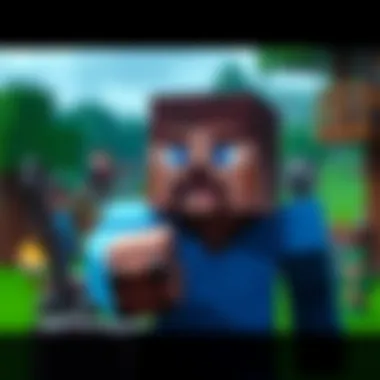

Enhancing your Minecraft experience means bringing new life and personalization to your gameplay. Minecraft is not just a game; it's a platform for creativity and exploration. By making adjustments and additions through mods, texture packs, and resource packs, players can customize their gaming experience, making it unique and engaging. These enhancements often lead to improved visuals, added functionalities, and in some cases, new gameplay mechanics that can significantly alter how one interacts with the world of Minecraft.
Installing Mods and Texture Packs
Mods and texture packs serve different purposes but are both fantastic ways to spice up your Minecraft journey. Mods can add new features, mechanics, or content to the game. For instance, a mod might include new weapons, creatures, or even gameplay modes, providing players with fresh challenges and experiences.
On the other hand, texture packs modify the appearance of items, blocks, and creatures within the game. The right texture pack can transform the look of your world, creating a more immersive environment. Imagine strolling through a vibrant, lush forest where every leaf and flower pops with color. This can dramatically influence your gameplay experience, making it feel more alive and engaging.
"Minecraft is a canvas, and mods and texture packs are the brushes you’ll use to create your masterpiece."
To install mods and texture packs:
- Choose reliable sources for your mods and texture packs, like CurseForge or the Minecraft forum.
- Download the desired mod or texture pack, ensuring it is compatible with the version of Minecraft PE you are using.
- Follow specific installation instructions, which often involve placing files in the directory on your emulator.
- Launch the game and see the changes in action!
Installing mods and texture packs can unlock countless new opportunities for adventure and creativity within the game.
Utilizing Resource Packs
Resource packs are similar to texture packs but offer more extensive customization options, encompassing sound files, fonts, and overall aesthetic adjustments. They allow you to redefine how every aspect of the game feels—visually and audibly. For gamers who enjoy immersive experiences, using resource packs can be a game-changer.
The process of utilizing resource packs is largely the same as with texture packs:
- Download a resource pack that appeals to your taste. The Minecraft community is full of creative souls sharing outstanding works.
- Extract the contents, if necessary, into the appropriate folder—typically found in the game's resource pack directory.
- Activate the resource pack through the settings menu within your emulator after launching the game.
By enhancing your Minecraft experience with resource packs, players not only alter their game’s visuals but also engage with an enriched auditory experience. Everything from the sounds of the blocks you break to the music that plays during your adventures can now be tailored to fit your unique preferences.
In summary, enhancing your Minecraft experience can take your gameplay to new heights. By installing mods, texture packs, and resource packs, you can ensure a richer, more personalized experience that resonates with your gaming style.
Community Resources and Support
In the realm of Minecraft, engaging with community resources and support networks can greatly enrich your experience, especially while navigating the process of downloading and engaging with Minecraft Pocket Edition (PE) on your personal computer. These resources not only provide invaluable insights but also foster a sense of belonging among gamers and modders.
When you encounter quirks or are puzzled by how to enhance your gameplay, turning to forums and community guides can be your lifeline. Many players often find that they are not alone in their struggles; a wealth of experience and knowledge exists at your fingertips, shared freely by fellow enthusiasts.
Joining Minecraft Forums
The virtual landscape of Minecraft is vast and filled with passionate individuals who gather in various forums to discuss everything from basic gameplay tips to intricate modding techniques. Forums serve as a treasure trove of information. They can help you to clear up uncertainties about downloading Minecraft PE, including troubleshooting installation problems or seeking recommendations for emulators. Here are some advantages of joining forums:
- Expert Insights: Many forum members possess extensive knowledge of different aspects of Minecraft. They often share their experiences, which can save you time and effort.
- Peer Support: You’ll connect with others who have faced similar challenges. Sharing solutions can lead to more effective strategies to navigate downloads and installations.
- Active Discussions: Forums often have ongoing discussions about the latest updates, hacks, and changes to the game. Staying informed will keep your gameplay fresh and exciting.
Some recommended forums include:
Finding Tutorials and Guides
Beyond forums, there’s a plethora of tutorials and guides available online that cater to both novice and experienced players. These resources can be helpful in understanding the more intricate details involved in downloading Minecraft PE on PC.
When looking for reliable tutorials, consider the following:
- Video Guides: Platforms like YouTube have countless content creators who provide step-by-step walkthroughs, which can be exceptionally illustrative.
- Written Guides: Websites dedicated to gaming often feature in-depth articles that detail the download process, potential glitches to watch for, and how to optimize your gameplay. Examples include https://www.howtogeek.com> or https://www.digitaltrends.com>.
- Community-Generated Content: Many players take the initiative to create their own guides based on personal experiences. You can often find these on forums or community websites, and they frequently address specific issues that others face when trying to emulate Minecraft PE on PC.
Utilizing these resources not only empowers you as a player but also connects you with a larger community. Engaging with others can lead to new friendships, opportunities to collaborate on projects, or simply gaining knowledge that enhances your gaming experience. The support offered within these communities can make all the difference, turning a potentially frustrating process into an enjoyable journey.
Culmination
In the realm of gaming, the experience often hinges on seamless accessibility and effective engagement, especially for titles that revolve around creativity like Minecraft. Downloading Minecraft Pocket Edition on a PC expands the possibilities for players, as they can now enjoy its varied features through a more advanced setup and interface. This guide illustrates the necessary steps and considerations, ensuring that users not only obtain the game but also enhance their overall experience.
Final Thoughts on Downloading and Playing
Navigating through the Minecraft universe opens a plethora of opportunities for players of all backgrounds, including gamers, modders, and creators. Understanding how to download Minecraft PE effectively is crucial, not just for installation but for enhancing gameplay. With the right tools, such as a capable emulator, users can dive into the vibrant, blocky world of Minecraft with greater ease.
Players can expect a richer experience when they leverage community resources, modify settings, and integrate additional content. With the right approach, gameplay isn't just about constructing virtual worlds; it's about expressing creativity and solving problems. So whether you’re exploring with friends or building your own fortress, the process of downloading, installing, and optimizing Minecraft PE deserves careful attention.
As you venture forth in Minecraft, keep in mind that the journey is just as significant as the destination. Mastering the download process ensures your time spent in-game is enjoyable and fulfilling—free of the common hassles that come with poor installation practices.
Ultimately, every step, whether it’s downloading the right emulator or optimizing your game settings, contributes significantly to the immersive experience that Minecraft promises.
For further resources, consider exploring the following:
- Minecraft Wiki for community-driven tips
- Reddit discussions for shared experiences
- YouTube Tutorials for visual learners
Stay informed, and enjoy your creations in Minecraft!



