A Complete Guide to Download Minecraft on Windows 11
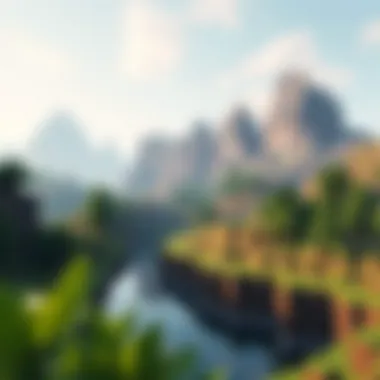

Intro
Minecraft has taken the gaming world by storm ever since it was launched over a decade ago. And with the recent updates to Windows 11, many players are keen to install this beloved block-building game on their new systems. In the world of gaming, it's not just about the gameplay; it’s also about ensuring that your installation is smooth, safe, and optimized. With the increasing number of users upgrading to Windows 11, it’s essential to unpack everything involved in downloading Minecraft successfully.
In the following sections, we will delve into all the nitty-gritty aspects of downloading Minecraft on Windows 11. From the resources you need to have handy, to installation procedures and even tips for gameplay enhancement through mod and texture packs, this guide aims to equip you with the knowledge necessary for a seamless experience. So roll your sleeves up and let’s get started!
Download Resources
When it comes to downloading Minecraft, the right resources are essential. This isn’t just about buying the game. There are many add-ons that can greatly enrich your gameplay experience.
Mod Packs
Mod packs offer pre-configured mods that can transform the way you play Minecraft. They often include a wide variety of content that can range from new gameplay mechanics to entirely new environments. Some popular sources for mod packs include:
- CurseForge: A popular platform loaded with user-generated content.
- Technic Pack: Known for easy mod pack management, making setup simple.
- ATLauncher: Offers a wide selection of packs focusing on different playstyles.
When selecting a mod pack, ensure that it’s compatible with the version of Minecraft you installed. Also, read through user feedback to gauge stability and performance.
Texture Packs
Texture packs, or resource packs, as they are now commonly known, enhance the visual quality of the game without altering the gameplay. They can make a world of difference, turning your blocky environment into a stunning visual treat. Some notable texture pack resources include:
- Minecraft Forum: Features a variety of packs shared by creators.
- Planet Minecraft: An extensive community where creators showcase their packs.
- Nexus Mods: Known for a wide range of content across various games, including Minecraft.
When picking a texture pack, check the compatibility with your version of Minecraft. Higher-resolution packs can be demanding on system resources, so consider your hardware capabilities before jumping in.
Tip: Always download from reputable sources to avoid any potential malware issues which can damage not only your game but also your system.
Guides and Tips
Once you have your resources lined up, the path to installation becomes the next logical step. It’s not merely about downloading; it’s about doing it right.
Installation Instructions
- Download Minecraft Launcher: Head over to the official Minecraft website to get the latest version of the launcher.
- Create a Mojang Account: If you don’t already have one, you’ll need an account to log in.
- Install the Launcher: Run the downloaded installer and follow the on-screen prompts.
- Login: After installation, open the launcher, login with your Mojang account credentials.
- Select Version: Choose the version of Minecraft you wish to play or mod, and hit play.
Depending on your internet speed, downloading game files may take some time. Make sure you’ve set aside some time for the complete process!
Optimization Strategies
Don’t let a clunky game hinder your creativity. Here are a few tips:
- Allocate More RAM: Adjust the Minecraft launcher settings to increase the allocated RAM for smoother performance.
- Lower Graphics Settings: Tinker with graphics settings to find a balance between visuals and performance. Sometimes, cutting back on render distance can work wonders.
- Update Drivers: Make sure your graphic drivers are up-to-date. This can have a significant impact on performance.
By paying attention to these details and utilizing the right resources, your experience with Minecraft on Windows 11 can be remarkably straightforward and enjoyable. As we move forward, remember that the goal is not only to install the game but to create a foundation upon which your Minecraft world can flourish.
Foreword to Minecraft and Its Popularity
In the vast landscape of modern gaming, few titles have made such a significant impact as Minecraft. Understanding the roots and reach of this game is not just an interesting exercise; it’s essential for anyone looking to dive into the Minecraft experience on Windows 11. As we navigate through this guide, we’ll explore why knowing its significance helps both new and seasoned players alike in grasping the game's essence and mechanics.
Overview of Minecraft
Minecraft, launched in 2011 by Mojang Studios, is more than just a game. It’s a sandbox universe where creation knows no bounds. Players can craft, build, and explore vast landscapes made of blocks, offering a unique blend of creativity and strategy. The beauty lies in its simplicity—a straightforward premise that allows for deep engagement. Whether it's constructing intricate buildings, mining for resources, or fighting off monsters, Minecraft has something for everyone.
Key Features of Minecraft:
- Sandbox Gameplay: Players have the freedom to experience the game however they choose.
- Multiplayer Capability: Team up with friends to build and explore together.
- Modding Community: Enjoy a vibrant community that continuously creates mods and enhancements.
- Regular Updates: The game sees consistent improvements and additions, keeping the gameplay fresh.
This game’s structure supports various playstyles, attracting a diverse audience ranging from casual players to dedicated modders. There’s a bit of magic in exploring a world that is both familiar and new, a kind of nostalgia mixed with endless possibilities. As players delve into this realm, they often find hidden gems and unexpected adventures waiting just around the corner.
The Rise of Minecraft Among Gamers
The rise of Minecraft among gamers is a compelling saga of innovation, community, and sheer joy in creation. Initially sharing the gaming stage with more graphically intense titles, Minecraft carved out its niche by emphasizing creativity over competitive mechanics. This shift resonated with players who longed for a space where they could express themselves without the constraints often found in other games.
Why Is Minecraft Popular?
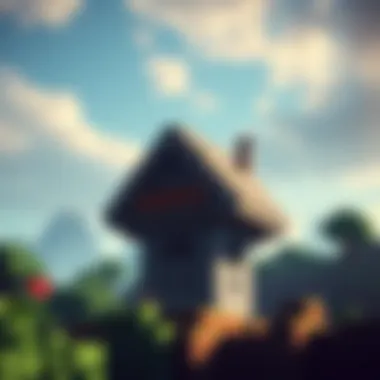

- Accessible to All: It runs on various hardware, making it accessible to many.
- Community Engagement: The thriving modding community energizes the game with fresh ideas and content.
- Educational Use: Many educators utilize Minecraft as a teaching tool, introducing concepts of design, geography, and teamwork.
- Streaming and Content Creation: The game has flourished on platforms like Twitch and YouTube, where players showcase their creativity and gameplay, drawing in even more fans.
"In Minecraft, every block tells a story, and every player has a narrative to build."
As players embrace the creative aspects, the game’s updates, ranging from new biomes to spontaneous events, have kept the player base engaged. This ongoing evolution of content has solidified Minecraft as not just a game but a cultural phenomenon embraced across generations. Indeed, it’s not uncommon to see players of all ages collaborate, share ideas, and inspire each other, creating a tapestry of narratives that is as diverse as the game itself.
Recognizing the importance of Minecraft, particularly for those looking to download and explore it on Windows 11, lays the groundwork for a more enriching gaming experience.
By understanding its background and evolution, players can better appreciate the depth of content and possibilities that await them.
Understanding Windows Eleven and Its Features
In the context of downloading and playing Minecraft, understanding the intricacies of Windows 11 becomes exceedingly important. This operating system has been designed not merely as a tool for casual users but as a robust platform for gamers and creators alike. The changes introduced with Windows 11 elevate the overall gaming experience by integrating features that enhance performance and accessibility. Let’s delve into the specific elements that make Windows 11 particularly favorable for gamers.
New Functionalities of Windows
Windows 11 introduced a slew of new functionalities that directly benefit users looking to dive into gaming. Firstly, the DirectStorage feature is a major advancement. This technology allows games to quickly load data directly from an SSD to the GPU, bypassing the CPU, which can reduce load times significantly. Gamers often find themselves sitting around waiting for their games to load, and this feature alleviates that frustration.
Moreover, Auto HDR enhances visual fidelity by automatically improving the graphics of games not originally designed for high dynamic range. This means that older games can experience a facelift, providing richer colors and better lighting effects without requiring any additional work from developers.
Game Mode has also seen improvements. This mode prioritizes gaming resources, ensuring that the CPU and GPU can focus more on the gaming experience rather than on background processes. For a game like Minecraft, where every pixel and block counts in terms of performance, this capability is invaluable.
Another significant aspect is the Xbox App integration. This allows players to access their Xbox Game Pass library seamlessly, opening the doors to a vast array of games beyond just Minecraft. This integration also brings in social features and cloud saves, allowing for more connectivity across platforms.
Compatibility with Gaming Applications
Perhaps the most pressing concern gamers have is whether their chosen operating system will play nice with their gaming applications. Windows 11 excels in this regard, being compatible with a vast array of modern games and gaming platforms.
The compatibility doesn’t just stop at mainstream games; it extends to indie titles as well. Developers are increasingly focusing on making their games accessible across platforms, and Windows 11 supports this transition beautifully.
- Windows Subsystem for Linux (WSL) also enhances compatibility, allowing developers to run Linux-based tools without needing separate hardware, which can be a boon for modders and game developers.
- The Microsoft Store has been revamped to make it more user-friendly, providing easy access to games, DLCs, and add-ons.
Windows 11 does not just support existing applications; it encourages new developers to thrive by offering easy deployment options.
The operating system is also designed to run optimally on a variety of hardware configurations, so whether you’re stuck with an older machine or flaunting the latest specs, Windows 11 aims to provide a smooth gameplay experience. This adaptability makes it a fitting choice for those wanting to immerse themselves in dynamic worlds like those in Minecraft, where each frame counts.
In understanding Windows 11 and its functionalities, it becomes clear that the operating system is not just a backdrop for playing games. Instead, it emerges as a fundamental component that enriches the gaming landscape, providing gamers an efficient platform optimized for performance and user experience.
Requirements for Downloading Minecraft on Windows
Understanding the requirements for downloading Minecraft on Windows 11 is a fundamental starting point for anyone looking to delve into the expansive world of this iconic game. Without meeting these prerequisites, gamers might find themselves grappling with complications or, worse yet, unable to launch the game at all. Thankfully, knowing what is needed can save time and deliver a more enjoyable experience right from the outset.
System Specifications for Minecraft
First things first, let’s talk about system specifications. Having the right hardware is crucial for a smooth gaming experience. Here’s a quick rundown of the minimum and recommended system requirements:
Minimum Requirements:
- CPU: Intel Core i3 or equivalent
- RAM: 4 GB
- Graphics: Intel HD Graphics 4000 or AMD Radeon R5
- HDD: At least 4 GB free disk space
- Internet: Broadband connection for online play
Recommended Requirements:
- CPU: Intel Core i5 or equivalent
- RAM: 8 GB
- Graphics: NVIDIA GeForce 700 Series or AMD Radeon RX 200 Series
- HDD: SSD with at least 4 GB free space
- Internet: Broadband connection for online play
Having these specifications not only prepares your machine to run the game but also enhances the overall experience. Delays and lags can be a real buzzkill when you’re deep in a mine or battling a creeper, so it’s wise to aim higher than the minimum specs when you can.
Operating System Prerequisites
Next, let’s not forget the operating system aspect. Windows 11 has made strides in gaming, promising better performance and compatibility. Here’s why it’s essential to ensure you’re running the right version of Windows:
- 64-bit Requirement: Minecraft requires a 64-bit version of Windows 11 to function correctly. If you’re running a 32-bit version, that’s a no-go.
- Updates: Ensure that your Windows 11 is up to date. Updates often include patches that improve game performance and fix bugs that can hinder gameplay.
- DirectX Version: It’s advisable to have the latest version of DirectX installed. Windows 11 typically comes with DirectX 12, which enhances graphics and overall performance in games.
Beyond these technical aspects, there are user account considerations as well. Players should ensure they have administrative rights for installing software, without which the installation process could hit a snag.
As you can see, understanding these core requirements sets the stage for a hassle-free experience when downloading and playing Minecraft on Windows 11. Addressing these elements not only simplifies the process but makes the eventual dive into the blocky realms far more satisfying.
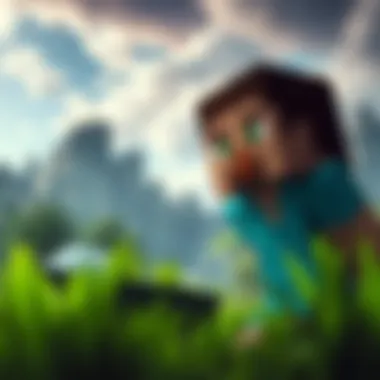

Steps for Downloading Minecraft on Windows
The process of downloading Minecraft on Windows 11 is not just a simple chore; it serves as the gateway to a vast, imaginative universe. Every action taken here lays the groundwork for an enjoyable gaming experience. Understanding the nuances of this process can save time, frustration, and potential pitfalls. For gamers, modders, educators, and creators alike, the importance of acquiring the game from reliable sources is paramount, ensuring a seamless entry into the world of blocks, crafting, and adventure.
Acquiring Minecraft from Official Sources
When embarking on your Minecraft adventure, acquiring the game from official sources is crucial for both security and performance. The safest method to download Minecraft is through the official Minecraft website or the Microsoft Store. This not only guarantees the authenticity of the game but also ensures that you’re accessing the latest version, packed with updated features and security patches.
- Visit the Official Website: Go to Minecraft.net. Select the option to download. This takes you to a straightforward interface where you can choose between the Java Edition or the Bedrock Edition—pick according to your preference.
- Creating a Minecraft Account: If you don’t have an account, you'll need to create one. This will not only allow you to manage your game downloads but also help you connect with other players.
- Payment and Purchase: After logging in, you will be prompted to complete the purchase. Pay attention to the payment methods available; credit cards and PayPal are common.
- Download the Installer: Once the payment is successful, you’ll receive a link to download the game installer. Save it in a location where you can easily find it later.
By following these steps, you can rest easy knowing you have acquired Minecraft through secure channels, significantly reducing the risk of downloading malicious software.
Exploring Alternate Download Platforms
Sometimes, navigating mainstream channels isn’t the only route to explore. Several alternate download platforms also offer Minecraft, but they come with a caveat. While you might find discounts or different editions, it’s imperative to proceed with caution.
- Minecraft on Epic Games Store: While not as popular, studying this store can yield interesting offers. Ensure you understand their policies and user feedback to avoid unanticipated problems.
- Third-Party Sellers: Websites like Humble Bundle or Green Man Gaming occasionally have discounts on Minecraft. Again, check reviews and the legitimacy of the platform; what appears to be a deal could end up being a potential headache if the source isn't trustworthy.
"Always check the reviews and legitimacy of any alternate download platforms to avoid scams and ensure a secure gaming experience."
However, remain aware that not all platforms allow for the same update access or customer service options that official channels provide. As the saying goes, "If it sounds too good to be true, it probably is." Thus, it’s wise to tread carefully when taking this path, ensuring any platform you choose to explore has a robust reputation.
In summary, whether you opt for official channels or explore alternate platforms, ensuring a secure and authentic download is the key to diving into the immersive world of Minecraft.
Installation Process of Minecraft on Windows
The installation process of Minecraft on Windows 11 is a pivotal step for gamers eager to dive into the blocky universe of creativity and adventure. This section delves into the essential elements of getting the game up and running, ensuring that your installation lays a solid foundation for countless hours of exploration. While downloading can be straightforward, the installation itself often requires careful attention to specific details. Getting it right not only guarantees a smoother experience but also maximizes your enjoyment. Whether you are a seasoned player or a newcomer, understanding this process is key.
Launching the Installation Setup
To kick things off, you need to locate the downloaded Minecraft installer. Depending on how you obtained it, this could be found in your browser's downloads folder or the directory you selected during the download. Double-clicking the installer file, typically named , will launch the installation setup.
Once the setup interface appears, you might notice a friendly splash screen featuring Minecraft’s iconic imagery. It’s a welcoming sight for any fan! Make sure your computer meets the necessary specifications. While your operating system may be compliant with Windows 11, it's a good practice to check if your PC fulfills the system requirements outlined in a previous section.
Configuring Installation Preferences
Next up is the fun part—configuring your installation preferences. The installer usually prompts you to choose where Minecraft should be installed. You may have the default location set, or you can opt for a different drive or folder if you wish to keep things organized. This is essential if you're managing space, as Minecraft can take up a considerable chunk of your hard drive.
When it comes to options for desktop shortcuts, you'll find a checkbox that can simplify launching the game later. Don’t forget to enable any additional settings, such as whether or not to install the game in a lower resolution, which may be beneficial for older systems. Keep an eye on the options to avoid complications later—this is your chance to set it up just how you like it.
Finalizing the Installation
Finalizing the installation is where all your efforts come to fruition. After configuring your preferences, hit the install button and let the magic unfold. The installer will work through its process, extracting files and placing them in the appropriate directories. This could take anywhere from a few seconds to several minutes, depending on the speed of your machine and the storage location.
When the installation is complete, a message will notify you of the successful setup. At this point, you can either choose to launch Minecraft immediately or exit the installer. If you're excited to dive right in, hit that launch button and prepare for an adventure into a world of creativity.
Remember, patience is key during the installation process—good things come to those who wait!
To summarize, the installation process isn't just about getting files onto your computer. It's an important opportunity for customization and ensuring that everything is in order before you step into the blocky landscapes of Minecraft. Paying attention to these details will enhance your gameplay and avoid potential installation hiccups down the line.
Post-Installation Considerations
After you've successfully installed Minecraft on Windows 11, there are a few post-installation considerations to keep your gaming experience smooth and enjoyable. This part is often overlooked, but getting these elements right can enhance gameplay, provide security, and optimize performance. It's crucial to take a moment to adjust settings and create a comfortable gaming environment.
Launching Minecraft for the First Time
When you launch Minecraft for the first time, it may feel like opening a treasure chest. The excitement is palpable, but it helps to have a few pointers up your sleeve. You'll be prompted to log in if you already have an account. For those new to the game, you'll need to create a Mojang account. This serves as your identity in the vast world of Minecraft.
Once logged in, you'll be greeted by the main menu, where you can jump into single-player mode, start a multiplayer session, or explore the Minecraft Marketplace. It's advisable to familiarize yourself with the settings before diving in. Adjusting graphics, audio levels, and controls can drastically affect how you enjoy the game. Remember, a well-tuned setup can make a world of difference.
"The first time playing can be overwhelming, but patience and practice will make you an expert in no time."
Setting Up User Accounts and Profiles
Setting up your user account and creating profiles is vital for more personalized gameplay. Having multiple profiles can be beneficial, especially if you're sharing your computer with others or experimenting with different gameplay styles.
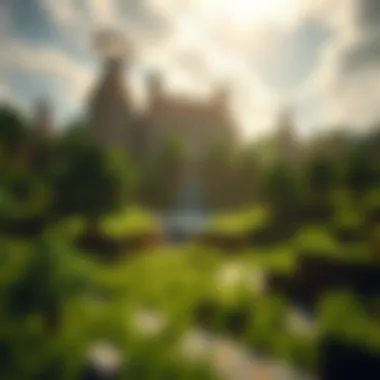

- Creating Profiles: You can set up numerous profiles for various play styles, such as survival, creative, or modded modes. To do this, navigate to the 'Profile' tab and create a new profile. Name it something that correlates to how you plan to play. There's an art to naming things; make it stick in your mind!
- Customizing Your Avatars: Don’t forget about your character's appearance. Minecraft allows you to customize your avatar with various skins. Whether you want to go for a classic Steve or choose something unique, dressing your character can enhance your connection to the game.
- Managing Permissions: If you'd like to open your game to friends or family for a local multiplayer session, check the permissions settings. You can toggle different options to suit the kind of access friends will have.
By setting up user accounts and creating distinct profiles, you set the stage for a much more organized and tailored gaming experience that caters to your specific needs.
Troubleshooting Common Download Issues
The journey to enjoying Minecraft on Windows 11 can sometimes hit a few bumps along the road. In this section, we are going to explore common download problems and how to tackle them. Understanding these issues is crucial not just for resolving them, but for getting back to the fun of gaming as quickly as possible.
By honing your troubleshooting skills, you can avoid future frustrations, ensuring that your gaming experience remains uninterrupted. A seamless download not only saves time but enhances your satisfaction with the overall gaming experience. Let’s dive deeper into the main areas where things can go awry.
Identifying Download Failures
The first step in troubleshooting is knowing when something has gone wrong. Download failures can occur for numerous reasons, each with its own telltale signs. Here are some common symptoms:
- Incomplete downloads: If your download stops abruptly or fails to reach the expected file size, this is a sure sign.
- Error messages: Frustrating but common, error notifications will often pop up, indicating what went wrong.
- Slow download speeds: If you find that the download is crawling at a snail's pace, that can be another red flag.
Identifying the failure quickly can help you understand whether it's an issue with your internet connection or perhaps with the Minecraft server itself. It's advisable to check your network first. Make sure your connection is solid and that you’re able to access other web pages without issue. If everything seems good on your end, it might be a temporary hiccup with the Minecraft distribution server. Patience can sometimes be your best friend here, so keep an eye on forums or the official Minecraft Twitter for any announcements regarding outages.
Resolving Installation Problems
Once you’ve successfully downloaded Minecraft, the next challenge could be the installation process. Installation problems can emerge due to several factors, including system compatibility issues or interference from other software. Here are a few common installation problems along with their remedies:
- Compatibility Issues: Ensure that your system meets the requirements for running Minecraft on Windows 11. Sometimes, the problem lies in outdated drivers or software.
- Corrupted Files: If the installation files are damaged, it can prevent the game from installing correctly. Redownloading from an official source is often the way to go.
- Antivirus Interference: Occasionally, antivirus software can mistakenly flag Minecraft's files as potential threats. If you suspect this is happening, temporarily disabling your antivirus might allow the installation to proceed smoothly.
- Insufficient Disk Space: Double-check that your hard drive has enough space for the game files. Running out of space during installation is a common oversight.
By systematically addressing these issues, you can usually resolve installation problems swiftly. Make sure to follow the guidelines from the setup wizard closely, as it often provides helpful prompts and error messages.
Tip: Always download Minecraft from official sources like Minecraft's official site. This will minimize risks related to corrupted files or malware infections.
Enhancing the Minecraft Experience
Enhancing your Minecraft experience goes beyond simply downloading and installing the game. It involves adding layers of creativity, personalization, and functionality that can significantly change how you interact with this blocky universe. The world of mods and texture packs allows players to explore new gameplay mechanics and aesthetics, providing an enriched environment that stimulates creativity and engagement. For gamers, modders, educators, and creators, understanding these enhancements can lead to a more rewarding experience and a deeper connection with the game.
Exploring Mods and Their Benefits
Mods, or modifications, serve as a gateway to a vast array of customizations within Minecraft. Essentially, they are user-created content that alters or adds new features to the game. This can range from simple tweaks, like changing how mobs behave, to larger mods that introduce new dimensions, creatures, or even gameplay mechanics.
The benefits of exploring mods include:
- Variety in Gameplay: Mods can completely change the gameplay. For instance, the Biomes O' Plenty mod adds numerous ecosystems and terrains to explore, making every gaming session unique.
- Enhanced Features: Many mods include new mechanics. The Tinkers' Construct mod allows players to create custom tools and weapons, expanding crafting possibilities.
- Community Engagement: Engaging with mods often brings you into the lively Minecraft community. Platforms like CurseForge and Reddit have vibrant forums where you can exchange ideas and solutions with other players.
While exploring these mods, it's vital to download them from reputable sources to avoid issues with malware. Always look for user reviews and community feedback before adding any mod to your game.
Utilizing Texture Packs for Visual Enhancement
Texture packs are another way to modify the Minecraft experience, focusing specifically on the visual elements of the game. They change the appearance of blocks, items, and mobs, essentially providing a new 'skin' over the default textures.
Utilizing texture packs can profoundly alter the atmosphere of your game. Some benefits include:
- Aesthetic Improvement: High-resolution texture packs can make the landscapes more realistic or set a specific mood. The OptiFine mod, for instance, pairs well with texture packs to enhance graphical settings.
- Thematic Gameplay: Texture packs can align with certain themes or narratives. For example, a medieval-themed texture pack can provide a more immersive experience for players looking to recreate a fantasy world.
- Customization: Players can switch between texture packs easily, allowing personalization of their gameplay experience anytime they wish.
To find texture packs, sites like Planet Minecraft or Minecraft Forum serve as great places to start. Always remember to check if the pack is compatible with your version of Minecraft, as this can prevent any potential graphical issues.
Remember: The right mods and texture packs can transform your Minecraft experience from mundane to extraordinary. Engaging with these aspects not only breathes new life into the game but also fosters a more vibrant and personalized world.
Ultimately, investing time in enhancing your Minecraft experience through mods and texture packs leads to greater enjoyment and creativity in a game that encourages exploration and innovation. The possibilities are limited only by your imagination.
End
In contemplating the journey through downloading Minecraft on Windows 11, the conclusion serves as a** crucial capstone** to our comprehensive guide. Throughout the segments of this article, we've sketched a detailed roadmap for both new and seasoned gamers who are eager to immerse themselves in the vast realm of Minecraft.
First and foremost, the article has emphasized the importance of understanding and familiarizing oneself with the essential requirements and steps for installation. This groundwork creates a smoother interaction with the game and may significantly reduce setbacks related to compatibility and performance.
Another vital takeaway is the necessity of gaining knowledge about enhancing one's gaming experience through mods and texture packs. These tools not only elevate the aesthetic appeal but also introduce diverse gameplay elements, attracting players who seek innovation in their gaming sessions. Implementing these enrichments allows creators and modders to express creativity while sharing their passion with the larger community.
Moreover, troubleshooting has been highlighted as not just a remedial action but an integral part of the process. Being ready to tackle common issues can help maintain a flow in play and prevents frustration that can break the spirit of gaming. Knowing how to resolve installation problems and download failures is beneficial and fosters a sense of competence.
Lastly, it is worth noting that securing downloads from trusted sources is non-negotiable. Safety and quality should always come before haste: a quick download from an unverified site may cost more in the long run, both in terms of gameplay and potential malware risks.
In summary, the guide encapsulates the essence of accessing Minecraft on Windows 11 while considering safety, quality, and the enhancement of one’s gaming experience. Staying informed and engaged not only leads to enriching gaming but also creates opportunities for collaboration within the community, paving the way for evolution in gameplay that mirrors the infinite possibilities Minecraft promises.
"When one door closes, another opens, but we often look so long and so regretfully upon the closed door that we do not see the ones which we’re so conveniently given to us."
As you gear up to embark on this community of creators and adventurers, may these insights you’ve gathered help you navigate the pixelated landscapes ahead.



