Guide to Downloading Minecraft for Offline Play
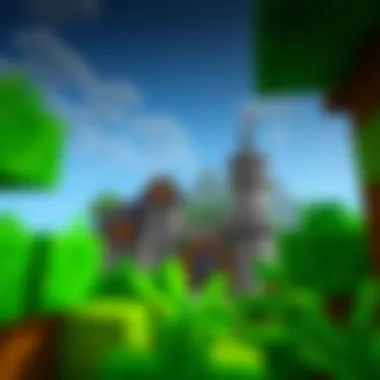

Intro
In the digital landscape of gaming, the ability to enjoy a title without the constant tether of internet access is invaluable. For Minecraft enthusiasts, knowing how to download the game for offline play opens up a realm of convenience. Whether you're on a long trip or simply prefer to dive into blocky adventures on a whim, mastering offline play can enhance your gaming experience. This guide aims to walk you through the necessary steps to secure and access Minecraft offline, ensuring you enjoy the game's full suite of features without interruptions.
We will touch on various methods to download the game, the role of mod packs and texture packs, and share some essential guides and tips. By the end of this article, you should have a clear roadmap to navigate the offline Minecraft experience with confidence and ease.
Download Resources
When it comes to enhancing your time in Minecraft, downloading additional resources can significantly elevate your gameplay. With a host of mod packs and texture packs available, you can reimagine your Minecraft world to suit your tastes.
Mod Packs
Mod packs are collections of mods that offer unique gameplay experiences. They can introduce new mechanics, quests, and even entire realms to explore. To download a suitable mod pack for offline use, follow these steps:
- Choose a Mod Pack: Websites like CurseForge and Modrinth are great starting points for discovering popular mod packs such as FTB (Feed The Beast) or Tekkit.
- Download the Mod Loader: Typically, mod packs require a mod loader like Forge or Fabric. Be sure to download the version compatible with your Minecraft.
- Installation: After downloading, place the mod pack files in the 'mods' directory of your game folder. Launch Minecraft with the mod loader launcher to access the content.
Texture Packs
Texture packs can drastically change the visual aesthetics of Minecraft. They modify how blocks and items appear, allowing for a more personalized experience. To utilize texture packs offline, do the following:
- Find a Texture Pack: Browse sites like Planet Minecraft or the official Minecraft website. Look for packs that suit your style, such as Faithful or John Smith.
- Download Files: After selecting a pack, download the .zip file.
- Install Texture Pack: Place the downloaded .zip file in the 'resourcepacks' folder in your game directory. Enable it in the Minecraft options menu.
Guides and Tips
Installation Instructions
To ensure that Minecraft plays smoothly offline, follow these detailed installation instructions:
- Download the Game: Purchase Minecraft from the official website. This provides you with a legitimate copy, which is critical for receiving updates.
- Install and Login: Once downloaded, install the game and log in with your Minecraft account at least once while connected to the internet. This allows the game to access vital resources and updates.
- Switch to Offline Mode: After your initial login, you can now run Minecraft offline. Just disconnect from your internet and launch the game. You'll be greeted with all your saved worlds ready for play.
Optimization Strategies
To ensure smooth gameplay without the internet, consider these strategies:
- Save frequently to avoid losing progress during unexpected crashes.
- Limit the graphics settings to accommodate for older hardware. Lower settings can improve frame rates and overall performance.
- Keep your game updated before going offline to benefit from the latest features and bug fixes.
"The beauty of Minecraft lies in its ability to let your imagination roam free, and with a solid offline setup, you can build your world without limits."
Preamble to Minecraft Offline Play
In a world where connectivity reigns supreme, the ability to experience games offline can often feel like a hidden treasure. Minecraft stands out in this regard, offering robust offline play options. This section delves into the essence of offline gaming with Minecraft, showcasing its significance for a broad audience.
When you think about it, there are many reasons players might seek to download Minecraft for offline play. Whether it's the thrill of crafting and exploring without distractions or the necessity of gaming in areas where internet access is spotty, offline capabilities enhance the overall player experience. Moreover, it provides a sanctuary for creativity, allowing gamers to immerse themselves in the world of blocks without interruptions.
Understanding the Necessity of Offline Play
For many, gaming is not just a pastime; it’s a refuge, a space where imagination takes flight. Offline play with Minecraft caters to this fundamental need by enabling uninterrupted engagement. Players can immerse themselves in expansive pixelated landscapes, build intricate structures, or simply enjoy the serenity of their surroundings without the worry of external connectivity.
Consider this: a young gamer wants to spend a few hours after school diving into Minecraft. But what if their internet goes down? With offline capabilities, the experience can continue seamlessly, ensuring the fun doesn't hit a snag. It's this reliable accessibility that makes offline gaming essential.
Moreover, offline play can also enhance focus. In a world bustling with notifications and online chatter, stepping away from the digital noise allows players to dive deeper into their creative processes. Some even find that their best ideas emerge when they're fully engrossed in their own little Minecraft universe, free from the distractions often present in online scenarios.
Significance of Downloading Minecraft
Downloading Minecraft for offline use isn’t just about avoiding connectivity issues; it’s about empowerment and control. Players gain the ability to shape their experiences according to their preferences, crafting journeys that are distinctly their own. The act of downloading carries weight—it signifies the first step toward claiming ownership of a vast world.
Furthermore, the act of securing a downloaded version of the game also comes with a comforting reassurance. Knowing where the game was sourced can mitigate risks associated with malware and security threats, something that cannot be underestimated in today's digital age.
Benefits of Downloading Minecraft
- Accessibility: No more dependence on Wi-Fi hotspots or home networks.
- Personalization: Modify gameplay settings to suit individual preferences without online constraints.
- Safety: Owning a downloaded copy enhances security by minimizing exposure to potential online threats.
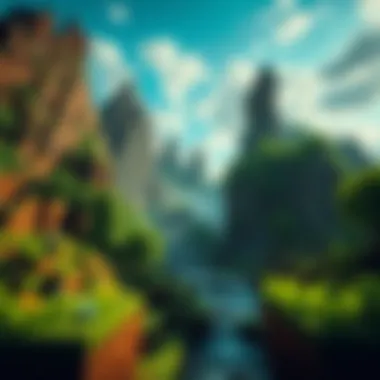

Downloading Minecraft effectively transforms how players consume and interact with the game. By taking this step, you open up a realm of creativity and focus that is often overshadowed by online distractions.
"In the world of Minecraft, downloading isn’t just a technical step; it’s the key to thousands of adventures waiting to be crafted."
The subsequent sections will detail the requirements and steps necessary to download Minecraft for offline play, further unlocking the joys this game has to offer.
Requirements for Downloading Minecraft
When it comes to playing Minecraft offline, understanding the foundational requirements is essential. These elements are not just mere technicalities; they significantly impact your overall gameplay experience. Knowing what your system needs before diving into the world of block-building can save you a lot of headaches later on. In this section, we will break down system specifications and the different editions of Minecraft to ensure you're well-equipped for your offline adventure.
System Specifications
To play Minecraft smoothly, your device must meet certain system requirements. Neglecting these can lead to frustrating performance issues like lag or crashes. Here’s a closer look at the minimum and recommended specifications:
- Operating System: Ideally, players should be running Windows 10 or macOS. Linux users shouldn’t despair; Minecraft has a solid version for you too.
- RAM: At a minimum, 2 GB should suffice, but if you’re looking to enhance your gaming experience, aim for 4 GB or more.
- Processor: Java Edition requires a decent CPU, ideally a dual-core processor. For better stability during play, something like Intel i5 or AMD Ryzen 3 would serve well.
- Graphics: Integrated graphics can work, but an NVIDIA GeForce GTX 700 series or equivalent is recommended for optimal visuals and performance.
- Storage: Estimate around 4 GB of free disk space initially, but be mindful that your game world might eventually require more as you save your creations.
This minimum overview sets the stage for what’s needed, but understanding these specs deeply empowers player choices regarding graphics settings and mod use.
Minecraft Editions and Their Compatibility
Not all Minecraft editions are made equal, and recognizing the nuances will help you select the version best suited for offline play. The notable editions include:
- Minecraft: Java Edition
This is the original version, best known for its mods and extensive community content. It’s not only a great choice for single-player experiences but also has deep-rooted support from various communities. - Minecraft: Bedrock Edition
Accessible on multiple devices like Windows 10, consoles, and mobile phones, this edition allows for cross-play. However, mods and custom content might not be as robust compared to Java.
The compatibility of both editions also plays a role in which one to choose. For mod enthusiasts who want a direct extension of gameplay through user-generated content, Java Edition shines. However, if portability across devices is your goal, Bedrock Edition makes it easier.
"Choosing the right edition based on your system and preferences will enhance your gaming experience dramatically."
In summary, having the right specifications and understanding which edition to download are critical steps toward a successful offline Minecraft experience. Knowing these fundamental elements not only optimizes your gameplay but also sets a solid foundation for any further customization or enhancements you want to explore.
Steps to Download Minecraft Offline
Purchasing the Game
Before anything else, you’ll need to purchase Minecraft to gain access to the full features. This may sound obvious, but some players may not realize that downloading an illegal copy from unauthorized sources can lead you down a rocky road. Here's how to go about it:
- Visit the Official Website: Make sure to head straight to Minecraft's official site. Only buy from recognized platforms to ensure you’re getting a legitimate copy.
- Select the Right Edition: Minecraft has several editions like Java Edition for PC and Bedrock Edition for consoles and mobile devices. Assess where you plan to play the game and choose wisely.
- Payment Process: After selecting your edition, follow the payment procedure. Keep an eye out for any discounts or promotions. Purchasing directly from the official site usually comes with some benefits, like updates and customer support.
Accessing the Launcher
After securing your purchase, the next piece of the puzzle is to download the game’s launcher. This launcher serves as a gateway to your gaming experience.
- Download the Launcher: Go to the download section of the Minecraft site after your purchase. You should see options for different platforms. Click on the button corresponding to your operating system (Windows, macOS, Linux).
- Installation: Once the file is downloaded, open it to start the installation. Follow the on-screen prompts, such as agreeing to the terms and conditions, and choose the installation location. It's wise to keep the default settings to avoid any installation mishaps.
Tip: If you run into trouble, checking forums like can help troubleshoot common questions.
Initiating the Download
Once your launcher is set up, you are just a few steps away from enjoying Minecraft offline:
- Open the Launcher: Launch the program you installed earlier. This is your command center.
- Log In: Sign in with the account you created during purchase. Just be sure to remember your credentials; there’s nothing worse than standing at the gates, yet unable to enter.
- Download the Game: After logging in, locate the download button on the launcher interface. Select it, and the downloading will commence. This might take a while depending on your internet speed and the size of the game files.
Important: Once the download is complete, it's crucial to run the game while connected to the internet at least once, to set up offline play successfully.
By adhering to these straightforward steps, you empower yourself to download Minecraft with accessibility in mind, ready to embark on your adventures whenever and wherever you choose.
Verifying the Downloaded File
Checksums and Security
Checksums are a handy tool that helps you validate your downloaded files. Essentially, a checksum is a string of characters generated when a file is created. Think of it as a digital fingerprint. When you download something, you can generate a checksum for that file and compare it with the original checksum provided by the source. If they match, you're good to go; if not, you may want to think twice before loading that file onto your device.
Using checksums not only provides security but also ensures that your copy of Minecraft has not been tampered with during the download process. This is especially important when downloading from third-party sites where the risks may be higher.
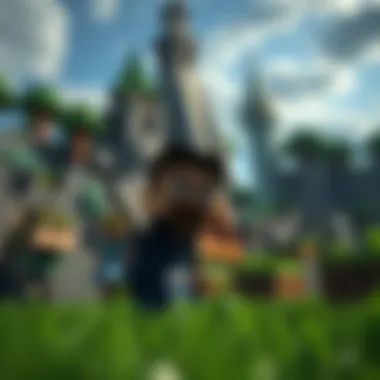

- Find the checksum on the website from where you downloaded Minecraft.
- Use a checksum utility on your computer or online tools to generate the checksum for your downloaded file.
- Compare both checksums.
If you encounter discrepancies, that file could be compromised, and it's better to start fresh from a trusted source.
Trusted Sources for Downloads
When it comes to security, the importance of downloading from trusted sources cannot be stressed enough. The internet is full of websites that may promise a quick download of Minecraft but could introduce a world of headaches in the form of malware, viruses, or corrupted files. To stay safe, consider these guidelines for trusted downloads:
- Official Website: Always prioritize the official Minecraft website (https://www.minecraft.net). It offers the most reliable installation files without any hidden surprises.
- Licensed Distributors: Platforms like Microsoft Store, PlayStation Store, or Steam provide secure channels for downloading games, including Minecraft, ensuring content is verified.
- Community Recommendations: Check platforms such as Reddit or Minecraft forums for community feedback on specific download sites. The conversations can provide insights into other users' experiences.
Remember: "Prevention is better than cure" holds particularly true for digital downloads. Take the time to verify your download sources and files, and you'll save yourself a world of trouble down the line.
Setting Up Minecraft for Offline Use
Setting up Minecraft for offline use is a crucial step that allows players to enjoy the game without depending on a constant internet connection. For many, there are times when Wi-Fi is unavailable or unreliable, making offline gameplay not just convenient but sometimes necessary. Ensuring that you can launch and play Minecraft offline opens up a world of flexibility and freedom.
Before diving into the specifics, it’s essential to understand that while the game offers a plethora of modes and features, they can behave differently when played offline.
Launching the Game Offline
To kick things off, launching Minecraft offline is surprisingly straightforward once you've taken care of the initial setup. First, ensure you're logged into your Minecraft account while still connected to the internet.
Once the game is downloaded and installed, you can follow these steps:
- Open the Minecraft Launcher: This is where you’ll access your game library.
- Start the Game: Click on the 'Play' button. The launcher typically checks for the latest updates. However, if you're going offline, you don’t need to worry about updates at this stage.
- Sign In: Make sure you sign in before disconnecting from the internet. After that, you'll be free to launch the game later without an active connection.
Once you’re in, a simple click on ‘Singleplayer’ allows you to dive into the game world you’ve created.
"Once logged in, the game allows you to enjoy your creations and explore new landscapes anytime, anywhere."
Optimizing Settings for Offline Gameplay
When playing offline, it’s beneficial to tweak settings for a smoother gaming experience. Here’s how to maximize your offline gameplay:
- Adjust Video Settings: Lowering the graphics settings can help prevent lag. This includes turning off fancy graphics and reducing render distance.
- Game Mode Selection: Consider switching to Creative mode if you're looking to build and explore without worrying about resources.
- Sound Settings: Sometimes, reducing or even muting sound can improve performance, especially on older machines.
- Singleplayer Settings: In singleplayer mode, you’ll have the power to customize settings like difficulty and world generation parameters. Taking time to set these up to your liking can significantly enhance your enjoyment.
Ultimately, the combination of swiftly launching the game and optimizing settings ensures that you get the most out of Minecraft when playing offline. Whether you're building castles or embarking on adventures, these steps lay the groundwork for an enjoyable offline gaming experience.
Exploring Offline Features
When discussing playing Minecraft offline, there's much more than meets the eye. It’s crucial to delve into how offline features enhance the gaming experience. By focusing on the singleplayer mode and understanding the limitations of offline gameplay, players can strategize how best to utilize their time in Minecraft, even without an internet connection.
Singleplayer Mode Dynamics
Singleplayer mode is like having a sandbox all to yourself. It opens the door to endless creativity and unique adventures. When you decide to play Minecraft offline, singleplayer becomes your go-to option, letting you dictate what happens next without the interruptions of network lag or relying on online servers.
In this mode, players can explore different biomes, gather resources, and build their dream worlds at their own pace. The game’s mechanics are fully available: crafting, mining, and combat all remain intact. You can even set the difficulty level according to your comfort, whether you want a laid-back experience or to face the wrath of hordes of zombies.
This solitude facilitates a more immersive experience. You become the hero of your own story, crafting narratives that don't need others to participate. Many players describe this as meditative, allowing for mental relaxation as you mine into the deep caverns or construct elaborate castles.
Limitations of Offline Play
Despite the charm of going solo, offline play does come with a handful of drawbacks that can put a damper on your fun. First and foremost, the lack of multiplayer options means you lose out on the social aspect of Minecraft, which includes collaborative building, trading, and exploring with friends. Sharing experiences is a big part of what makes Minecraft engaging for many users.
Moreover, certain features like Realms or accessing special events tied to online play might not be available when you’re offline. For a dedicated player, this could feel like trying to play a card game while missing half the deck.
Additionally, many community-created content pieces, such as mods and texture packs, often require internet access to download and install initially. While some may exist as offline resources, they may not offer the same variety or updates you’d find online.
It's important to keep these limitations in mind while enjoying the vastness of Minecraft offline. Balancing your gameplay around these restrictions can turn the solitary nature into an opportunity for personal growth and single-player mastery.
"Even without the rush of online play, offline Minecraft can be a world of your own making. Embrace it!"
Enhancing Offline Experience
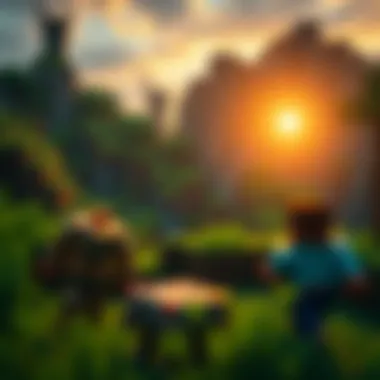

Enhancing your offline experience in Minecraft can elevate the enjoyment of the game significantly. When playing without an internet connection, the world of Minecraft can still be rich and engaging. You can use various resources and tools to make your gameplay more than just a casual stroll through blocks. Here, we explore key components that add depth to your offline adventures, making you feel less like a lone builder and more like a creator in a living, breathing world.
Utilizing Mods and Texture Packs
Mods and texture packs are essential tools for enriching your Minecraft experience. Mods modify the game’s mechanics, adding new features, blocks, and even creatures. They can alter game dynamics, introducing fresh quests or even new crafting systems. For example, the mod called "Biomes O' Plenty" enhances the game's environments by adding diverse biomes, making exploration worthwhile and visually stunning. Texture packs, on the other hand, change the aesthetics of the game. The Faithful Texture Pack gives Minecraft a higher resolution, enhancing graphics without losing the original charm of the game. If you enjoy immersion, these additions are a game changer.
Using mods may seem daunting at first, but there are tutorials and communities that offer guidance. Websites like CurseForge host a treasure trove of mods, and forums such as Reddit can provide recommendations and troubleshooting advice.
Before starting with mods, keep a few considerations in mind:
- Version Compatibility: Ensure your mods are compatible with your version of Minecraft.
- Back-Up Worlds: It's always wise to back up your worlds before installing new mods, as conflicts can arise.
By incorporating mods and texture packs, your offline experience can mimic that of a fully functioning online world while still being home to exploration and creativity.
Creating Your Own Maps
Building your own maps is another exceptional way to enhance offline play in Minecraft. This feature gives you the power to design personal realms, crafted with stories and challenges unique to your imagination. By crafting maps, you can take control of the gameplay experience—whether it's a sprawling castle, a treacherous dungeon, or a vast fantasy world.
Creating a map can be done in several ways:
- Use Minecraft's World Edit Mod: This provides tools for efficient building. With commands, you can create structures much faster than manual building.
- Design Unique Challenges: Incorporate puzzles, traps, and quests. For instance, building an escape room filled with hidden clues and obstacles can test skills and creativity for those who dare to enter.
- Incorporate Story Elements: Let your map tell a story. Use signs or NPCs to narrate the materials, engaging potential players. This adds a layer of depth, immersing them in the world you've built.
Map creation not only showcases your creativity but also keeps the gaming experience fresh and engaging. Players who admire your works can offer constructive feedback, helping you improve and evolve your map-building skills.
Troubleshooting Download Issues
When you're diving into the universe of Minecraft, knowing how to overcome download issues can save you from potential hassles and wasted time. Unpacking this topic sheds light on various pitfalls players might encounter during their download journey. Often, players may find themselves up against unexpected behaviors due to poor connections, misconfigurations, or even bugs in the launcher itself. Acknowledging these bumps along the road is crucial for ensuring a seamless gaming experience.
By understanding and addressing these challenges upfront, gamers can enjoy their adventures without the nagging worry of technical hiccups.
Common Download Problems
Numerous gamers face download issues, often wondering why they can’t get their game rolling. Here are some of the repeated culprits:
- Internet Connectivity: A shaky or slow internet connection can cause problems. If your Wi-Fi is cutting in and out, it’s like trying to catch smoke with your bare hands.
- Insufficient Storage Space: Sometimes, the device simply doesn’t have enough room. This might feel like trying to stuff a big suitcase into a tiny closet – it just won’t work!
- Account Issues: If something’s amiss with your Minecraft account—like an expired subscription or incomplete purchase—you’ll run into snags. Always keep track of your credentials.
- Launcher Problems: Sometimes the launcher itself misbehaves. It could freeze or crash on you mid-download.
Identifying these common problems is half the battle. Keeping an eye on these signs can make a significant difference in your download experience.
Resolving Launcher Errors
If you encounter errors with the launcher, it can feel frustrating. But don’t throw in the towel just yet! Here’s how to tackle some common launcher woes:
- Restart the Launcher: Sounds simple, but shutting it down and launching it again can solve various issues. Sometimes, when a car won’t start, it just needs a moment to reset itself.
- Check for Updates: Ensure your launcher is up-to-date. An outdated version might conflict with new game updates.
- Run as Administrator: For Windows users, running the launcher with elevated permissions can solve many permission-related problems. Right-click, select 'Run as Administrator', and see if that clears the way for a smooth download.
- Reinstall the Launcher: If nothing seems to work, often the best solution is to uninstall and reinstall the launcher. It can clear any corrupted files making your download delay.
- Consult Forums: Platforms like Reddit are overflowing with wisdom. Don’t hesitate to search or post about your issue in threads that deal with Minecraft downloader issues.
By following these steps, you can tackle launcher errors more effectively and get back to building and exploring in no time.
"In the world of gaming, patience and a little tech-savviness go a long way in troubleshooting issues."
Understanding and addressing download issues leading to improved experiences are invaluable lessons for any gamer venturing into Minecraft's captivating realm.
Finale
By focusing on the significance of verifying downloaded files, optimizing offline gameplay settings, and understanding the limitations inherent in offline modes, gamers can navigate their adventures with confidence and creativity. Every point discussed contributes to a more streamlined and enjoyable experience tailored to your preferences.
Moreover, encouraging sound practices regarding downloads safeguards you against possible risks. Emphasizing the importance of security cannot be overstated, as it plays a vital role in maintaining the integrity of your gaming setup. Ultimately, the guidance provided here serves not just to assist in the technical aspects of setting up Minecraft, but also to inspire thoughtful engagement with the community and the broader landscape of gaming culture.
"A strong foundation leads to unlimited creativity." This holds particularly true in the world of Minecraft, where every player has the potential to build realms beyond their imagination.
Recap of Key Points
- Understanding Offline Play: A clear grasp of why offline play is beneficial, such as minimizing distractions, allowing uninterrupted gameplay, and offering the ability to play in areas without internet access.
- System Requirements and Compatibility: Awareness of what your hardware needs to run Minecraft smoothly when offline.
- Downloading Steps: Steps on purchasing the game and accessing the launcher, essential for initiating the download.
- Verification and Security: Importance of verifying downloaded files to avoid security threats and utilizing trusted sources for maximum protection.
- Setting Up for Offline Play: Key aspects of launching the game offline and optimizing game settings for a smooth experience.
- Exploring Features: Recognizing what features are available in offline mode and the limitations one might encounter.
- Enhancing Experience: Implementing mods and creating custom maps to further enrich gameplay,
Encouraging Safe Download Practices
Ensuring your download process is safe cannot be emphasized enough. The risks of downloading from dubious sources include potential malware, corrupted files, and a ruined gaming experience. To mitigate these risks, consider the following safe practices:
- Download From Official Sources: Always download Minecraft from the official website or trusted platforms like Microsoft Store or game consoles. This significantly reduces the risk of encountering malicious software.
- Check for Reviews and Recommendations: Community feedback on forums like Reddit or gaming discussion boards provides useful insights into the reliability of certain sites or mods.
- Use Antivirus Protection: Implement a reputable antivirus program to scan downloaded files before they are opened. This acts as a safety net, giving you peace of mind while you play.
- Stay Informed: Follow updates from the Minecraft community or the official Minecraft blog regarding security warnings, which may arise from time to time. Staying informed helps you minimize risk.
Adopting these practices not only protects your system but also enhances your overall gaming experience, allowing you to focus on creativity and gameplay rather than worry about potential pitfalls.



