Complete Guide to Downloading Minecraft for PC
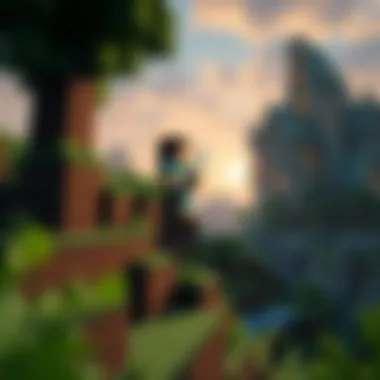

Intro
In today’s digital landscape, Minecraft stands out as a beacon of creativity and exploration. Whether you’re crafting towering castles or battling pixelated monsters, having a seamless installation process is crucial to immersing yourself in this vast world. Downloading Minecraft for your PC isn’t just about hitting a download button; it involves understanding your system's requirements, selecting the right sources, and sometimes enhancing your gaming experience with mods or texture packs.
This guide aims to walk you through every detail, from the initial download all the way to those subtle tweaks that can optimize your gameplay. By the end, you’ll have a complete grasp of the process and resources to ensure you can dive into Minecraft with bottles ready to build your dreams.
Download Resources
The right resources are key to a smooth Minecraft experience, especially if you’re diving into mods or texture packs.
Mod Packs
Mod packs bring a fresh aroma to the blocky landscape of Minecraft. They can introduce new quests, items, and much more. Instead of piecemeal downloading, using a mod pack like Feed The Beast or Technic allows you to grab multiple mods in one neat bundle. Additionally, always keep an eye on compatibility with the Minecraft version you’re playing. Some popular mod packs include:
- SkyFactory 4 - A skyblock experience that tests your ingenuity.
- RLCraft - A more realistic survival challenge.
These mod packs often include recommendations on how to fully enjoy the added features. Always check community reviews to find the most exciting and stable choices.
Texture Packs
Changing the visual style can enhance your experience immensely. Texture packs modify how blocks and items look, offering a more immersive feel. Many players get hooked on games all over again simply by switching up their textures. Some noteworthy texture packs include:
- Faithful - High-resolution textures without straying far from the original aesthetic.
- Sphax PureBDCraft - A cartoonish style that adds flair to every block.
When looking for texture packs, remember to ensure they're compatible with your Minecraft version. The community is vibrant, so many creators showcase their work on platforms like CurseForge or various Reddit threads dedicated to Minecraft textures.
Guides and Tips
Now that you grasp the resources available, let’s navigate through installation instructions and optimization strategies to elevate your Minecraft experience.
Installation Instructions
To get started, follow these easy steps:
- Purchase and Download: Head to the official Minecraft website minecraft.net to secure your copy.
- Launcher Setup: Once downloaded, run the installer. It will set up the Minecraft Launcher, which you’ll use to manage different versions and mods.
- Launch the Game: After installation, open the launcher, log in, and select the version you want to play.
- Install Mods or Texture Packs: If you opted for mods, navigate to the mods folder within the Minecraft directory. For texture packs, drop the files into the resource pack directory.
Make sure you restart the game after installing any new mods or textures to see changes take effect.
Optimization Strategies
To truly enjoy Minecraft, optimizing for performance is key. Here’s what you can do:
- Adjust Video Settings: Lowering render distance can significantly improve frame rates. Also, turning off fancy graphics might help.
- Allocate More RAM: If your system can handle it, consider dedicating more memory to Minecraft; this can be adjusted in the Java settings of the launcher.
- Use Performance Mods: Mods like OptiFine can offer substantial improvements, providing more configuration options for better performance.
👉 Remember, the right settings vary per system, so don’t hesitate to tinker until you find what works best.
"Engaging in both the creation and customization is what makes Minecraft more than just a game; it becomes your personal canvas."
With these resources, methods, and tips at your fingertips, you’re well-equipped to embark on your Minecraft journey. Enjoy the endless possibilities as you build, explore, and connect in this enchanting pixelated universe.
Prelude to Minecraft
Minecraft is more than just a game; it’s a cultural phenomenon that has captivated millions of players of all ages across the globe. Understanding the essence of Minecraft is crucial for anyone looking to dive into the world of creativity, exploration, and survival it offers. This section will illuminate the unique aspects of Minecraft that make it so engaging and the benefits it provides to both casual and dedicated players.
What is Minecraft?
At its core, Minecraft is a sandbox video game created by Markus Persson and later developed by Mojang Studios. The game allows players to explore an expansive and procedurally generated world made up of blocks representing various materials, from dirt and stone to precious ores. Players can mine, gather resources, craft items, and build structures, ranging from simple homes to complex cities.
What sets Minecraft apart is its ethos of freedom and creativity. Unlike many traditional games, which guide players through linear storylines, Minecraft encourages exploration and experimentation. Built-in survival mechanics add another layer of immersion, requiring players to manage health and resources while defending against hostile creatures. Whether you’re crafting a fortress or exploring endless biomes, the ability to forge your own path is what keeps enthusiasts coming back.
Overview of Gameplay Mechanics
In Minecraft, gameplay mechanics revolve around a few core principles:
- Resource Gathering: Players collect resources by breaking blocks and mining materials. This can include wood for building, stone for tools, or minerals for upgrades.
- Crafting: Using a crafting table, players can combine resources to create a variety of items, from tools and armor to complex machines.
- Building: The construction aspect allows players to unleash their creativity. From simple houses to advanced redstone contraptions, the limit is your imagination.
- Survival & Adventure: Players can choose to play in survival mode, where they must manage health and hunger while surviving against enemies. Alternatively, creative mode allows players unlimited resources and the ability to fly, removing challenges for pure exploration and construction.
In addition, Minecraft has transitioned into an educational tool, where educators utilize its extensive capabilities to teach subjects such as geology, architecture, and even coding principles through mods and custom environments.
With millions of active players and countless creations, Minecraft isn’t just a game; it’s a platform for creativity and a community of builders, modders, and players. Before jumping into downloading this remarkable game, having a foundational understanding of its offerings will enhance your gaming experience.
Understanding the Download Process
Grasping the ins and outs of the downloading process for Minecraft is a pivotal step for anyone eager to dive into this immersive world of creativity and adventure. Understanding how to navigate the digital landscape efficiently can enhance your experience significantly. It's not just about getting the game; it’s about ensuring a smooth, seamless setup, ensuring that your system can handle it, and preparing you to enjoy all the features this game has to offer.
Official Minecraft Website
The most straightforward way to get Minecraft is through the official Minecraft website. Visiting this site is crucial since it guarantees that you’re getting the game directly from the source that supports it. Here's why it matters:
- Authenticity: Downloading from the official site means you won’t fall victim to malicious files or counterfeit versions. There are plenty of scam sites floating about, and downloading anything from there could infect your PC with malware or worse.
- Latest Updates: The official platform always provides the most recent version of the game. Hence, you’ll automatically get the latest features, gameplay optimizations, and bug fixes—no more fussing about searching for patches.
- User Support: If you encounter any roadblocks, the official site offers a layer of support. It provides resources for common problems, and customer support can assist you with more unique issues.
To get Minecraft through the official site:
- Go to https://www.minecraft.net.
- Click on the “Get Minecraft” button.
- Choose your version (Java Edition is often popular among PC gamers).
- Follow the on-screen prompts to create a Mojang account, if you don’t already have one.
Visiting this site lays a solid foundation for your Minecraft journey.
Navigating Third-Party Sources
While the official website is the safest bet, many players look to third-party sources for various reasons—be it for mods, older versions, or simply price discounts. Here’s what to keep in mind:
- Research is Key: It’s important to thoroughly vet any third-party site before downloading. Look for user reviews, expert opinions, and any certifications or security badges.
- Potential Risks: Downloading from unofficial sources might save you a buck but could expose your system to viruses or unwanted software. Always prioritize safety over savings.
- Finding Mods and Texture Packs: If you're looking into mod packs or texture enhancements, many of these can often be found on community-driven sites like CurseForge or forums such as Reddit. But remember, even these should be checked for user ratings and comments to ascertain their reliability.
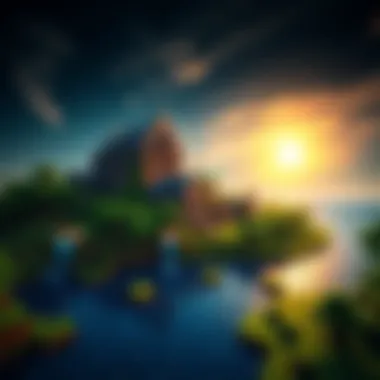

When browsing third-party options, here’s a list of tips to keep your computer safe:
- Check the website’s URL for security indicators (look for HTTPS).
- Avoid sites that seem cluttered with ads or pop-ups; they might be trying to lure you into something shady.
- Use a solid antivirus program to scan files before opening them.
System Requirements for Minecraft
Understanding the system requirements for Minecraft is essential before you take the plunge into downloading and playing the game. These requirements help ensure a smooth and enjoyable gaming experience, without frustrating lags, crashes, or other compatibility issues. By knowing what hardware and software your PC needs to run Minecraft effectively, you can avoid any undue headaches further down the line. After all, there’s nothing quite like crafting your world in peace, so you definitely want to set yourself up for success from the get-go.
Minimum System Requirements
To simply get Minecraft running, here are the minimum system requirements you need:
- OS: Windows 10 or later, macOS Mojave (10.14.5) or later, or a compatible Linux OS.
- CPU: Intel Core i3-3210 or AMD A8-7600 or equivalent. It’s not exactly a beast of a processor, but it does the job.
- RAM: At least 4 GB is recommended. This is crucial, as anything less could really hamper performance.
- GPU: Nvidia GeForce 400 Series or AMD Radeon HD 7000 series or equivalent with OpenGL 4.5 support. Essentially, you need a decent graphics card to bring those blocky visuals to life.
- Storage: 4 GB of available storage. Keep in mind; this might not account for any mods or texture packs, which can add to the disk space.
These specs may not be cutting-edge, but meeting them will get you into the game, albeit at a basic level. Expect slower gameplay and possibly less visually appealing graphics if your machine barely makes the cut but hey, a beginner’s start is still a start!
Recommended System Requirements
Now, if you really want to enjoy Minecraft without any hiccups while exploring vast lands, crafting intricate structures, or diving into multiplayer action, aim for the recommended system requirements:
- OS: Windows 10 or later, macOS Mojave (10.14.5) or later, or a compatible Linux OS.
- CPU: Intel Core i5-4690 or AMD A10-7800 or better. This variant provides better performance and smoother gameplay.
- RAM: At least 8 GB. This additional memory allows the game to run more smoothly, especially when a lot is happening on-screen.
- GPU: Nvidia GeForce 700 Series or AMD Radeon Rx 200 Series and better with OpenGL 4.5 support. The more capable the graphics card, the better your experience will be.
- Storage: 4 GB of available storage plus extra for mods, maps, and resource packs. It’s good to give yourself some wiggle room.
It's wise to consider the Recommended System Requirements as your golden ticket to full enjoyment of the Minecraft universe. Meeting these specs can greatly enhance not just your performance, but also the overall experience with improved graphics, less lag, and better responsiveness. Think of your PC as a canvas, the better the tool, the more vibrant the masterpiece.
"Meeting the recommended system requirements basically opens the door to a better Minecraft: less lag, enhanced graphics, and smoother gameplay. Regret’s a tough pill to swallow, especially when it’s avoidable with a bit of proper setup!"
In short, while the minimum requirements will help you start your journey, striving for the recommended specifications can make your adventure in Minecraft not just bearable, but genuinely enjoyable.
Creating a Mojang Account
Creating a Mojang account is a crucial step for anyone eager to jump into the world of Minecraft. This account acts as your digital identity in the game, allowing you to access not just the game itself but also various features that enhance your gaming experience. Without a Mojang account, your ability to engage fully with Minecraft is significantly limited. Therefore, understanding how to set up this account is vital.
Benefits of Having a Mojang Account
A Mojang account offers several benefits. Here’s what you stand to gain:
- Access to Minecraft: A Mojang account is necessary for purchasing and downloading the game. Without it, you can't play.
- Multiplayer Features: You can join servers, play with friends, or even find communities that share your interests.
- Game Updates: With an account, you can easily update your game to enjoy the latest features and improvements.
- Personalization Options: Customize your avatar and manage your in-game purchases, including skins and texture packs.
These advantages illustrate how integral your Mojang account is for a rich Minecraft experience.
Sign Up Process
The registration process for a Mojang account is straightforward. Here’s a step-by-step guide that ensures you won’t be left in the dark:
- Visit the Mojang Website: Head over to Mojang's official site.
- Locate the Sign Up Button: You’ll find the option to create an account on the homepage. Click on that to proceed.
- Fill Out Your Details: This involves inputting your email address, creating a password, and other necessary information. Be mindful about your password; it should be something secure yet memorable.
- Agree to Terms: You’ll need to read and accept Mojang's terms of service and privacy policy. No skimming allowed; it’s essential to know what you’re agreeing to.
- Verification: After filling in the needed information, you'll hit the sign-up button. An email will then be sent to the address you provided.
Completing these steps takes mere minutes, putting you on the fast track to entering the Minecraft cosmos.
Account Verification
Once you’ve signed up, verifying your account is the next key step. This process not only confirms your identity but also enhances your account's security:
- Check Your Email: Look for an email from Mojang. Make sure to check your spam folder if it doesn’t appear in your inbox.
- Click the Verification Link: Inside that email, a link will lead you to verification. Clicking it validates your account.
- Log In: After clicking the link, you'll be redirected to the Mojang site where you can log in with your new credentials.
This verification ensures that your account is secure and reduces the risk of someone else gaining unauthorized access. Once verified, you are officially set to immerse yourself in the world of blocks and creativity.
Downloading Minecraft
Downloading Minecraft is a crucial step for anyone looking to dive into this expansive world of creativity and adventure. This process is more than just clicking a few buttons; it's the gateway to an entirely new experience. With its blend of building, exploration, and survival, Minecraft has captivated millions. Grasping the downloading steps ensures not only a smooth journey into the game but also minimizes frustration and unexpected hiccups along the way.
Embracing this game allows for an opportunity to create, interact, and even educate. Whether you're a seasoned gamer, a budding modder, an educator utilizing its platforms for teaching, or a creator wanting to build something extraordinary, understanding the download process is fundamental. Ensuring that you're able to access the latest updates and features will keep your gaming experience fresh and engaging.
Step-by-Step Download Instructions
To successfully download Minecraft, follow these steps closely:
- Visit the Official Minecraft Website: Navigate to minecraft.net where all official downloads are located.
- Choose Your Edition: You'll see options like Minecraft Java Edition or Minecraft Bedrock Edition. Familiarize yourself with their differences and select the one that suits you best.
- Create or Sign In to Your Mojang Account: If you haven't already created a Mojang account, you will need to register. The process is straightforward and will facilitate future downloads and purchases.
- Proceed to Purchase/Download: After signing in, you can either purchase the game or, if it’s a free trial, initiate the download. Click on the link and follow the prompts.
- Download the Installer: Once the purchase is complete, download the installer file. It is usually a small .exe file for Windows.
- Run the Installer: Locate the downloaded file, double-click it to start the installation process. Your computer may prompt you for permission. Agree to proceed.
- Follow Installation Prompts: The installer will guide you through setting up the game on your system. Make sure to choose the right settings for your PC.
- Launch Minecraft: After the installation is complete, you can open the game either via the desktop shortcut or through your start menu.
Following these steps will lead you to a successful download and clear path forward into the Minecraft universe, minimizing any chances of getting lost in the process.
Common Download Issues
Even with precise steps, issues can still pop up during the download process for Minecraft. Understanding these common problems will help you address them effectively:
- Corrupt Installer: Sometimes, the downloaded installer can become corrupt. If the installation does not complete successfully, try redownloading it from the official website.
- Incompatible System: Ensure your PC meets the system requirements. If not, the game may struggle to run properly or won't install at all.
- Internet Connection: A weak or unstable internet connection can disrupt the download process. Make sure you’re on a stable network.
- Antivirus Interference: Some antivirus software may falsely flag the game files as threats. Temporarily disabling it during download can sometimes help, but remember to enable it again afterward.
- File Not Found Errors: If the installer cannot locate files during installation, it typically indicates an issue with the download or permissions. Run the installer as an administrator for better access.
"Patience is a virtue"—this is particularly true when downloading. Take your time, sort through issues methodically, and you'll emerge ready to craft your own adventure.
Addressing these issues will pave the way for a smoother and more enjoyable gaming experience, allowing you to fully immerse in the wonderful world that Minecraft has to offer.
Installation Procedures
Getting Minecraft up and running on your PC involves several crucial steps that must be followed precisely. This section lays out the framework for installing and updating the game, establishing a solid foundation for your gaming experience. Examining installation procedures isn’t just about clicking through a setup wizard; it includes understanding the process, ensuring compatibility, and navigating any potential pitfalls.
In today’s fast-paced world of digital downloads and online gaming, it is imperative to streamline installations, ensuring that everything goes off without a hitch. A smooth installation process minimizes frustration and optimizes gaming enjoyment right from the get-go. Let’s dive into how to install Minecraft and keep it up to date to enhance your overall experience.
Installing the Game
To get things started with Minecraft, you must first navigate the various steps of installation. Here’s how you go about it:
- Download the Minecraft Installer: Start by visiting the official Minecraft website and downloading the appropriate installer for your operating system. Be cautious with third-party downloads since they can lead to malware—stick to official sources whenever possible.
- Run the Installer: Once the download is complete, locate the installer file in your downloads folder. Simply double-click on it to initiate the installation process.
- Follow On-Screen Instructions: A series of prompts will guide you through various installation options. Typically, you’ll want to install it in the default directory unless you have a specific setup in mind.
- Wait for Installation to Finish: The installation may take a bit of time depending on your system’s speed. Just kick back and let it do its thing.
- Launch the Game: After installation is complete, you can find Minecraft in your programs list. Click on the icon, log in with your Mojang account, and you’re ready to start your adventure.
"A successful installation often includes checking your system settings and permissions to avoid hiccups that could derail your gameplay experience."
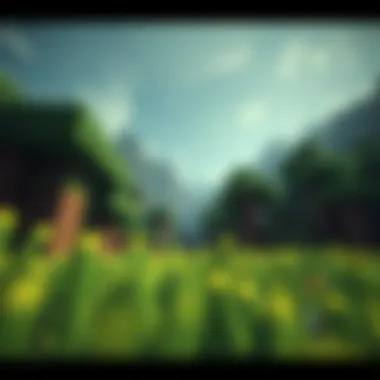

Updating the Game
Keeping Minecraft updated is as critical as the initial installation. Updates not only unlock new features; they also address bugs and vulnerabilities that can affect gameplay. Here’s how to stay ahead of the game:
- Automatic Updates: When you install Minecraft through the official launcher, it automatically checks for updates every time you launch the game. If there’s an update available, it will prompt you to download and install it. Make sure you allow it to do so, as this helps maintain performance and security.
- Manual Checks: If you suspect that there’s an update you haven’t installed, or if the automatic feature isn’t working, navigate back to the official website. Here you can check for the latest updates, often found in the news section of the homepage.
- Backup Your Worlds: Before applying updates, it’s a good idea to back up your worlds and other important data. Copy your saves folder to another location to prevent any unwanted loss of your hard-earned creations.
Exploring the Minecraft Community
Minecraft isn’t just a game; it’s a vibrant ecosystem teeming with creativity and collaboration. The community surrounding Minecraft is one of its greatest assets, offering players opportunities to engage, share, and innovate. When diving into the world of Minecraft, understanding this community can greatly enhance your overall experience, not to mention open doors to newfound skills and friendships.
Not only does the community provide a wealth of knowledge, but it also fosters a culture of support. Gamers, modders, educators, and creators alike come together to contribute their insights, solutions, and ideas. Here, everyone has a voice, and countless resources are available to help players overcome challenges or inspire new projects.
Forum and Community Engagement
Forums serve as the backbone of the Minecraft community. Places like reddit.com/r/Minecraft are buzzing with discussions ranging from beginner questions to intricate mod installations. Engaging in these platforms can help players not only find quick answers but also connect with others who share their passion.
Benefits of Forum Engagement:
- Knowledge Exchange: They are treasure troves for tips and tricks you might not encounter elsewhere.
- Problem-Solving: Many have walked the path you’re on and can guide you through roadblocks.
- Community Projects: Participate in collaborative builds or server events. Such projects often lead to creativity you wouldn’t have done alone.
Moreover, looking into Discord servers focused on Minecraft can give a more direct line of communication with fellow players. Voice chats, game nights, and even face-to-face discussions make it easier to bond and share ideas.
User-Generated Content
Minecraft is synonymous with user-generated content (UGC). This is where the truly remarkable aspects of the game come to life. From mods that reshape the game's mechanics to texture packs that alter its look, the contributions from users bring a unique flavor to the experience. Engaging with UGC allows players to explore the game in ways developers may not have initially envisioned.
Types of User-Generated Content:
- Mods: Custom modifications that can add new gameplay features or overhaul the existing ones.
- Texture Packs: These offer new visuals and artistic interpretations, allowing players to customize how their game looks.
- Maps: Players create intricate worlds, from simple adventure maps to expansive landscapes that are filled with challenges.
Finding and downloading this content is often straightforward, with platforms like CurseForge and Minecraft Forum serving as repositories. It's crucially important, though, to keep an eye on safety when downloading these mods and packs. Always opt for well-rated and highly recommended resources to ensure a hassle-free experience.
"The beauty of Minecraft lies in its community. There’s always something new to discover and learn from those who share your enthusiasm."
In summary, engaging with the Minecraft community enriches not only your understanding of the game but also your enjoyment of it. Whether through forums, Discord chats, or the wonderful trove of user-generated content, there’s always something more to explore. Digging deeper into this world could lead you to build not just structures in the game, but connections and skills that will serve you well beyond the pixelated landscapes.
Mod Packs for Minecraft
Mod packs play a vital role in the Minecraft experience, particularly for those looking to enhance and customize their gameplay. They bundle together various mods—modifications that alter the game—into a single package, making it easier for players to enrich their adventures. The sheer variety of available mod packs allows for a multitude of styles and themes, from expanding gameplay mechanics to altering graphics entirely. This section aims to demystify mod packs, their advantages, and how to acquire them.
What are Mod Packs?
A mod pack is essentially a curated collection of mods that are bundled together to provide a cohesive gameplay experience. Each pack is designed with a specific theme or set of functionalities, ranging from enhancing combat mechanics to introducing complete overhauls of the game's mechanics. For those unacquainted with the term, here’s a clearer breakdown:
- Convenience: Instead of searching for individual mods, players can download a complete set tailored for a particular style of play.
- Compatibility: Mod packs often ensure that the included mods work well together, reducing the risk of glitches or crashes that might occur when using incompatible mods.
- Variety: From survival-focused packs like "SkyFactory" to adventure mods such as "RLCraft," the diversity caters to different gamers' interests.
Players often tap into mod packs not just for utility but also for the vibrant creative possibilities they unlock. They offer ways to explore new mechanics, themes, and interconnected gameplay elements that breathe fresh life into the standard experience of Minecraft.
How to Find and Download Mod Packs
Finding and downloading mod packs can seem daunting, especially for newcomers who may feel like they're navigating a labyrinth. However, it’s a straightforward process when you know where to look. Here's a reliable guide on getting started:
- Use Trusted Platforms: Websites like CurseForge or ATLauncher host a treasure trove of mod packs. Always rely on reputable sources to avoid malware.
- Community Forums: Engage in communities on Reddit or dedicated Minecraft forums, where discussions often lead to recommendations for quality mod packs. Subreddits such as r/feedthebeast can be invaluable.
- Minecraft Modding Pages: Check official modding pages and websites. Often developers showcase their mods within packs, making it easier for users.
- Instructions for Download: Once you find a mod pack that catches your fancy, follow its specific instructions. Some packs may have their own mod launcher—just ensure that your version of Minecraft is compatible.
After downloading, installing the mod pack usually requires just dragging it into your Minecraft launcher.
For more on Minecraft modding, feel free to explore resources like Wikipedia for deeper insights.
Texture Packs
Texture packs play a crucial role in enhancing the overall visual experience of Minecraft. They allow players to modify the game’s graphical elements, giving old blocks a fresh new look. With the vibrant and sometimes whimsical aesthetic of Minecraft, using texture packs can either amplify the game's charm or lend a unique artistic twist to the world you’re building.
Using texture packs is not just about changing how blocks and items appear; it’s about breathing new life into your gameplay. When you first start playing Minecraft, the default visuals may feel familiar and repetitive after a while. This is where texture packs come into play, providing an opportunity to personalize your experience and tailor the visuals to fit your own style, making it feel like a completely different game altogether.
Enhancing Visuals with Texture Packs
The primary advantage of texture packs is that they significantly enhance the visuals of your game. By simply swapping in a new texture pack, you can transform the look of everything from grass blocks to complex structures. Some texture packs provide ultra-realistic graphics that can make the game look almost lifelike, while others emphasize a more cartoonish or whimsical appearance. Here are a few key considerations:
- Artistic Expression: Selecting a texture pack allows players to express their creativity and preferences. You may resonate more with a medieval-themed package over a sleek, modern design.
- Compatibility with Mods: Some texture packs are optimized for specific mods, enabling a harmonious and visually appealing experience when used in conjunction.
- Performance Impact: Keep in mind that higher-resolution texture packs can demand more from your hardware. Always consider your system's capabilities before diving into a resource-intensive pack.
Installing Texture Packs
Getting texture packs into your Minecraft game is a straightforward process, but like any installation, it needs to be done correctly. Here’s a breakdown:
- Choose a Reliable Source: Start by downloading texture packs from reputable sources. Websites like CurseForge or Planet Minecraft provide a wide selection of user-created packs along with user ratings and comments.
- Download the Pack: Once you find a texture pack you like, download the zip file to your computer. Avoid extracting the files in the zip unless specifically instructed.
- Launch Minecraft: Open the game and navigate to the main menu. From there, go to "Options" > "Resource Packs".
- Add the Pack: Locate the downloaded zip file on your computer through the "Open Pack Folder" option in Minecraft. Drag and drop your downloaded texture pack into this folder.
- Enable the Pack: Go back to the game and you should see the new texture pack in the list. Click on the arrow to move it to the active side.
"After installing, don't forget to click on Done, allowing Minecraft to apply the new visuals. It’s like flipping a switch that can bring a new world to life!"
- Restart (if needed): Sometimes you may need to restart your game for the changes to take full effect.
By following these steps, you can easily customize your Minecraft experience with texture packs that resonate with your personal taste. Whether you’re building a cozy cottage or a sprawling metropolis, the right textures can elevate your creations and make your adventures even more captivating.
Safety Considerations
In an age where the digital realm is as expansive as it is inviting, safeguarding oneself during the download process is crucial, especially for a game as beloved as Minecraft. The excitement of exploring blocky worlds and creating intricate structures can be overshadowed by threats lurking in the shadows of unconventional download sites. This section emphasizes why prioritizing safety is paramount.
Recognizing Safe Downloads
When diving into the vast ocean of online downloads, identifying which sites are safe can be quite the task, akin to searching for a needle in a haystack. Begin with known sources. The official Minecraft website is your best bet. Downloading directly from there ensures you're getting the legitimate version, devoid of hidden traps. If you venture off the beaten path into third-party sites, look for the following signs of legitimacy:
- Secure Connections: Always ensure the URL starts with . This indicates that your connection is secure.
- User Reviews: Trustworthy sites commonly display user ratings and reviews. A glance at feedback might alert you to potential issues or dubious content.
- Clear Policies: Reliable platforms clearly define their refund, return, and data usage policies. Beware of sites that lack transparency.
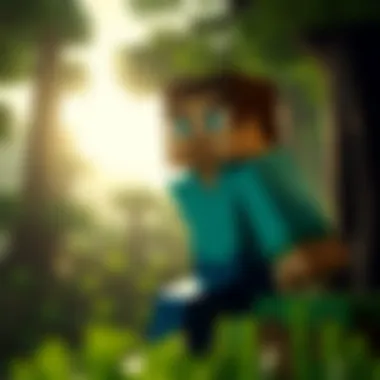

When in doubt, hold back. Better safe than sorry.
Avoiding Malware and Other Threats
As tempting as it may be to click on enticing download links, one must tread cautiously. Malware can disguise itself as legitimate software, waiting for the perfect moment to strike. Here are some crucial strategies for dodging such threats:
- Antivirus Software: Install and maintain robust antivirus software. Programs like Bitdefender or Norton can provide an extra layer of protection.
- Antimalware Tools: Tools like Malwarebytes can help detect and remove malware that traditional antivirus might miss. Scanning downloaded files before opening them isn't a bad idea.
- Regularly Update Software: Keeping your operating system and applications up-to-date helps patch vulnerabilities that malware could exploit. Turn on automatic updates to alleviate concern.
"An ounce of prevention is worth a pound of cure."
Finally, steer clear of suspicious links and attachments, whether in forums, emails, or social media posts. Scammers often pounce in unexpected ways. By exercising vigilance and being proactive, you can enjoy your Minecraft adventure without the headache of unwanted digital intruders.
Protecting your computer should be non-negotiable—after all, a safe gaming experience allows you to focus more on construction and creativity rather than cleanup.
Performance Optimization
Optimizing performance is a crucial aspect of enjoying Minecraft on your PC. When the game runs smoothly, it enhances the overall experience, allowing players to focus on creativity and exploration instead of grappling with lag or stuttering frames.
In this section, we will dive into specific elements that contribute to better performance. A well-optimized game can lead to longer play sessions and more enjoyable time spent in the blocky world of Minecraft.
Settings Adjustments for Better Performance
Making adjustments to Minecraft’s settings is one of the simplest ways to boost game performance. Sometimes the default settings may not be ideal for every system setup. Here are some adjustments to consider:
- Render Distance: Lowering the render distance can significantly improve frame rates. While it reduces how far you can see in the game, it can prevent your computer from working too hard.
- Graphics Settings: Switching from 'Fancy' to 'Fast' can reduce visual effects, thus improving performance. This means you might lose some eye candy, but in return, you get a smoother experience.
- V-Sync: Disabling V-Sync can help achieve higher frame rates, though it may lead to screen tearing. Explore your options based on your comfort with these visual aspects.
- Max Framerate: Capping the game’s frame rate to match your monitor refresh rate can ensure a stable play. It sometimes provides a good balance between graphics and performance.
Adjusting these settings can help to create a tailored gameplay experience suited to your hardware.
Using Optimization Tools
In addition to adjusting settings within the game, there are several tools available that can aid in optimizing Minecraft performance. These third-party tools provide features that enhance performance further:
- OptiFine: This mod is quite popular among Minecraft players for its ability to enhance graphics while allowing for extensive performance tweaks. It provides options for adjusting settings that can cater to both low-end and high-end PCs.
- Forge: If you’re into modding, Forge can give you access to numerous performance-enhancing mods, allowing you to tailor the game to your liking by selecting mods that help improve performance.
- FPS Boosters: There are programs available that can help optimize system resources specifically for gaming. They adjust background processes to free up valuable CPU and memory.
- Game Launchers: Some game launchers integrate optimization tools that automatically adjust settings for you based on your hardware specifications.
Utilizing these tools maximizes the potential of your system's capabilities while ensuring that your Minecraft experience is both enjoyable and fluid.
Troubleshooting Common Issues
Upon navigating the world of Minecraft, players may occasionally encounter a few hiccups during gameplay or installation. This section tackles those common issues and gives you the insight needed to overcome them, ensuring that your gaming experience remains smooth and enjoyable. Understanding how to troubleshoot effectively empowers players and fosters a more rewarding engagement with Minecraft.
Gameplay and Performance Problems
For many gamers, encountering gameplay lag or performance dips can feel like a punch to the gut. Issues such as stuttering graphics or extended load times can dampen the excitement of exploring vast worlds. Often, such problems stem from various root causes, from hardware limitations to software conflicts. Here are some common gameplay issues:
- Frame Rate Drops: If you notice FPS (frames per second) fluctuating, it could be your graphics settings. Lowering the render distance or disabling fancy graphics might help.
- Server Lag: When playing on a server, lag can arise due to poor internet connectivity or a crowded server. Check your connection and consider switching to less populated servers.
- Crashes and Freezes: These can occur due to outdated drivers or mods conflicting with the game. Always make sure your game is updated and consider removing any newly installed mods to isolate the issue.
"Taking the time to diagnose hardware problems can save you a lot of frustration in the long run."
It's crucial to utilize task managers or in-game performance monitors to keep an eye on resources. Optimization tools, like OptiFine, can offer significant improvements in performance as well. Researching these solutions can help get your game back on track.
Installation and Download Issues
When diving into the world of Minecraft, the process of getting the game up and running shouldn't be a battle. Unfortunately, some players face barriers during installation or download, causing unnecessary headaches. Here are a few points to consider if you encounter issues:
- Corrupted Downloads: Sometimes, downloads may not complete correctly. If the game won’t launch after installation, re-downloading from the official website might be necessary.
- Installation Errors: Occasionally, the installer might throw errors during installation. This could be due to insufficient disk space or system permissions. Ensure you have enough room on your hard drive and that you run the installer as an administrator.
- Compatibility Issues: Make sure your system meets the game’s requirements before diving into the installation. A mismatch can lead to failure during the installation process.
Additionally, consulting forums, such as those on Reddit, can provide communication with fellow players, which is invaluable. They can share their experiences and solutions, often offering direct insights that help you resolve issues swiftly.
Educational Aspects of Minecraft
Minecraft, often seen as just a recreational break, harbors a rich educational potential that can captivate minds eager to learn. This segment of the guide explores the numerous facets through which Minecraft transcends mere gaming and serves as a powerful medium for education. In many classrooms and homes globally, educators have started to incorporate Minecraft into their teaching methodologies, showcasing a significant shift in how education is approached in contemporary settings.
Using Minecraft as a Teaching Tool
Leveraging Minecraft as a teaching tool taps into its engaging interactive environment. The game offers a unique platform where students can engage their creativity while honing essential problem-solving skills. Teachers use the flexible environments to create customized educational experiences that align with their curricula. For instance, educators have crafted virtual historical reenactments or math problems embedded within the vast landscapes of this blocky universe.
- History Lessons: Teachers can recreate historical sites, allowing students to walk through ancient Rome or roam around the pyramids, which makes learning history tangibly immersive.
- Science Exploration: Students can engage in experiments related to physics and biology with in-game mechanics, seeing the results of their hypotheses play out in real-time.
The ability to create and explore can promote collaboration among students as they work together to complete projects or solve challenges. Through community-building and joint endeavors, they learn teamwork in a setting that's as enjoyable as it is educational.
Benefits of Learning through Gameplay
Learning through gameplay brings various benefits, some of which are often overlooked in traditional educational approaches. One notable aspect is engagement. When students play, they are naturally engrossed, often losing track of time as they delve into complex building projects or collaborative quests.
This heightened engagement leads to increased retention of knowledge. Studies suggest that students remember information better when they are actively participating in their learning process. Other benefits encompass:
- Critical Thinking: In-game challenges require players to strategize and think critically around resources, time management, and risk assessment.
- Creativity: Free-building modes enable users to express their creative thoughts and explore their imaginative faculties, offering an outlet that traditional methods sometimes stifle.
- Community and Collaboration: Multiplayer aspects promote social interaction, allowing students to connect with peers not just in their classrooms, but globally.
In essence, harnessing Minecraft’s educational aspects can transform mundane learning into an engaging venture, inviting students into a world where learning feels more like an adventure than a chore.
"Games are not just entertainment; they can also inspire education by engaging young minds in a lively, interactive manner."
Culmination
The conclusion serves as the vital wrapping of the entire exploration of downloading Minecraft for PC. This article not only sheds light on the various steps necessary for securing a copy of the game but also emphasizes the significance of understanding the full scope behind those processes. It's crucial for gamers to grasp the implications of their choices in the downloading process, as a secure and optimized setup leads to a more enjoyable gameplay experience.
Final Thoughts on Downloading Minecraft
Diving into Minecraft's rich universe begins with the careful selection of how you download the game. Accessing official sources, such as the official Minecraft website, lays a solid foundation to ensure that you're getting a legitimate version of the game. It’s like driving a car off the lot; you have to trust that all parts are genuine and not put together with duct tape.
Think about it: when you download from sketchy third-party sites, you can invite a host of problems into your computer, ranging from malware to corrupted files. Thus, verifying your sources isn't just a good practice; it's crucial to maintaining not just your enjoyment of Minecraft, but also the overall health of your PC. In this digital age, knowing how to spot reliable links is a skill worth honing. Investing time in understanding where your download comes from is a small price to pay for peace of mind.
Encouragement to Explore and Create
Minecraft is more than merely a game—it's a canvas for creativity and a platform for learning. After successfully downloading and installing Minecraft, you step into a boundless playground ripe for exploration. Don't hesitate to dive into the world of mod packs and texture packs. They can significantly enhance your experience, providing new layers and styles that keep the game fresh.
Moreover, part of the beauty of Minecraft lies in its community. Engage with fellow players through forums or social media, even checking out platforms like Reddit or Facebook groups. Sharing your creations, learning from others, and participating in challenges can significantly enrich your gaming experience.
Embrace the opportunities for creativity that Minecraft offers. Whether you build extravagant castles, design intricate redstone machines, or simply enjoy the thrill of survival mode, the possibilities are nearly limitless. So, pick up that pickaxe, and get going—there’s a whole world waiting for you to shape!



