Downloading Minecraft Pocket Edition for PC: A Detailed Guide


Intro
As a gamer or an educator, you might find the world of Minecraft to be both captivating and educational. More specifically, Minecraft Pocket Edition (PE) has been designed for mobile devices, providing users with a unique way to experience this beloved game. But what if you want that experience on a larger screen, such as your personal computer? This guide is crafted to take you through the process of downloading Minecraft PE for your PC.
Downloading the mobile version isn’t as straightforward as clicking a download button, and that’s where this guide steps in. It highlights the essential steps while addressing system requirements and potential hiccups you might face during the installation. Essentially, it's a resource crafted not just for gamers seeking a bigger screen experience, but also for modders and educators eager to utilize the game for learning and fun.
Download Resources
If you are ready to dive into the pixelated world of Minecraft PE on your PC, the first step involves understanding the resources you'll need. Not only will this include the game itself, but also additional enhancements like mod packs and texture packs that can enrich your gameplay experience. Here’s what you should know:
Mod Packs
Mod packs are collections of mods bundled together to modify the game’s features. They can enhance your gameplay in various ways, such as adding new items, changing mechanics, or even adding new worlds. Some popular mod packs for Minecraft focus on various game aspects, such as:
- Adventure and exploration: Packs that incorporate RPG elements or new adventure mechanics.
- Technical mods: These enhance automation or add new crafting options, like BuildCraft or IndustrialCraft.
- Survival packs: These might revamp resource management or introduce new challenges.
To find the right mod packs, consider visiting platforms like CurseForge or Planet Minecraft, which host a plethora of community-created content.
Texture Packs
Texture packs alter the aesthetic elements of the game, changing how the blocks, mobs, and items appear. Depending on your taste, you might gravitate towards:
- Realistic packs: These aim to bring a lifelike feel to Minecraft, with high-definition textures.
- Minimalistic or cartoonish packs: Aimed at providing a fun, lighthearted experience.
- Thematic packs: These often align with particular styles, like medieval, sci-fi, or fantasy themes.
Websites like TexturePacks can be excellent for sourcing texture packs that suit your vision. Just remember that the installation process for these packs may slightly differ, so be attentive to the instructions provided with them.
Important: Always ensure that the mod packs and texture packs you download are from reputable sources to avoid potential malware or issues with game performance.
Guides and Tips
Once you have your resources in order, the next step involves correctly installing them on your PC and optimizing your gameplay. Both are critical for ensuring you get the most out of your Minecraft experience.
Installation Instructions
To install Minecraft PE, the most common method is through an Android emulator, such as BlueStacks or NoxPlayer. Here is a basic rundown of how to get started:
- Download and install an Android emulator of your choice.
- Open the emulator and sign in to your Google account.
- Access the Google Play Store within the emulator and search for Minecraft Pocket Edition.
- Download and install the game.
- Once installed, you can open and play Minecraft PE just like on a mobile device.
Optimization Strategies
To ensure smooth gameplay, consider some tips for optimization:
- Adjust emulator settings: Fine-tune RAM and CPU allocation for better performance.
- Update graphics drivers: This could significantly improve the visual output.
- Limit background processes: Close unnecessary applications running simultaneously to free up resources.
Taking these small steps can make a world of difference in how enjoyable your Minecraft travel is on PC.
In summary, downloading Minecraft Pocket Edition for your PC opens up a myriad of experiences. With the right resources, installation methods, and optimization strategies, you’ll be well on your way to enjoying an engaging gameplay experience that combines creativity and educational value. Whether you’re building massive structures, exploring new worlds, or teaching in a classroom setting, Minecraft PE can cater to a variety of audiences and needs.
Prologue to Minecraft Pocket Edition
In the sprawling universe of gaming, Minecraft has carved out a substantial niche, particularly with its Pocket Edition (PE). This version is designed for mobile devices, allowing players to immerse themselves in the blocky world anytime and anywhere. But as many gamers desire a larger canvas for their adventures, the thought of running Minecraft PE on a PC might cross their minds.
One of the main attractions of downloading the Pocket Edition for PC is the convenience and enhanced experience it can offer. Think about it: a wider screen, more precise controls, and the flexibility to modify your game sound and visuals more easily. This introduction sets the stage for the discussions that follow, detailing the essentials of Minecraft PE, the reasons for making the leap to a PC platform, and the preparations needed to ensure a smooth setup. Essentially, this is a passport for players looking to elevate their gameplay beyond the constraints of mobile devices.
Understanding Minecraft Pocket Edition
Minecraft PE allows players to build, explore, and survive in a pixelated world, comparable to its PC counterpart but with some differences. The gameplay is embraced through a simpler control scheme tailored for touchscreen devices, which has led to the installment of many unique features and mechanics. For example, while the core gameplay remains true to Minecraft's whimsical nature, Portability also introduces some constraints, such as performance limitations compared to a full-fledged PC experience. Nonetheless, those who already play on phones or tablets tend to enjoy the instant gameplay and accessibility.
Why Download on PC?
Opting to download Minecraft Pocket Edition on a PC isn't merely a whim—there are several well-argued reasons to do so. Here are some notable ones:
- Improved Graphics and Performance: A PC typically enjoys more horsepower than mobile devices, leading to better graphics and smoother gameplay.
- Versatile Control Options: Players can easily use a keyboard and mouse, which can generally enhance building and exploration.
- Modding Capabilities: The PC platform opens up a realm of mods that can enrich gameplay, from quality-of-life upgrades to entirely new game modes.
- Community Engagement: Playing on a PC allows more robust engagement with modding communities and online servers, which can add a social aspect to the gaming experience.
- Easier Game Management: Managing files and backups is often more straightforward, which is an advantage when it comes to mods and data storage.
Given these reasons, it's safe to say that downloading Minecraft PE on a PC isn't just a matter of preference; it can also significantly enrich one's gaming experience. As we proceed into the technical aspects, we will cover system requirements and preparation steps, ensuring you’re set for a seamless transition.
System Requirements for Minecraft PE on PC
When discussing downloading Minecraft Pocket Edition for PC, understanding the system requirements becomes paramount. This knowledge serves as a foundational element for players, modders, or educators who wish to enjoy Minecraft PE without friction or hiccups. If your system doesn't meet these specifications, you may find yourself frustrated by lag, crashes, or the inability to run the game altogether. Thus, knowing both the minimum and recommended requirements can help set realistic expectations and lead to a smoother gaming experience.
Minimum Requirements
Meeting the minimum system requirements for Minecraft PE will allow the game to run, but don’t expect a stellar performance. Generally, these specifications can be likened to running a car on fumes; you can drive, but it won’t be a pleasant ride.
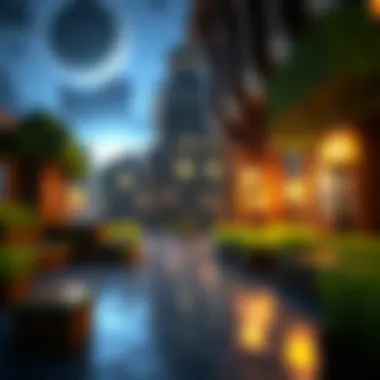

- Operating System: Windows 10 is preferred, but some users report success with earlier versions. Any outdated OS may present challenges.
- Processor: An Intel Core i3 or equivalent is a basic requirement. Older or weaker processors may lead to stutters in gameplay.
- RAM: 4 GB of RAM is the bare minimum. If you run other applications simultaneously, you might run into issues.
- Graphics Card: Integrated graphics should suffice, but a dedicated GPU like NVIDIA GeForce 720 or equivalent will provide much better visuals.
- Storage: A humble 1 GB of available disk space is needed, which should be manageable for most.
While these numbers sound basic, they establish a line in the sand. Users could feel the game's limitations if they attempt to use lower specs. Therefore, having these minimum requirements is crucial to ensure basic functionality.
Recommended Specifications
If you’re looking to experience Minecraft PE without hiccups and enjoy the game to the fullest, you’ll want to aim for the recommended specifications. These act like a good map, showing the best route to a great gaming experience.
- Operating System: Windows 10 or newer. This ensures compatibility with updates and functionalities.
- Processor: An Intel Core i5 or above is advisable. It can act like a dependable engine for the game.
- RAM: With 8 GB of RAM, you won’t only run Minecraft smoothly; you’ll be able to multitask without breaking a sweat.
- Graphics Card: A dedicated graphics card, such as the NVIDIA GeForce GTX 1050 or AMD equivalent, will significantly enhance visuals and frame rates.
- Storage: 4 GB of available space will give you room to breathe — not just for the game but also for any updates and mods you may wish to install.
This level of performance will allow players to enjoy more intensive modes and custom mods without experiencing significant slowdowns.
Understanding and meeting these recommended specifications can make a significant difference, transitioning from a mediocre experience to one that's richly immersive and enjoyable. For more in-depth details, you can read about Minecraft on Wikipedia.
Before diving into the downloading process, always check that your setup aligns with these requirements, as it can save you time and trouble later on.
Preparation for Downloading Minecraft PE
Before diving into the download process for Minecraft Pocket Edition (PE) on PC, it's vital to lay a solid foundation. Preparation plays a crucial role in ensuring everything goes smoothly, minimizing frustrations down the line. Taking the time to get ready not only saves you from potential headaches but also enhances the overall experience of playing Minecraft PE on your computer. Let's break this approach into two important aspects: backing up your data and choosing the right platform.
Backing Up Your Data
Now, backing up your data might sound like an unnecessary step for some, but trust me—it’s like having an insurance policy for your in-game progress. Whether you've crafted a magnificent castle or tamed a dozen wild wolves, ensuring that your hard work remains intact is paramount.
A primary step in this process is deciding where your data lives. With Minecraft PE, your worlds, skins, and other personal touches are usually stored within the app directory. For Android users wanting to transfer their worlds, they can find these files typically within a folder named ‘games’, followed by ‘com.mojang’. Here, you’ll locate the ‘minecraftWorlds’ directory. If your heart sinks at the thought of losing chosen designs or modules, creating copies of this entire folder on an external device or cloud storage might just be your best bet.
- Open your file explorer and navigate to your device's storage.
- Locate the path mentioned above.
- Copy the necessary files or complete folders.
- Paste them into your backup location of choice.
This small effort to backup will pay off when you want to pick up right where you left off after downloading Minecraft PE on your PC.
Choosing the Right Platform for Download
Choosing the appropriate platform for downloading Minecraft PE is another crucial consideration. With several platforms available, each offering unique advantages, it’s important to weigh them carefully. The most common ways to download include using official app stores, emulators, or third-party websites.
- Official App Stores: The safest and most reliable option is to download directly from the Microsoft Store or Google Play Store. These platforms ensure you receive the latest version of Minecraft PE with minimal risk of dangerous software infiltrating your PC.
- Emulators: For those looking to play Minecraft PE specifically, emulators like BlueStacks can bridge the gap between mobile gaming and PC gameplay. Emulators mimic a mobile environment, letting you run the game seamlessly while enjoying the enhanced performance of your computer. However, it’s wise to run a compatibility check with your existing system first.
- Third-Party Websites: While platforms like CraftApkWorld.com offer potential download options, caution is needed. Not all third-party sources are trustworthy. Make sure to conduct thorough research, read user reviews, and verify the legitimacy of the site before proceeding.
In summary, the key elements of preparation hinge on safeguarding your data and making astute choices for downloading. These steps aren't just about following a checklist; they lay the groundwork for an enriching Minecraft experience on your PC.
"When you fail to prepare, you prepare to fail."
By taking these necessary precautions, you’ll not only protect your investment of time and creativity but also ensure a smooth transition into the immersive world of Minecraft on your computer. Stay tuned as we explore the next leg of this journey—the download process itself!
How to Download Minecraft PE on PC
Downloading Minecraft Pocket Edition for PC is an essential step for gamers who desire the convenience and expanded possibilities of playing this beloved sandbox game on a larger screen. It offers an entirely new experience compared to mobile gameplay, allowing for enhanced graphics, controls, and user interactions.
There are significant advantages to downloading Minecraft PE for PC. Not only does it facilitate smoother gameplay with better performance, but it also opens the door for utilizing a variety of mods not easily accessible on mobile devices. Players can execute more complex commands and engage in multiplayer worlds with ease, making the gaming experience richer and more immersive. Furthermore, exploring different installations through emulators can lead to discovering innovative techniques and strategies within the game that may not be as feasible on smaller screens.
However, users must be aware of certain considerations before beginning the download process. It's important to assess system requirements, ensuring your PC can handle the game efficiently. Moreover, knowing the right platforms for download will be crucial to avoid any negative experiences, such as malware or unreliable versions of the game.
This section will break down the download process into clear steps, providing gamers with the knowledge they need to start crafting their adventures without a hitch.
Step-by-Step Download Guide
- Select the Right Emulator: An effective emulator is pivotal to play Minecraft PE on a PC. Options like BlueStacks or Nox Player are popularly recommended due to their user-friendly interfaces and performance stability.
- Download the Emulator: Visit the official website of the emulator you choose, and download the installer file. Make sure you obtain this software from a trusted source to avoid issues later.
- Install the Emulator: Once the download is complete, run the installer. Follow the on-screen instructions to set it up. It’s usually straightforward, with the typical prompts guiding you through.
- Access the Play Store: After installation, open the emulator and sign in with your Google account. This will allow you to access the Google Play Store, where you can download Minecraft PE.
- Search for Minecraft PE: In the emulator’s Play Store, use the search function to find Minecraft Pocket Edition.
- Install Minecraft PE: Click the install button for Minecraft PE. The emulator will begin the download, and once done, it will be available on your emulator’s home screen.
- Launch the Game: Now, simply click on the Minecraft PE icon to launch the game, and you’ll be all set to start your adventure in the blocky world!
Using an Emulator
Using an emulator to play Minecraft Pocket Edition on a PC is an efficient method and often preferred by players who want a native mobile experience combined with the benefits of PC gaming. Emulators function as software that mimics mobile operating systems right on your computer, providing a seamless transition between platforms.
One of the most significant benefits of utilizing emulators is their ability to enhance mobile performance on a PC. Users generally find that gameplay is more fluid, thanks to superior processing power. Furthermore, you can customize settings to enhance your experience, from control schemes to graphical improvements.
Here’s a brief overview of the best emulators for running Minecraft PE:
- BlueStacks: Well-known for its vast library and ease of use, BlueStacks is a favorite among many players. It offers excellent compatibility and robust performance.
- Nox Player: This emulator is specifically designed for gaming, providing speed and a gaming-centric user interface.
- MEmu: Excellent for gamers who need better features for resource-heavy games like Minecraft, MEmu allows customization at various levels.
- LDPlayer: Known for its rapid loading speeds and gameplay stability, LDPlayer is another worthy option.
Emulators not only enable access to Minecraft PE, but they often come with additional features such as screen recording, multi-instance management, and keyboard shortcuts that enhance overall playability. However, it’s essential to do your research and select one that’s well-rated to ensure a smooth experience. Caution against dubious sites offering emulators can save you from unwanted troubles, such as viruses or data theft. Always refer to reputable forums or communities for recommendations, such as those on Reddit or gaming forums.
By following these guidelines, you��’ll be well-equipped to download and play Minecraft PE on your PC without a hitch.
Installation Process
The installation process for Minecraft Pocket Edition on PC is a critical stage that not only determines whether the game will run smoothly, but also sets the tone for your overall gaming experience. Proper installation ensures the game is in a state to accept modifications and enhancements, which many players look forward to. Let’s break down this process to understand its significance and navigate through it seamlessly.
Running the Installer
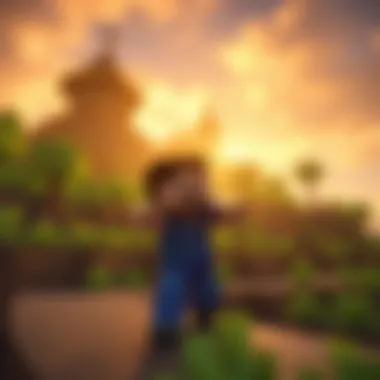

Once you’ve successfully downloaded the Minecraft PE installer, the next step is to run the installer file. This step might sound easy but it's crucial to follow the instructions properly to avoid any hiccups down the line.
To begin the installation:
- Locate the downloaded installer in your designated download folder.
- Double-click on the installer file to launch it. A prompt may appear asking for permission; click “Yes” to proceed.
- Once the installation window opens, you’ll typically see a welcome screen. Here, it’s important to read any instructions carefully. Often, they include vital information about installation options.
Important Considerations:
- Ensure your antivirus software isn’t blocking the installer. Sometimes, security measures can prevent installations from proceeding.
- If prompted, consider installing in a directory other than the default to keep your files organized. This is particularly useful for those planning to manage different game versions or mods.
- Familiarize yourself with any optional settings presented during this stage. These can enhance your gaming experience later.
Configuration Settings
After running the installer, you will encounter configuration settings that allow for some customization. This is where you can fine-tune the game’s performance based on your PC’s hardware and your personal preferences.
During this configuration stage, consider the following options:
- Resolution Settings: Adjust the visual fidelity according to your screen's capabilities. Higher resolutions offer better visuals but can affect performance.
- Graphics Quality: You might be given options ranging from low to ultra settings. If your machine isn’t top-of-the-line, sticking with medium graphics could provide smoother gameplay without compromising too much on looks.
- Controls Configuration: Familiarize yourself with the control layout. You can modify key bindings if you prefer using different keys for specific actions.
In addition to tweaking these settings, it's wise to keep your graphics drivers updated and to check for any necessary software like DirectX or specific runtime environments that Minecraft requires. Updating these can often solve performance woes later.
It’s always a good idea to save your settings and restart the game after configuration to ensure that changes take effect.
Ultimately, the installation and configuration phases are foundational to a tailored gaming experience. Skipping over details or rushing through could lead to frustration, particularly when unexpected issues arise.
In the next section, we will delve into troubleshooting common issues that may crop up during installation, ensuring that you are prepared to tackle any challenges head-on.
Troubleshooting Common Issues
In the realm of downloading and installing Minecraft Pocket Edition on PC, it’s not uncommon to hit a few bumps along the road. Understanding how to troubleshoot these common issues is vital for a smooth gaming experience. The last thing you want is to find yourself neck-deep in problems without a clue on how to navigate through them. Altogether, honing in on these issues not only aids in resolving them swiftly but also enhances your overall enjoyment of the game.
Installation Errors
Installation errors can derail an otherwise exhilarating journey into Minecraft. These might appear during the installation process, often indicating that something went awry. Common culprits behind these errors include:
- Compatibility problems: Sometimes your system just isn’t on the same page as the app. Double-check that your system meets all the requirements before trying to install.
- Incomplete downloads: When the download gets interrupted, it can lead to corrupt files. This can create chaos down the line, making it essential to ensure a stable internet connection throughout.
- Permissions issues: If your PC settings don’t allow the installation, it simply won’t happen. It’s worthwhile to give your installer the right permissions or even run it as an administrator.
Addressing these issues often requires a mix of patience and methodical troubleshooting. Restarting the installation can sometimes shake things back to life, and if all else fails, uninstalling and then reinstalling might be the way to go. Keep in mind that forums like Reddit can be a haven for finding tweaks and fixes that others have successfully implemented.
Performance Problems
Once Minecraft PE is installed, you want nothing short of a seamless performance. However, various performance problems can crop up, transforming your exploration into a frustrating ordeal. Here are factors worth considering:
- Laggy Gameplay: This can result from insufficient hardware resources. If your computer is lagging behind, consider closing unnecessary applications running in the background to free up resources.
- Graphics Quality Issues: If the graphics are not rendering as expected, adjusting the in-game settings can often resolve this. Lowering the resolution or turning off fancy graphics could breathe new life into your gameplay experience.
- Frequent Crashes: These often stem from outdated drivers or software conflicts. Regularly updating your drivers and checking for compatibility can help you nip this in the bud.
Resolving these hiccups not only ensures a smoother gameplay experience but also lets you immerse yourself fully into the wonders of Minecraft. If you find yourself stuck, engaging with community resource sites or forums can provide much-needed perspectives and tips that may lead to a solution.
"The joy of building is the best part, but the frustration of a crash can feel like a hole in your dreams. Stay one step ahead!"
Enhancing Your Minecraft PE Experience
Enhancing your Minecraft Pocket Edition (PE) experience involves more than just playing the game; it’s about tailoring it to fit your preferences and improving overall enjoyment. As gamers dive into the blocky world, many seek to modify or enrich their gameplay experience with various enhancements. A well-rounded understanding of how to augment your Minecraft PE can lead to endless creative possibilities and a more personalized adventure.
Mod Packs and Add-Ons
Mod packs and add-ons are essential for gamers looking to expand their Minecraft world beyond its original limits. These custom features include new gameplay mechanics, items, or themes that can drastically alter how you interact with the game environment. Players can find a treasure trove of mod packs on platforms like CurseForge or the Minecraft Forum.
List of benefits includes:
- Increased Variety: Introduce different gameplay mechanics that keep the game fresh.
- Personalized Content: Customize your world to reflect your tastes and preferences.
- Community Engagement: Many mods are created by players, fostering collaboration and sharing within the community.
When searching for mods, always check user reviews and the credibility of the mod creator. Relying on well-established mod developers ensures safer and more reliable modifications.
Texture Packs
Texture packs change the visual elements of Minecraft PE. They can enhance the aesthetics of the game, making it feel new and exciting. For instance, a realistic texture pack can transform your blocks into visually stunning structures that resemble real-world materials. This makes the virtual environment more immersive.
Some popular resources for texture packs are sites like ResourcePack.net and MinecraftTexturePacks.com.
Considerations for choosing texture packs:
- Compatibility: Ensure the pack is compatible with the version of Minecraft PE you have.
- Performance Impact: High-resolution packs may put a strain on system resources, so choose wisely based on your PC specifications.
- Art Style: Select packs that resonate with your aesthetic preferences, whether that be a cartoonish vibe or a more realistic look.
Gameplay Tools
Gameplay tools are additional software and applications that can aid in creating a richer Minecraft experience. Tools like MCEdit allow players to manipulate their worlds, build structures faster, or even manage larger projects efficiently. Other tools include WorldEdit, which enables players to edit and structure their worlds seamlessly.
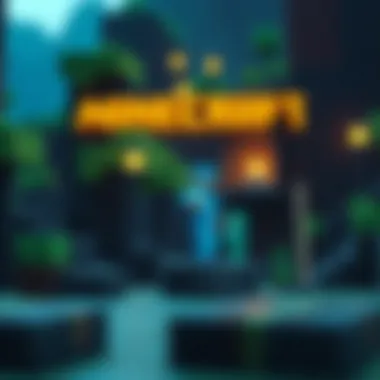

Benefits of using gameplay tools:
- Enhanced Creativity: Unlocks advanced building possibilities and structures that might not be feasible in vanilla gameplay.
- Streamlined Building Process: Saves time and effort, allowing players to focus on creativity rather than technical limitations.
Don’t hesitate to explore community forums such as Reddit or Minecraft’s official website for the latest tools and innovations designed to boost your gameplay.
Safety Considerations When Downloading
When stepping into the vast realm of Minecraft Pocket Edition on your PC, one crucial factor must always be in the forefront of your mind: safety. Downloading software from the internet can be a bit of a double-edged sword; while you can unearth gems, you can just as easily stumble upon traps set by nefarious individuals. Thus, understanding safety considerations not only protects your device but also ensures a seamless and enjoyable gaming experience.
Identifying Trusted Sources
Finding a safe harbor when seeking to download Minecraft PE is paramount. This game, so cherished by millions, shouldn't come attached to a nasty surprise like malware. Here are some elements that can help you determine if a source is trustworthy:
- Official Websites: Always head straight to the official Minecraft website or reputable sites like Microsoft Store or Amazon. These platforms have systems in place to ensure security.
- User Reviews and Ratings: Before hitting that download button, glance through user comments. If a site is flooded with complaints about hacks or ill intentions, it’s probably best to steer clear.
- Community Recommendations: The player community often shares their experiences. A visit to forums such as Reddit or Minecraft community pages can shed light on which sources have gained user trust.
"A site that seems too good to be true usually is. Trust your gut and don’t rush into downloads!"
Knowing who to trust can save you not only time but also potential heartache. Once you have identified a reputable source, you can breathe a little easier knowing that your download is less likely to carry unwelcome guests.
Avoiding Malware
Imagine installing Minecraft PE only to have your computer infected with a virus instead of the game you wanted. The digital world is fraught with harmful software, known as malware, that can wreak havoc on your PC. To steer clear of these pitfalls:
- Utilize Antivirus Software: Make use of robust antivirus protection. This can help catch any malwares before it knocks on your system's door.
- Check for HTTPS: A secure site will have “HTTPS” in its URL. This doesn’t guarantee safety, but it’s a good sign.
- Be Wary of Unexplained File Types: If you’re downloading a file and it ends in anything odd like .exe or .bat, pause for a moment. Always prefer established formats and double-check their extensions.
Being cautious while downloading ensures your gaming experience stays pure and fun. Remember, a moment's hesitation could save your entire system from extensive damage. Keep your wits about you, and you’ll enjoy the creative world of Minecraft to its fullest!
For more information on staying safe while gaming, you might want to check resources like Wikipedia Security Practices or visit community discussions on Reddit's Gaming Safety.
Community and Resources
Understanding the importance of community in the realm of Minecraft Pocket Edition (PE) when accessing it on PC is crucial for players and modders alike. Engaging with a robust community not only cultivates a sense of belonging but also enhances the overall gaming experience. Players can share tips, tricks, and strategies, turning solitary gameplay into a collaborative journey full of creativity and exploration.
A vibrant community acts like a fertile ground where ideas and resources are exchanged. Whether you're a novice or a seasoned player, connecting with others can significantly boost your skills and knowledge. Forums, social media groups, and even dedicated Discord channels serve as platforms for players to discuss the latest updates, share custom mods, or seek help on tricky design challenges. It's like having a toolbox filled with various tools at your disposal, where each tool can help you tackle different problems.
Engaging with Other Players
In the expansive world of Minecraft PE, interaction with fellow players can lead to exciting collaborative projects. Various platforms exist where you can find and connect with other players. For example, Reddit hosts several subreddits like r/Minecraft that open doors to discussions, game strategies, and even emphasis on unique gameplay styles. You can delve into threads where users share their constructions or ask for ideas to improve their designs. Engaging with others can introduce you to new concepts that may not cross your mind otherwise.
Consider joining game servers where you can meet others directly in the world of Minecraft. Many players take to online forums to form teams for multiplayer games, build enormous structures together, or simply collaborate on server-wide events. The sense of accomplishment from contributing to a large project can be quite fulfilling.
Contributing to Minecraft Projects
When it comes to Minecraft PE, there are myriad opportunities to participate in community projects that not only enrich your gameplay experience but also allow you to contribute to something larger than yourself. Contributing to mods or texture packs helps to develop your own skills while enhancing the game's core. If you're good with coding or design, you might think about creating your own mod and sharing it with the community. Websites like CurseForge or Planet Minecraft are great places to host your projects.
Moreover, many forums ask for help with ongoing projects. This could be anything from fixing bugs in an existing mod to brainstorming ideas for new gameplay features. Such contributions can establish your reputation in the community, and you can earn respect and recognition among peers.
In summary, embracing the community resources available when navigating Minecraft PE on PC can fundamentally enrich your overall gaming experience. Whether through sharing experiences, collaborating on projects, or even troubleshooting together, being part of the community means that you’re never really alone in your Minecraft adventures. Ultimately, the friendships and partnerships you cultivate can last beyond the realms of the game itself.
"In the game of life, teamwork is key, just like in Minecraft. Together we can build something magnificent."
For further exploration on community interaction, you can visit sites like reddit.com/r/Minecraft or check out various Facebook groups related to Minecraft.
Finale
As we wrap up this guide on downloading Minecraft Pocket Edition for PC, it's crucial to note that the process might seem daunting at first, but it's quite manageable with the right tools and knowledge. This journey emphasizes the importance of understanding not just the technical steps, but also the underlying safety considerations when downloading software online. When you're equipped with reliable information, you can enjoy Minecraft PE on your PC free from worries of malware or performance issues.
If you're a gamer, you get to experience all those exciting features of Minecraft on a bigger screen. For modders and creators, this opens up a treasure chest of opportunities to enhance your gameplay and push the boundaries of creative expression. Furthermore, educators can use Minecraft PE to foster engaging learning experiences, bridging the gap between education and entertainment.
Here are a few key points to remember as you venture into the world of Minecraft PE on your PC:
- Always prioritize downloading from trusted sources to protect your device.
- Regularly back up your data to prevent loss of progress.
- Engage with the community to discover new ideas, mods, and tips.
In essence, this guide aims to empower you with knowledge—helping you navigate the complexities associated with downloading and enjoying Minecraft Pocket Edition seamlessly. Your experience can be vastly improved by being aware of the tools and resources at your disposal. Happy mining!
Final Thoughts
It's clear that diving into the world of Minecraft Pocket Edition on a PC is a thrilling endeavor. Beyond just a game, Minecraft is a canvas for creativity, collaboration, and learning. The ability to download and play on different platforms can significantly enhance your gameplay experience. However, it’s important to stay informed about the procedures and potential pitfalls.
By integrating knowledge from this guide into your approach, you stand to gain not just a gaming experience, but a deeper understanding of technology and community. Minecraft is not just about building blocks; it’s about building connections. Through exploration and experimentation, your Minecraft journey can truly become a reflection of your imagination.
Encouragement for Exploration
Now that you've got the nuts and bolts of downloading Minecraft Pocket Edition for PC down pat, don’t just stop at playing. Explore the limits of what you can do in the game. Whether you decide to customize your world with mods, experiment with texture packs, or even pull in additional gameplay tools, the possibilities are nearly endless.
Consider:
- Joining communities on platforms like Reddit or Facebook, where you can share your experiences and learn from others.
- Participating in forums, such as those found on en.wikipedia.org or stackoverflow.com, to address any questions or challenges you might face.
- Watching tutorials or livestreams to enhance your skills and spark inspiration.
Ultimately, Minecraft PE is not just a game; it’s a vibrant community and a limitless playground. Embrace it wholeheartedly, and don’t hesitate to push the boundaries of your creativity. The more you explore, the richer your experience will be.



