Guide to Playing Minecraft on Windows 7 64-bit
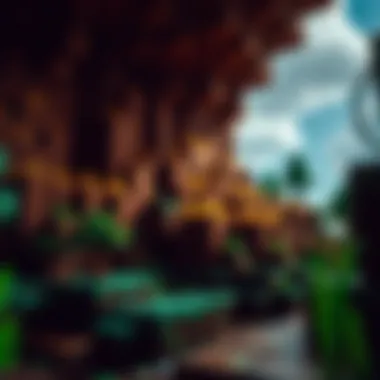

Intro
Minecraft, a game that has captivated millions, presents a world where creativity knows no bounds. For those utilizing a Windows 7 64-bit system, navigating the installation and optimization of Minecraft can seem daunting, especially with the myriad of tools and modifications circulating in the community. This guide aims to provide clarity, delving into the nitty-gritty aspects necessary for an exceptional gaming experience. By covering system requirements, installation tips, and optimization strategies, it lays a foundation for both novice and seasoned players. Whether you are new to Minecraft or a veteran looking to enhance your gameplay, this comprehensive guide will equip you with the knowledge needed to enjoy this sandbox wonder seamlessly.
Download Resources
Before diving into the game, having the right resources is essential. The following categories include mod packs and texture packs that can greatly enrich your Minecraft experience.
Mod Packs
Room for creativity isn’t merely confined to building and crafting; mod packs serve as a gateway to entirely new gameplay styles and mechanics.
- Feed The Beast (FTB): FTB is known for its extensive library of mod packs, each catering to different nuances of gameplay. Whether you’re looking for enhanced magical elements or technology-oriented scenarios, there’s a mod pack fitting your wishlist.
- Tekkit: For players drawn towards industrial and technological advancements, Tekkit transforms Minecraft into a machinery-laden adventure filled with endless possibilities of automation and energy management.
- SkyFactory: This intriguing mod pack drops players into a sky-based survival challenge that spurs creativity and strategic resource management.
Each of these mod packs can be found on their respective websites, such as Feed The Beast or CurseForge, where download instructions and additional details await.
Texture Packs
The visuals of Minecraft can enhance the ambiance significantly. A well-chosen texture pack can immerse you deeper into the game.
- Faithful: This texture pack stays true to the original aesthetic but boosts resolution, leading to sharper and clearer designs while maintaining the game's core vibe.
- Sphax PureBDcraft: Step into a comic book-like world with this texture pack that adds a whimsical touch to each block and creature—ideal for players looking for a brighter atmosphere.
- John Smith Legacy: For a rustic feel, this texture pack embodies a more natural look, making environments feel more grounded and medieval.
Finding these texture packs is as easy as a quick browse on Planet Minecraft. Each can be downloaded, and crafted with care to suit your gaming preferences.
Guides and Tips
Installation Instructions
Installing Minecraft on a Windows 7 64-bit system is a straightforward process, though there are a few key steps to keep in mind:
- Download the Minecraft installer from the official website: minecraft.net.
- Run the installer once it’s finished downloading, ensuring your system meets the minimum requirements (specifically, a compatible 64-bit version of Windows).
- Follow the on-screen instructions to complete the installation.
- Launch the game and sign in with your Mojang or Microsoft account to activate your copy.
These steps should bring you right into the world of blocky hope and creativity.
Optimization Strategies
To ensure a smooth gaming experience without hiccups, some optimization strategies must be considered. The following tips will help both newcomers and returning players fine-tune their setup:
- Allocate More RAM: Depending on your system resources, allocating more RAM to Minecraft can yield smoother performance, especially if using mod packs. Navigate to the Minecraft Launcher settings to adjust this.
- Adjust Graphics Settings: Lowering in-game graphics settings can also boost performance. Reducing the render distance or disabling fancy graphics can dramatically improve frame rates.
- Make Use of Mods: Some mods focus on optimizing performance, such as OptiFine, which can provide better control over graphics settings and additional optimizations tailored for various system specifications.
- Regularly Update Java: Since Minecraft runs on Java, having the latest version installed can boost performance and eliminate bugs that could hinder gameplay.
Gathering all these tools and applying various strategies ultimately amplifies not only how you play but the enjoyment you derive from the Minecraft universe. Ready to dig deeper into the crafting of your own epic adventures?
Understanding Minecraft and Its Requirements
Minecraft stands as a titan in the realm of gaming. It's not just a game, rather, it's a digital playground where creativity knows no bounds. But as every seasoned player knows, diving into the world of blocks requires more than just enthusiasm; understanding the game's requirements is essential for an enjoyable experience. This section sheds light on the key elements surrounding Minecraft, focusing particularly on the system requirements tailored for Windows 7 64-bit users.
Overview of Minecraft
Minecraft, a sandbox video game developed by Mojang Studios, allows players to build, explore, and survive in a blocky 3D world. Players can mine resources, craft items, and build anything their imagination conjures—it's the ultimate canvas with opportunities waiting behind every pixel. Since its initial release in 2011, it has flourished, growing to include various modes such as Survival, Creative, and Adventure to cater to diverse gaming preferences. The game not only encourages creativity but also promotes problem-solving and collaboration, as players often find themselves working together to build impressive structures or tackle complex challenges. With its expansive community and countless mods, Minecraft is a game that keeps players engaged indefinitely.
System Requirements for Windows 64-bit
Before stepping into the blocky wilderness, one must ensure their system measures up. Running Minecraft on Windows 7 64-bit requires specific system capabilities. Understanding these specifications paves the way for smoother gameplay and helps avoid the frustrations that come from meeting only minimum needs.
Minimum requirements
The minimum requirements for Minecraft set the groundwork for what is essential to run the game. Generally, these specifications include a processor like Intel Core i3-3210 or AMD A8-2600, 4GB RAM, and a graphics card equivalent to NVIDIA GeForce 400 series or ATI Radeon HD 7000 series. However, these specs should be viewed as just the entry ticket to the show. While they allow you to launch Minecraft, they may leave you grappling with lag or low frame rates when the action heats up or when exploring more complex terrains.
- Key Characteristic: The minimum specs provide a baseline that enables the game to run, but don’t expect miracles in terms of graphics quality or smooth performance.
- Unique Feature: This setup allows players to dip their toes into the Minecraft world, affording them the chance to engage at a basic level, particularly beneficial for newcomers who are testing the waters.
- Advantages/Disadvantages: While the minimum specs do grant access to the game, the experience could be less than stellar, turning vibrant game scenes into stutter-fests when too much is happening at once.
Recommended specifications
Conversely, the recommended specifications for a more gratifying experience involve an Intel Core i5-4690 or AMD A10-7800 processor, 8GB RAM, and a graphics card like NVIDIA GeForce 700 series or AMD Radeon Rx 200 series. These recommendations, while higher, serve to enhance gameplay significantly, allowing for fluid graphics and minimal interruptions.
- Key Characteristic: These specifications elevate the gaming experience, ensuring that environments render smoothly and seamlessly, allowing players to immerse themselves fully in their crafting adventure.
- Unique Feature: This upgraded configuration not only handles Minecraft itself but provides room for mods and texture packs to further enrich the game.
- Advantages/Disadvantages: Embracing the recommended specs translates to fewer headaches and more enjoyment, with richer visual experiences that can truly showcase the creativity Minecraft encourages. Yet, for some, upgrading might feel like stretching the budget.
The system requirements are fundamental to ensuring that players can fully engage in Minecraft’s expansive universe without running into frustrating hitches. Understanding these specs empowers users to make the most of their gaming experience, whether they're building castles or delving into the darkest mines.
Installation Process
The installation process of Minecraft is a crucial component in ensuring that users can enjoy the game on their Windows 7 64-bit systems without hitches. A proper installation paves the way for an optimized gaming experience, minimizing potential issues that may arise from a rushed or incorrect setup. Taking the time to understand this process can greatly enhance your interaction with the game. With that in mind, let's dive into the essential steps for downloading and installing Minecraft.
Downloading Minecraft
Downloading Minecraft is the very first step towards entering the blocky world of creativity and adventure. To begin, visit the official Minecraft website. It's vital to ensure you are downloading from legitimate sources to avoid malware or corrupted files. After reaching the Minecraft download page, select the version suitable for Windows 7 64-bit. Look for the button labeled "Download" and click it, allowing the file to start downloading.
If you’re on a slower internet connection, it's prudent to check the size of the file and ensure your download manager can handle it efficiently. Although the download is straightforward, if you encounter any issues, consider checking your internet stability or using a different browser.
Installation Steps
After successfully downloading Minecraft, the next phase is the installation process, which ensures that the game is properly set up and ready to play.
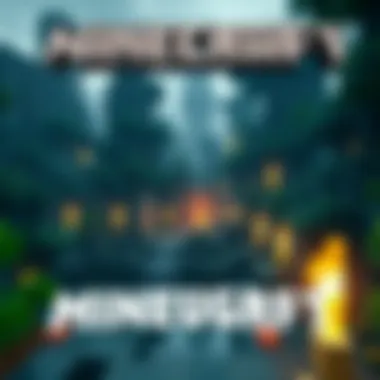

Launching the installer
Once the download completes, locate the installer file, usually found in your Downloads folder, and double-click on it. This action kicks off the installation wizard, guiding you through the setup. The key characteristic of launching the installer is its user-friendliness. The wizard is designed with simplicity in mind so that even those who aren't tech-savvy can easily install the game. One unique feature here is the ability to choose what components to install, allowing for flexibility depending on your needs.
Keep in mind, running the installer might require administrative privileges on your computer. If prompted, be sure to accept the permissions to proceed with the installation.
Setting up the game
Setting up the game involves following the prompts provided by the installation wizard. Pay careful attention during this stage, as it allows for additional configurations such as setting your preferred installation directory. This can be helpful if you’re using a solid-state drive or have limited disk space on your main drive. One of the key benefits of proper setup is that it can significantly reduce lag and loading times, which is crucial for a smooth gameplay experience. However, choosing a confusing directory or skipping important settings might lead to future troubles.
In summary, a smooth installation process is not just about following steps; it’s about understanding why each is important for achieving the best gaming experience when playing Minecraft on your Windows 7 64-bit system.
Compatibility Considerations
Understanding compatibility is crucial for anyone looking to dive into Minecraft on a Windows 7 64-bit machine. The game, while robust and expansive, does have its quirks and specific requirements that need to be met for an optimal experience. Addressing compatibility ensures that players can fully engage with the game without the frustration of encountering issues, ultimately enhancing their enjoyment.
Running Minecraft on Windows
Common compatibility issues
Running Minecraft on Windows 7 can sometimes feel like driving a vintage car—wonderful but occasionally prone to hiccups. One key concern is the reliance on older graphics drivers. In many cases, players need to ensure they have the latest drivers installed for their system. Otherwise, they might find themselves facing choppy frames or even crashes during gameplay.
Another potential pitfall lies in the conflicts with newer software. Some users might have antivirus programs that flag Minecraft as a potential threat. This leads to frustrating pop-ups or, worse, the game refusing to start altogether. A notable characteristic of these issues is their unpredictability. They vary from machine to machine, making troubleshooting a bit of a guessing game. However, by familiarizing oneself with these common issues and their solutions, players can save time and reduce headaches down the line.
"Compatibility is the key that unlocks the door to seamless gameplay."
Troubleshooting installation errors
When it comes to installation errors, players may find themselves wrestling with the age-old question—why won’t this install? One frequent hiccup is insufficient available disk space on the system. Even though the game itself doesn’t require a monstrous amount of space, the additional files and updates can pile up. Regular cleaning of the hard drive can significantly ease this issue.
Additionally, installation errors can arise if there are permissions issues within Windows. Sometimes, users may need to run the installer as an administrator. This little trick can help bypass settings that would otherwise keep the installation at bay. A distinguished characteristic of troubleshooting installation errors is that they often can be resolved with patience and a systematic approach, ensuring a smoother setup process for the player.
Version Compatibility
Java version requirements
The relationship between Minecraft and Java is akin to that of a dancer and their partner. Minecraft relies on Java to function properly, which makes knowing the correct version crucial. Using an outdated version can lead to failure in launching the game, as it simply won't understand the newer game files. The recommended approach is to use the latest supported version of Java for the best performance and security.
What stands out about Java compatibility is the active community support around it. Many resources are available online, from forums on Reddit to dedicated pages on programming sites. Users can easily find guidance on not only obtaining the right version of Java but also keeping it updated. This makes understanding Java version requirements beneficial in avoiding compatibility concerns and enhancing the overall gaming experience.
Game updates and support
Staying updated with the latest game patches and support is another dimension of version compatibility. Each update typically brings not just new features but also critical bug fixes that improve gameplay stability. Players on Windows 7 should be particularly attentive, as updates may not be as frequent for older systems. This means they miss out on content and improvements that motivate players to dive back into the game.
Moreover, the nature of game updates can influence user experience significantly. They can add new gameplay mechanics, fix bugs, and even optimize performance. Players need to regularly check Minecraft’s official site or community forums for announcements regarding updates tailored for their system. Keeping abreast of these changes can make a world of difference in the overall gameplay, ensuring users are not left behind as the game evolves.
In summary, compatibility considerations are a vital aspect of enjoying Minecraft on Windows 7 64-bit. By understanding and navigating common issues, installation errors, Java requirements, and game updates, players can foster a smoother gaming experience that allows them to focus on what truly matters: crafting and exploring.
Optimizing Performance
Optimizing performance is crucial when playing Minecraft on Windows 7 64-bit. A smooth gameplay experience can significantly enhance enjoyment and immersion within the game. This section explores how to optimize both in-game settings and the overall system for improved performance, leading to better frame rates and a more responsive environment. Gamers must keep in mind that even small adjustments can have a substantial impact, especially when balancing aesthetics and performance.
Adjusting In-Game Settings
Graphics settings
Graphics settings in Minecraft offer players a variety of options that can greatly affect their gameplay experience. By tweaking these settings, players can balance between visual fidelity and performance. For example, lowering the render distance can lead to fewer resources being used by the system, which is particularly beneficial for Windows 7 users with older hardware.
The key feature of graphics settings is that they allow gamers to make adjustments based on individual preferences and system performance. This flexibility is a significant aspect of why it's a popular choice for players seeking to tailor their experience. On the downside, excessively lowering graphics settings may cause the game to look less appealing, but these sacrifices can be worth it for smoother gameplay.
Performance tweaks
Performance tweaks are specific adjustments made within Minecraft to enhance frame rates and overall responsiveness. Unlike broad graphics settings, performance tweaks focus on optimizing how the game runs with the hardware at hand. This could involve enabling features like "V-Sync" to prevent screen tearing or adjusting the "Max FPS" settings to ensure the game runs at a fluid rate.
One unique characteristic is the option to use "Fast" graphics instead of "Fancy". This feature retains a decent appearance while significantly improving performance. However, a potential drawback is that some players might miss the richness of the game's visuals when opting for more performance-oriented settings. In this article, we will explore these performance tweaks and their effectiveness in maximizing gameplay.
Improving System Performance
Closing background applications
Closing background applications can free up necessary resources, enabling Minecraft to run more smoothly. When other programs are hogging CPU or RAM, Minecraft may struggle to run efficiently. A key aspect of this practice is that it doesn't require any additional tools or complex tweaking – simply exiting unused applications can lead to noticeable improvements in performance.
However, it’s essential to remember that not all background applications should be closed. Some software may be crucial for system stability. Understanding which applications are safe to close will help players optimize performance without inadvertently causing issues.
Using performance-enhancing tools
Using performance-enhancing tools can further assist in optimizing gameplay on Windows 7. These tools can range from system managers that help allocate resources more efficiently to game-specific optimizers. One common tool among gamers is the OptiFine mod, which allows for improved controls over graphics settings, performance tweaks, and even additional graphical features.
The main benefit here is that these tools often come with pre-configured profiles, allowing even novice users to improve their gameplay without diving deep into technical discussions. Yet, players should use caution when downloading such tools, ensuring that they are from reliable sources to avoid potential malware issues. Overall, these enhancements can significantly elevate the gaming experience by stabilizing frame rates and refining performance.
Exploring Mods and Custom Content
Mods and custom content in Minecraft serve as a remarkable avenue for players to amplify their gaming experience. The game itself provides a vibrant world teeming with possibilities, but mods can elevate this to new heights. They introduce fresh mechanics, unique gameplay features, and even enhance graphical aspects of the game. With a simple tweak or customization, players often find new enjoyment in the game, rediscovering it with a fresh pair of eyes.
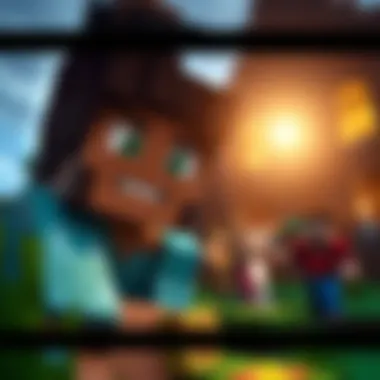

When considering the diverse types of mods available, it’s crucial to keep in mind that each mod can bring a distinct flavor to gameplay. Whether it’s adding new biomes, introducing advanced crafting recipes, or even incorporating new mobs, players can adapt the game to suit their preferences. This adaptability not only prolongs the life of the game but also fosters a thriving community devoted to creating and sharing these enhancements.
Installing Mods for Enhanced Gameplay
Modding Tools
Modding tools are the backbone of the Minecraft modding community. These tools streamline the creation and installation process of mods, making it easier for individuals to customize their gaming experience. Minecraft Forge stands out as a popular choice; it allows smooth loading of mods without a hitch. Its user-friendly interface and extensive support for a wide range of mods are key reasons players gravitate towards it.
One unique feature of modding tools like Forge is their compatibility with vast numbers of mods, enabling players to stack more than one mod at a time. However, users should be cautious, as installing too many mods can lead to performance issues or even game crashes. This fine balance between innovation and stability is an essential consideration for gamers who wish to enhance their experience without facing detrimental drawbacks.
Safe Sources for Mods
Finding safe sources for mods can feel like searching for a needle in a haystack. It's vital to seek out reputable websites that ensure the mods are free from malware and, ideally, are regularly updated. Websites such as CurseForge and Planet Minecraft are widely recognized for their extensive libraries of mods and community-driven approval systems.
A significant characteristic of these sources is their community feedback. Before downloading a mod, users can often read reviews and see ratings from fellow players. This collective experience serves as a safeguard, ensuring that downloads are less likely to cause issues. However, amid this vast array, players must exercise diligence; not all mods are created equal, and some could conflict with others, leading to an unstable gaming environment.
Using Texture Packs
Finding Compatible Texture Packs
Texture packs can significantly alter how Minecraft’s world looks and feels. To find texture packs that work seamlessly with your game's version, it's imperative to check for compatibility information. Specifically designed for versions up to Windows 7, many resource packs help tailor the visual experience to meet individual tastes. Minecraft's official website often lists verified resource packs that ensure synchronization with your game version.
Apart from compatibility, a standout aspect is how texture packs can completely transform the aesthetics of Minecraft, turning a blocky landscape into a more vibrant or realistic piece of art. Imagine wandering through a high-fidelity forest or an ultra-modern city built with intricate details — it elevates gameplay into an art form. However, players should keep in mind that not all texture packs are lightweight; some may substantially affect performance, especially on older systems.
Installation Guidelines
Once you’ve selected a suitable texture pack, the next step is installation. Each pack often comes with specific guidelines, and following these is crucial to ensure a smooth transition. The general steps typically involve downloading the pack, moving it into the resource pack folder within the game directory, and then activating it through the game’s settings.
A unique feature of these installation guidelines is their straightforwardness. Most packs have step-by-step instructions, making it simple even for beginners to enhance their game visuals. That said, some texture packs might require additional modifications or settings adjustments, and failing to follow these specs could result in subpar graphics or potential game instability. Keeping instructions handy during the minimal setup phase will help save time and prevent frustration.
In a community fostered by creativity and sharing, the diving into mods and texture packs doesn’t just expand personal gameplay; it also enhances the game for others. As each modder and creator contributes to this vibrant community atmosphere, the Minecraft experience becomes not just about survival or building — it becomes about shared stories and individual creativity.
Essential Tools for Minecraft Gamers
When it comes to immersing yourself in Minecraft on a Windows 7 64-bit system, utilizing the right tools can be a game changer. Tools enhance your experience by allowing for greater customization, improved performance, and access to a wealth of community-driven content. This section delves into several essential tools that every Minecraft player should consider to elevate their gaming experience.
Utility Tools
Texture pack managers
Texture pack managers are crucial for players looking to customize the aesthetics of their Minecraft worlds. These tools allow you to easily download, install, and manage various texture packs. One of the standout characteristics of texture pack managers is their user-friendly interface, which enables even novice gamers to enhance the visual appeal of their game without needing advanced technical skills.
In this article, we will focus on tools like MC Patcher and Texture Pack Organizer, which are often praised for their simplicity and functionality. A unique feature of these managers is their ability to preview texture packs before installation, ensuring players can pick what resonates with their personal style.
However, it's essential to note that some texture pack managers can lead to performance drops if poorly optimized packs are used. That’s why it’s wise to choose packs that suit your system specs, ensuring compatibility and smooth gameplay.
World editors
World editors play a pivotal role in shaping your Minecraft experience. These tools give players the power to alter their terrain, create intricate structures, and manipulate game elements with ease. Programs like MCEdit and WorldEdit are popular among enthusiasts for their robust features.
The key characteristic of these editors is their ability to facilitate complex alterations without needing to build from scratch. A unique feature is the use of clipboard functionality, allowing players to copy and paste massive structures effortlessly. This can save hours of building time, especially for ambitious projects.
While powerful, world editors do come with a learning curve. Beginners may find the functionality overwhelming at first. However, with practice, the benefits far outweigh the challenges, making it a worthwhile pursuit for those serious about their Minecraft creations.
Community Resources
Forums and discussion boards
Forums and discussion boards act as vital communication hubs for Minecraft players, serving as a space to exchange ideas, seek advice, and share creations. Platforms like Reddit and community-specific sites are treasure troves of information, often featuring recent updates, mod recommendations, and troubleshooting tips.
The characteristic that makes these forums beneficial is their diverse user base. Gamers from all over bring varying levels of expertise and creativity, enriching discussions with different perspectives. A unique feature of these boards is the presence of community moderators who help enforce guidelines, ensuring respectful and constructive conversations. However, it’s important to navigate this space wisely; misinformation can occasionally sprout, so always verify before acting on advice.
User-generated content
User-generated content (UGC) in Minecraft is a hallmark of the community's creativity. From custom mods to maps and skins, UGC brings vast potential for personalization and unique gameplay experiences. Websites like Planet Minecraft and CurseForge showcase a multitude of player-made content, invigorating the game with fresh ideas.
What sets UGC apart is the sheer variety; no two creations are alike, allowing players to truly tailor their experiences. It's not just about gameplay enhancements but also storytelling through modded scenarios. Yet, one should be cautious when downloading UGC from various sources, as not all are vetted. Ensuring downloads come from reliable sources is paramount to safeguarding your system and ensuring an enjoyable experience.
In summary, by leveraging utility tools, community resources, and exploring user-generated content, players can take their Minecraft journey on Windows 7 to the next level. To broaden your horizons further, check out additional resources from Wikipedia and conversations at Reddit.
"The community is where the true essence of Minecraft lives, always evolving and pushing the boundaries of creativity."
Engagement with these tools and resources is crucial to really dive deep into the Minecraft universe, ensuring that every pixel of your experience reflects your unique touch.
Navigating The CraftApkWorld Portal
The CraftApkWorld portal serves as a vital hub for Minecraft enthusiasts, especially those using Windows 7 64-bit. Understanding how to navigate this platform is key to enhancing your gaming experience. The portal provides not just downloads, but a community atmosphere where players can share knowledge and resources. With an influx of mods, texture packs, and essential tools, mastering the portal is crucial for maximizing the potential of Minecraft.
User Interface Overview
When you first enter the CraftApkWorld portal, the user interface is designed to be intuitive yet rich with options. The layout typically features a straightforward menu that categorizes downloads, community discussions, and tutorials. Navigating the menu is made simple with clear labels—whether you’re searching for mods or looking for the latest Minecraft updates, most sections are just a click away. A search bar is often prominently placed, allowing users to quickly find specific content.
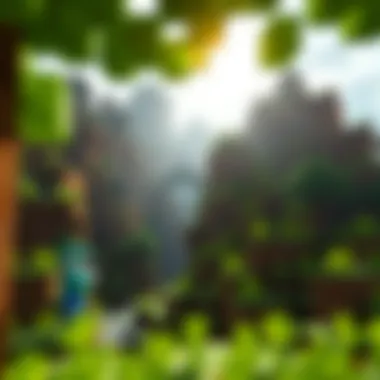

Benefits of a streamlined interface include:
- Ease of Access: New users can quickly familiarize themselves.
- Content Organization: Helps in locating specific mods or tools without sifting through irrelevant material.
- Community Interaction: Direct links to forums and discussion boards encourage user engagement.
Finding Reliable Downloads
The quest for reliable downloads is paramount. In the vast ocean of the internet, not all downloads are trustworthy. Hence, understanding how to find quality content is essential.
Vetting Download Sources
Vetting download sources is an art and a science. It involves scrutinizing where you’re downloading from. Established sites usually have a good reputation, while lesser-known sites might pose risks. A hallmark of a reliable source is transparency—look for user reviews and community feedback about the download. These insights provide a clear picture of safety and reliability, helping to avoid potentially malware-infested files.
Key characteristics to consider:
- User Reviews: Feedback from other gamers can highlight possible issues or confirm reliability.
- Frequency of Updates: Quality sites regularly update their content, signaling active management.
- Secure Download Links: Ensure links use HTTPS for added security.
One unique feature of vetting download sources is the use of community-driven platforms like Reddit, where users often discuss and share their experiences with different files. This can help you make informed choices quickly.
Safety measures
Implementing safety measures is crucial in today’s digital environment. Beyond just finding a reliable source, understanding how to stay secure while downloading is equally important. This involves using antivirus software and ensuring your system is up to date with patches and security updates.
Characteristics of effective safety measures include:
- Antivirus Protection: Ensure it’s active before downloading anything.
- Secure Environment: Use a VPN if accessing the portal from an unsecured network.
- Backup Copies: Always keep a backup of your existing files in case of issues arising from new downloads.
Special tools, like file scanners (VirusTotal is a good one), can analyze files before they are opened, adding an extra layer of assurance. This proactive approach helps protect not just against viruses, but also faulty mods that can crash your game.
In summary, navigating the CraftApkWorld portal effectively involves intuitive use of its interface while employing strategies to vet downloads and maintain safety. By following these guidelines, users can dive deep into the Minecraft experience without the fear of encountering roadblocks or security hazards.
Engaging with the Minecraft Community
Engaging with the Minecraft community offers a wealth of benefits and opportunities for players who want to take their gaming experience to new heights. The community is vibrant, diverse, and incredibly passionate about the game. It's not just about playing; it's about the shared experiences that enhance the enjoyment of Minecraft. Whether you're a novice player or a seasoned expert, tapping into this network allows you to exchange ideas, troubleshoot challenges, and explore new aspects of the game that you may not discover alone.
One of the primary reasons to engage with the community is the vast reservoir of knowledge available. Players often share tips and tricks that can save you from hours of frustration. In addition to practical advice, community interaction can introduce you to unique gameplay styles, creating a more dynamic and enjoyable gaming experience.
Furthermore, becoming part of this collective can foster friendships and group experiences that make the game more immersive. You can join in cooperative building projects, which can be richly rewarding, as you witness your creations come to life alongside others. Not to mention, community-hosted events can bring excitement and a sense of belonging that solo play simply can't match.
"The strength of the pack is the wolf, and the strength of the wolf is the pack."
Joining Forums and Groups
Joining forums and groups specifically dedicated to Minecraft can significantly enhance your experience within the game. These platforms serve as hubs where players from all corners of the globe congregate to share strategies, ask questions, and showcase their work. Popular forums like Reddit’s r/Minecraft and dedicated Minecraft Groups on Facebook provide a wealth of resources. These spaces allow you to gain insights into aspects of the game you may not have considered before.
When you participate in discussions, you invariably discover different approaches to challenges you face in the game. Many forums also update their users about upcoming features, mod releases, and game updates, keeping you informed and engaged. Moreover, you can seek help for technical issues or join discussions about optimization techniques on Windows 7 64-bit, which is particularly useful if you want to enhance your performance.
In addition to general forums, look for specific sub-communities geared toward your interests—be it survival mode, building masterpieces, or modding. Concentrated groups can cultivate a supportive atmosphere where you can learn and grow without the clutter of unrelated topics.
Sharing Experiences and Knowledge
Sharing your journey through Minecraft not only enriches your own experience but also empowers others within the community. By sharing tips, custom mods, or even gameplay videos, you contribute to a collective bank of knowledge that can uplift fellow gamers. Your personal story might resonate with someone facing a similar challenge or looking for inspiration.
One effective way to share your experiences is by creating content—whether blog posts, tutorials, or streaming gameplay on platforms like Twitch or YouTube. These mediums allow you to express your creativity and connect with viewers who share your enthusiasm. Additionally, engaging in discussions can also lead to collaborations, which can introduce you to innovative ideas and new projects.
Moreover, the act of sharing fosters a sense of accountability. When you put your thoughts and creations out there, you become more inclined to engage deeply with the game and persistently refine your skills. This community is not just about playing; it is about evolving and moving forward together.
To facilitate this exchange of knowledge, consider utilizing platforms such as GitHub to share your modding projects or participating in community challenges to test your skills in new ways. These actions highlight the importance of community interaction, turning Minecraft into not merely a game, but a shared movement that propels players to new heights.
Future of Minecraft on Windows
As Minecraft continues to evolve, the prospect of updates and support for Windows 7 64-bit is crucial for gamers who prefer this operating system. While Microsoft has shifted focus to newer platforms, many players still enjoy the flexibility and nostalgia of Windows 7. This focuses on the unique needs associated with maintaining a stable gaming experience in the face of ongoing development in the gaming world. By understanding the potential updates and support avenues that may arise, players can make informed decisions about their gaming setups.
Potential Updates and Support
While the majority of Minecraft updates aim towards enhancing performance on more modern systems, there still remains a flicker of hope for players on Windows 7. Not all features are lost to time; some patches are designed to keep older versions functioning smoothly. Developers often address major bugs or compatibility hiccups even for legacy systems.
Moreover, community-led modifications can also keep the spirit of the game alive on Windows 7. By participating in forums dedicated to Minecraft, players can discover unofficial patches or tweaks that enhance their gaming experience without requiring a total overhaul of their system.
Evolving Gaming Experience
The way players experience Minecraft is constantly changing. It’s important to keep an eye on trends that are emerging, particularly around modding and community developments which add layers of depth to gameplay.
Trends in Modding
Modding has become a cornerstone of Minecraft’s appeal, with countless authors creating modifications that range from small tweaks to massive expansions. One of the primary features of the modding scene is its accessibility. Anyone can jump in, learn the ropes, and begin crafting their mods, contributing to a vibrant ecosystem. What's truly beneficial about these mods is that they can revitalize the game—keeping Windows 7 gamers engaged by introducing modern concepts into a classic experience.
However, it is essential to note that not all mods are created equal. Some may introduce bugs or cause conflicts that can render the game unplayable. This is where finding a reliable source becomes paramount. Websites like CurseForge or Reddit forums can help users sift through quality mods to find what fits their style.
Community Developments
The Minecraft community thrives on creativity and collaboration, making it a powerful entity in the future of the game. Community developments often manifest in various forms, from the creation of new realms to collaborative projects that bring players together.
A unique aspect of community developments is their capacity to generate user-created content that is often shared and refined through feedback. This dynamic engagement not only adds value to the game but also fosters a sense of belonging among players who are keen on sharing their experiences.
One disadvantage may lie in the uneven quality of user-generated content. While some projects become immensely popular and well-polished, others may not meet the standards expected by seasoned players. However, this breadth of content ensures that there is always something new to explore, which helps maintain interest among users on all types of systems, even Windows 7.
Embracing the future of Minecraft on Windows 7 means recognizing the balance between maintaining current engagement through updates and mods while also acknowledging the limitations imposed by the aging system.
Overall, the future outlook for Minecraft on Windows 7 is a bittersweet one. While challenges exist, the ongoing community involvement and modding trends hand players the tools to adapt and thrive in their own unique experiences.



