Complete Guide to Downloading Minecraft Java Edition
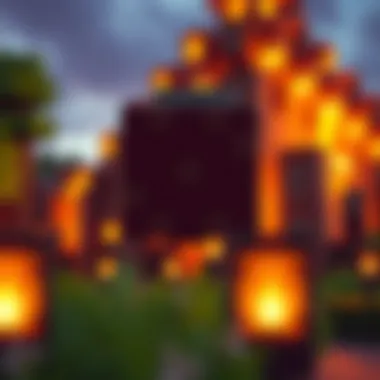

Intro
Minecraft Java Edition offers players a unique sandbox experience, allowing creativity to flow in ways that few games can match. Whether you’re a seasoned player or someone just stepping into this pixelated world, understanding how to obtain and install the game properly is essential. This guide will break down every step of the process from downloading to playing, making sure you get the most out of your journey through the blocky landscape.
In this comprehensive exploration, we'll take you through the necessary steps, cover system requirements to ensure your setup is optimal, and share insights about modding to enhance your gameplay. Alongside this, issues such as installation hiccups and performance problems will be examined, so that you can dodge common pitfalls and enjoy a seamless gaming experience.
Let’s kick things off by diving into our first major section: the resources that’ll be crucial for your Minecraft journey.
Download Resources
To get started on your Minecraft adventure, reliable resources are a must. This includes, but isn't limited to, essential mod packs and texture packs that can transform your gaming experience.
Mod Packs
Mod packs bring a world of new features and enhancements to your game, often changing how play styles work entirely. Here are a few mod packs worth considering:
- Feed The Beast (FTB): A collection of mod packs aimed at expanding the game's mechanics and options. It provides such an extensive array of mods, you can practically create whole new games within Minecraft.
- SkyFactory: This mod introduces a unique skyblock experience, challenging players to gather resources in a completely new way. For those who enjoy strategy and planning, this one's a gem.
- Infinity Evolved: A technical mod pack that balances difficulty with features, Infinity Evolved keeps players engaged as they explore automation and energy generation.
Texture Packs
Beyond just playing the game, enhancing the visual experience through texture packs can be exceptionally rewarding. Here’s a short list:
- Faithful: This pack offers improved textures while keeping the original aesthetic that fans love. It’s ideal for those who want a refresh without losing familiarity.
- John Smith Legacy: A classic among builders, providing a rustic feel that complements medieval and fantasy builds beautifully.
- Sphax PureBDCraft: Known for its cartoonish look, Sphax is popular for players wanting to stray from realism.
Selecting the right mod and texture packs can profoundly affect your gaming experience, from aesthetic upgrades to gameplay enhancements.
Guides and Tips
Maximizing your Minecraft experience involves more than just downloading and installing the game. Here, we explore installation instructions and some handy optimization strategies.
Installation Instructions
- Visit the Official Minecraft Website: Navigate to Minecraft.net
- Purchase the Game: You'll need an account to buy the game, so ensure your payment details are handy.
- Download the Game Launcher: After purchasing, you'll receive access to download the official launcher.
- Run the Launcher: Follow the on-screen instructions, and don’t forget to keep your Java up to date.
- Adjust Settings: Before starting, it helps to adjust graphics settings according to your system's capability, making it easier to run smoothly.
Optimization Strategies
Once you have the game up and running, consider employing these optimization tips:
- Allocate More RAM: In the launcher settings, you can allocate more RAM to Minecraft for improved performance. Ensure your device's specs can handle this.
- Opt for OptiFine: This popular modification allows greater control over performance settings and options, significantly enhancing visuals and speed.
- Avoid Resource-Heavy Mod Packs: While exciting, some mod packs can strain your system. Choose those that suit your hardware.
Understanding Minecraft Java Edition
Understanding Minecraft Java Edition is not just meandering through the landscape of a vast gaming experience; it’s about grasping the nuances that set it apart in the gaming realm. As players contemplate their entry into this pixelated world, recognizing what Java Edition offers compared to its counterpart can be a game-changer. Here, we'll break down essential elements like gameplay dynamics, platform diversity, and modding opportunities, revealing how each aspect enhances the interaction with the game and informs your downloading choice.
What is Minecraft Java Edition?
Minecraft Java Edition is the classic version of the game, originally launched in 2011 and crafted primarily for PCs. It’s evident that this iteration caters to a specific audience: those who cherish creativity and customization over standardized gameplay. Unlike the Bedrock edition, which is tailored for consoles and mobile devices, Java provides fidelity with its open-world structure and limitless building potential. Players have the freedom to modify their experiences, creating anything from intricate landscapes to automated farms. This edition has spawned a loyal community due to its rich history and reliance on user-generated content.
Differences Between Java and Bedrock Editions
Gameplay Mechanisms
When diving into gameplay mechanisms, it's crucial to highlight that Minecraft Java Edition accommodates a broad range of features that cater to player creativity. One standout characteristic is the ease of access to commands and cheats—allowing players to manipulate the game world with a few keystrokes. This is particularly beneficial for educators and creators who wish to use the game as a teaching tool or community-building activity.
Though Bedrock presents smoother mechanics suited for casual gaming, many enthusiasts prefer the complexity and depth rooted in Java. This version indeed encourages a unique narrative where players thrive on explorative adventures, creativity unleashed without bounds. However, as the gameplay complexity increases, so does the learning curve, which may deter those unaccustomed to it.
Platform Availability
Java Edition shines when it comes to platform availability; it’s strictly available for Windows, macOS, and Linux, making it exclusive to those using PCs. This characteristic allows players to enjoy a richer, mod-friendly environment compared to the Bedrock edition. The necessity of a PC enhances not only the quality of gameplay but also aids in ensuring that modding stays vibrant and impactful.
However, with this exclusivity comes a unique disadvantage; players who enjoy gaming on consoles or mobile devices cannot partake in the Java experience. This platform limitation can be seen as a barrier for some, yet it fosters a niche culture within the avid Minecraft community.
Modding Capabilities
Modding capabilities is where Java Edition really elevates the gaming experience into a new stratosphere. The robust modding community creates an array of user-generated content, from altered gameplay mechanics to entirely new blocks and items that expand the Minecraft universe. This ability to modify the game not only enhances replayability but enriches user experiences. Players can find mods to change graphics or add new mobs, making a familiar world feel entirely fresh.
However, with great power comes responsibility. The vast sea of mods can lead novices down uncharted waters filled with unreliable downloads which might even corrupt their game files. Thus, users should conduct thorough research before diving headfirst into the modding world. Modding in Java Edition remains a powerful tool that, when used wisely, can significantly amplify one's gaming encounter.
Prerequisites for Downloading
Before diving headfirst into the world of Minecraft Java Edition, it’s essential to consider a few prerequisites. Understanding these elements can save you from potential headaches and ensure a smoother experience. Firstly, ensuring your system can handle the game is paramount. Many players eager to start may overlook the technical requirements only to find that their computer is struggling to run the game. Another point to bear in mind is the necessity for a Mojang account, which is your gateway to accessing the game. This necessitates time and attention during the setup phase.
System Requirements
Having the right hardware is crucial when downloading and playing Minecraft Java Edition. Failing to meet the necessary system specifications can lead to performance issues like lag or, worse, the game crashing altogether. This impacts not just enjoyment but the overall experience while playing.
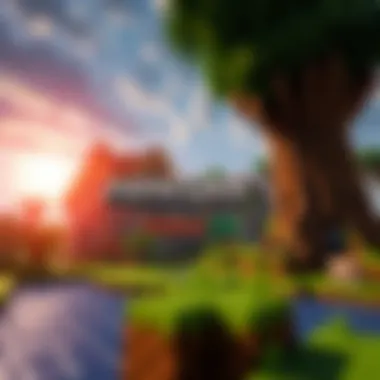

Minimum Specifications
The minimum specifications act as the bare-bones set up for running Minecraft Java Edition. Typically, these include an Intel Core i3 or equivalent, 4GB of RAM, and integrated graphics. These specs ensure that the game can launch, though performance might not be stellar. The appeal of knowing what your hardware can handle allows many players to join the thrill of Minecraft without needing a powerful machine. However, it is important to note that while the game might run, the experience may be less than ideal, with possible lag or reduced graphical quality.
- Key Characteristic: Having an Intel Core i3 or equivalent processor as a baseline allows players with older hardware to still experience Minecraft, albeit at a basic level.
- Advantages: This accessibility opens the world of Minecraft to a broader audience.
- Disadvantages: Users may encounter framerate drops during more intense gameplay scenarios.
Recommended Specifications
Recommended specifications, on the other hand, provide a clearer path to an optimal gaming experience. For Minecraft Java Edition, a more solid setup includes an Intel Core i5 or better, 8GB of RAM, and dedicated graphics like NVIDIA GeForce GTX 700 series or better. This setup allows players to fully enjoy the game's graphics and physics without the annoying hiccups that come with insufficient hardware.
- Key Characteristic: The shift to recommending 8GB of RAM represents a major upgrade in memory, helping to support more demanding mods or high-resolution textures that players may want to explore later.
- Advantages: Players can expect smoother gameplay and better graphics, enhancing the immersion of the Minecraft universe.
- Disadvantages: Not everyone may have access to these recommended specs, potentially leaving some players feeling left out of the action.
Creating a Mojang Account
Once your computer meets the necessary specs, the next step is creating a Mojang account. This account is essential for playing Minecraft Java Edition, acting like your digital key to the game. Setting up this account might seem like a minor task, but it’s a crucial one, as it gives you access to important features and updates.
Sign-Up Process
The sign-up process is relatively straightforward. First, you will need to navigate to the Mojang website and click on the ‘Sign Up’ button. From here, you will provide a valid email address and create a password. Trying to remember that password can sometimes become a game in itself! Be sure to use a strong password to protect your account. This step is not only important for access to the game but also for maintaining security over your virtual assets.
- Key Characteristic: Using a unique email address ensures that your account remains distinct and can be verified separately from any other game accounts you may hold.
- Advantages: A solid account setup can lead to continued access to game updates and community support.
- Disadvantages: Users might face email confirmation issues, delaying access to the game.
Account Verification
After registering, the next step is account verification. This process involves confirming your email address through a link sent by Mojang. It’s a critical step, as it not only validates your email but also protects your account from unauthorized access. A quick check of your inbox (and perhaps even your spam folder if you don’t see it) can be necessary.
- Key Characteristic: This verification process is a security measure that keeps your account safe from fraudulent activities.
- Advantages: Ensures that only you have access to your game and personal information.
- Disadvantages: Sometimes, the verification email can take a while to arrive, which can be frustrating if you’re eager to start playing.
Understanding these prerequisites can help make the journey into Minecraft Java Edition a more enjoyable one. The right system requirements and the proper setup of your Mojang account will contribute significantly to a hassle-free gaming experience.
How to Download Minecraft Java Edition
In the digital landscape of gaming, downloading Minecraft Java Edition is akin to unearthing a treasure trove for avid players. It's the gateway to not just gameplay, but a community infused with creativity, modification, and personal expression. This section highlights the process of obtaining the game itself, ensuring that you are equipped with all necessary steps and insights.
The importance of this topic cannot be overstated; understanding how to download is fundamental for anyone looking to dive deep into the expansive world of Minecraft. By following the correct procedures, you can avoid potential pitfalls and frustrations that may arise from improper downloads.
Direct Download from Official Website
Navigating the Website
Navigating the official Minecraft website feels like walking through a map you've drawn yourself. It's intuitive and straightforward, designed to lead newcomers directly to where they need to go without the frustration of dead ends. The first element you’d notice is the clean layout, making it a breeze to find download links.
The key characteristic of this navigation is how it's structured around the user experience. Readers looking for the game won't need to be experts in web technology, and often appreciate this simplicity as it reflects the very ethos of Minecraft itself. The unique feature here is the direct access to the latest versions of the software, ensuring that aspiring players are always getting what’s current and safe. However, while direct downloads from the official website are highly recommended, users should be aware that sometimes, server times may result in delays.
Selecting the Correct Version
The importance of Selecting the Correct Version cannot be overstated. Minecraft Java Edition has different builds tailored for various operating systems. This step is critical as picking the right one aligns your system capabilities with the game’s requirements.
What you’ll find beneficial here is the clarity given about versioning; information about system compatibility is laid out clearly. A unique feature includes a notice period for updates which alerts you to new releases, making it easier for users to remain informed. The advantage is that players can seamlessly integrate the game into their systems without disruption. However, a downside might be the confusion among newcomers about the Java and Bedrock distinctions if they don’t do their homework.
Alternative Download Platforms
While downloading from the official website is often the safest option, some players might explore Alternative Download Platforms. This avenue deserves scrutiny as it may seem tempting for its convenience and sometimes more favorable pricing.
Third-Party Sources
Using Third-Party Sources can be a double-edged sword. On one hand, they may offer a quicker download process or lower prices. On the other, however, they can be fraught with risks, including the potential for malware or receiving an outdated version of the game. The key characteristic here is the instinct to save, often leading gamers to overlook safety in favor of speed or price.
A unique object of concern is that many third-party sites often lack the quality checks present on official platforms, leading to negative experiences. It’s largely a gamble on whether you’ll end up with a legitimate copy or run into troublesome issues later on.
Evaluating Safety and Reliability
When it comes to Evaluating Safety and Reliability, it's vital to equip yourself with knowledge before clicking that download button. Doing research on the platforms you navigate ensures that your gaming adventure is not marred by nasty surprises. It’s a step that often doesn’t get the attention it deserves. A key characteristic of this step is transparency; reliable platforms will typically provide user reviews and ratings to help you gauge safety.
A critical feature in ensuring safety is checking for HTTPS in the URL. It’s a subtle yet essential aspect that distinguishes secure sites from saavy pretenders. If players fail to evaluate, they risk exposing themselves not just to corrupted files but potential loss of personal information. The majority of frustrations can be sidestepped through careful consideration and respect for safety protocols.
"An ounce of prevention is worth a pound of cure." - Benjamin Franklin
In closing this section, it’s important to remember that downloading Minecraft Java Edition—even via alternatives or third parties—should always be approached with caution and an informed mindset. Plunging into the realm of Minecraft without knowing the ropes can be akin to diving into deep waters without first checking for safety. Make sure not to skip these essential steps in your quest for digital adventure.
Installation Process
The installation process is a critical juncture in the journey of downloading Minecraft Java Edition. It acts as the bridge connecting you to your gaming adventure. This section delves into the intricate steps that ensure a seamless setup, allowing users to focus on the fun rather than fretting over technicalities. Having a firm grasp on the installation process not only empowers users but also prevents common pitfalls that might dampen the gaming experience.
Step-by-Step Installation Guide
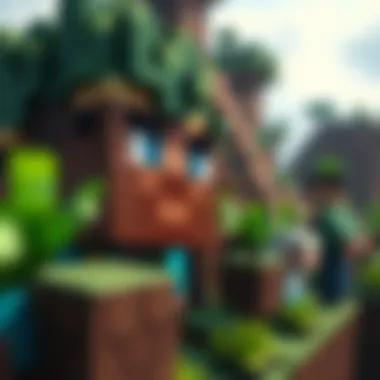

Initializing the Installer
With the installer at your fingertips, it’s time to kick off the process. Initializing the installer is your first step into the world of block-building and crafting. This phase is embodied by a few clicks that ultimately lead to the installation of the game files on your system. A unique characteristic of initializing the installer is its simplicity; it usually involves double-clicking the downloaded file, and off you go. It’s popular among users for being direct and user-friendly, removing a layer of complexity that sometimes accompanies software setups.
However, even this simple step comes with its own set of nuances. One advantage of the initializer is that it typically auto-detects your system specifications to tailor the installation according to your setup, which is handy for those not tech-savvy. The disadvantage, if any, lies in its dependence on the integrity of the downloaded file. If the file is corrupted, initializing the installer can lead to further complications down the line.
Installation Options
Once you've initialized the installer, you will encounter various installation options. Having flexibility in installation options caters to diverse user preferences and system configurations. The key characteristic of these options is that it allows you to customize your installation experience to a certain degree. Whether you want to set a unique installation directory or choose specific features to install, these options can cater to your need for personalization.
For this article, providing installation options is beneficial, as Minecraft can consume varying amounts of disk space, depending on chosen elements like resource packs or mods. The unique feature of this customization allows players with limited space to install a lighter version of the game without unnecessary bloat. While it’s empowering, it may confuse users who aren’t familiar with what each option entails, emphasizing the need for adequate descriptions and guidance.
Post-Installation Checks
After the installation is complete, performing post-installation checks is essential for a smooth gaming experience. Skipping this step can lead to unexpected problems when you try to launch the game.
Launching the Game
When it comes to finally launching the game, anticipation builds up. This step confirms whether the installation process was successful. Initiating Minecraft Java Edition involves navigating through the game launcher, which is known for its clean interface and ease of use. One of the pivotal aspects of launching the game is the excitement it brings, as you step into a vast world of possibilities.
The beauty of launching the game lies in its user-friendliness. However, a unique feature of the launcher is its ability to manage game versions effectively. This is particularly advantageous for those who enjoy modding or revisiting older gameplay versions. On the flip side, if the game fails to launch, it may send users down a rabbit hole of troubleshooting, which can be frustrating.
Verifying Game Files
Verifying game files post-launch is an often-overlooked step but holds high significance. It ensures that all necessary files are intact and functioning as intended. A key characteristic that sets this process apart is its ability to self-diagnose potential issues by checking against a database of file integrity. Users often find this to be a necessary safety net, preventing corrupted game files from ruining the experience.
The unique advantage here is that game verification can save a lot of time and hassle later on, allowing players to resolve issues before diving into gameplay. Yet, it may come with the downside of taking a bit longer, depending on the size of the game installation and the current performance of your machine.
Remember: Performing post-installation checks ensures that your gaming experience is as smooth as a baby's bottom and minimizes headaches later on!
Overall, understanding the installation process is pivotal for anyone eager to dive into Minecraft Java Edition. From initiating the installer to ensuring the files are ready, each step is vital in ensuring a hassle-free experience, setting the stage for thrilling adventures in a blocky universe.
Common Issues and Troubleshooting
When embarking on the journey to download and install Minecraft Java Edition, users may encounter a variety of hiccups along the way. This section is critical as it not only addresses the common hurdles but also furnishes solutions and tips to enhance the performance of the installation. Recognizing these issues and knowing how to tackle them can save users a boat load of frustration and ensure a smoother gameplay experience from the start.
Download Problems
Slow Download Speeds
Slow download speeds can be a real headache for many gamers eager to dive into Minecraft. Several factors contribute to this nagging issue, including internet connection stability and server load. When you’re stuck watching that loading bar crawl at a tortoise's pace, it’s natural to feel disheartened. However, understanding this aspect can prove beneficial. Slow download speeds highlight the importance of a reliable internet connection and the timing of your download.
Using a wired connection rather than Wi-Fi can often yield better results. Another tactic is scheduling your downloads during off-peak hours, as this can significantly affect your speed. Ultimately, while slow download speeds may seem like a nuisance, they're also a chance to take action, explore other options, and educate oneself about their connection quality.
Failed Downloads
Nothing can burst the excitement bubble quite like a failed download. This particular issue is often traced back to interrupted connections or problems with the source server itself. A failed download presents an acute frustration, but it can also serve as a learning moment. Understanding error messages that accompany these failures allows users to address the problems more methodically.
When a download fails, it’s important to check your connection and try again. If the issue persists, consider switching servers or even trying reinstalling your browser or the launcher. The unique feature here is that failures, while disappointing, can prompt gamers to troubleshoot effectively and learn more about their systems and internet settings.
Installation Errors
Error Messages
As you dig deeper into the installation process, error messages can become a familiar yet undesired presence. These cryptic little notifications might seem frustrating, but they are actually your computer yelling for help. Each error message comes with clues about what's going wrong, be it missing files or compatibility issues. Understanding these messages is key and can better prepare you for overcoming obstacles.
More often than not, these messages can be resolved with simple tweaks, such as updating drivers or modifying installation parameters. Therefore, they actually serve as a helpful guide, pushing users toward optimizing their systems for the best Minecraft experience.
Repairing Installation
Repairing installation issues can become a vital part of the process for some users. Often, an initial installation might not go as planned due to various conflicts within the system. The need for a repair indicates that something in the installation process needs a second look. Luckily, Minecraft provides tools for repairs, allowing you to address these conflicts without having to start from scratch.
This option can save considerable time and effort, making it a popular choice for those facing repeated installation difficulties. On top of that, repairing can also spot and correct any errors that may have been overlooked, helping to ensure a smoother gameplay experience once installation is finalized.
Tip: Keep your system updated and always verify your internet source for issues before initiating any downloads or installations.
In summary, the common issues and troubleshooting segment serves not only to identify problems but also to empower users with knowledge. By navigating through potential download delays, understanding error messages, and applying repair techniques, players can maintain a solid grip on their Minecraft experience.
Exploring Modding After Download
Diving into the world of Mojang’s creation is only half the fun. After downloading Minecraft Java Edition, one of the key attractions is exploring modding. This process allows players to tailor their gaming experience to fit personal preferences, which can provide an entirely new layer of enjoyment. The benefits of modding are numerous, ranging from enhancing gameplay to adding custom content such as new characters, environments, and even unique game mechanics. Essentially, modding allows players to carry the game in a different direction, lending it a unique feel that might not be available in the base game.
Installing Mods
Finding Reliable Mods
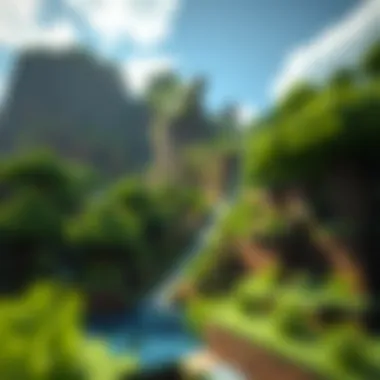

When hunting for mods, reliability is crucial. Scouring the internet can yield a mix of results; needless to say, not all mods are created equal. A mod from a trustworthy source ensures a smooth experience without unwanted malware or inconsistencies. Several popular platforms, such as CurseForge and Planet Minecraft, have established communities that vet mods, making them a solid choice. The charm of these platforms lies in user reviews and ratings which can help guide your decision-making.
A notable characteristic of reliable mods is their active community support. A vibrant community often guarantees that the mod will receive updates and bug fixes, keeping the content fresh and functional. In contrast, choosing an unreliable mod can lead to crashes or a poor user experience, which could knock the fun right out of the gameplay.
Installation Methods
There are a few different roads to get mods into your Minecraft experience, and each has its advantages. The most straightforward installation method involves using a mod manager or similar tool. Tools such as Forge or Fabric simplify the modding process significantly; with just a few clicks, players can see their mods integrated into the game.
Another method is manual installation. This requires downloading the mod file and placing it into the Minecraft mods folder. While this is an effective approach, it can feel a bit daunting for the uninitiated. Nonetheless, manually installing mods might give a deeper understanding of how modding integrates with the game. Although it’s a bit more hands-on, it doesn’t come without its quirks, such as ensuring that mod files are compatible with the specific version of Minecraft being played.
Using Texture Packs and Resource Packs
Applying Changes
After getting settled with mods, the next stop is often texture packs. Applying texture packs alters the game’s visual aesthetics, enabling players to view Minecraft through a fresh lens. Whether it's high-resolution textures or a whimsical art style, these packs can bring the game to life in unique ways.
The process of applying changes usually involves dragging the texture pack into the Minecraft resource packs folder. As players toggle these packs on or off within the game’s settings, they get to enjoy a tailored visual experience. However, players should keep in mind that not all texture packs are created equal; some may require specific settings or additional software to work correctly.
Finding Quality Resource Packs
The search for quality resource packs can be quite the endeavor. Quality resource packs fundamentally impact how the game feels and appears. Players looking for standout packs should check platforms like ResourcePack.net or the Minecraft Forum, where content creators often showcase their work. Not only do they highlight what sets their work apart, but they also usually provide installation instructions.
What makes these quality packs particularly appealing is the careful design and attention to detail that creates a more immersive atmosphere. Compatibility is essential; outdated resource packs may not work well with newer versions of Minecraft, leading to unexpected glitches. So, always verify that the resource pack corresponds with the specific version of Minecraft you’re using.
"Customizing Minecraft through mods and resource packs is where the magic truly happens, allowing players uniquely tailored experiences that breathe new life into the game."
In summary, exploring modding after downloading Minecraft Java Edition opens up a world of possibilities. From finding reliable mods to implementing texture packs, players gain an invaluable opportunity to mold their gaming experience in ways that suit their desires. This engagement ensures that the time spent in-game is not just entertaining, but also personally meaningful.
Safety Measures and Best Practices
When it comes to downloading Minecraft Java Edition, safeguarding your computer and personal information should top the priority list. This section elaborates on important safety measures and best practices that not only enhance your gaming experience but also protect your device from potential threats. Following the right protocols can make the difference between a seamless download and a potential security nightmare.
Ensuring Download Safety
Verifying Source Credibility
Verifying source credibility is a cornerstone of any safe download process. It's crucial to ensure that the source from where you download the game is legitimate. This not only affects the integrity of the file but also your overall experience.
- Key Characteristic: Trustworthy sources often have a clean reputation within the gaming community. The official Minecraft website, for example, is renowned for its secure downloads. This means opting for sites that are well-known and frequently reviewed positively by other users can be a smart move.
- Unique Feature: Many reputable sites will offer digital signatures and hashes to confirm that the file has not been tampered with. It's like checking the ingredients list of a product to avoid surprises later on.
- Advantages: Choosing credible sources greatly reduces the risk of getting infected with malware or encountering corrupted files that can ruin your gameplay.
Using Antivirus Software
Deploying antivirus software can genuinely be a lifesaver. Not only can it protect your system from malicious attacks, but it can also identify unwanted software that you may not notice right away.
- Key Characteristic: Most antivirus programs provide real-time scanning, meaning they actively monitor downloads for any suspicious activity as the file transfers.
- Unique Feature: Some antivirus tools come with a feature that allows you to run a scan before you open a downloaded file. This double-check can ascertain that your game file isn’t harboring any hidden nasties.
- Advantages: While no software can offer 100% protection, a reliable antivirus solution can help mitigate risks and give you peace of mind while downloading and playing Minecraft.
Community Support and Resources
Joining Forums
Joining forums dedicated to Minecraft can be immensely valuable for gamers. These online communities serve as hubs for sharing knowledge, troubleshooting problems, and discussing game strategies.
- Key Characteristic: Forums tend to have a variety of members, from novice players to seasoned pros, which allows for a rich exchange of ideas and solutions.
- Unique Feature: They are usually organized by topics, making it easy to find specific discussions that may relate directly to any issues you encounter during the download or installation process.
- Advantages: The collective wisdom of community members can provide answers that are not readily available in official guides, making your experience smoother and problem-free.
Accessing User-Created Guides
User-created guides are another goldmine for those looking to enhance their Minecraft gameplay. These guides often cover topics that official documentation can overlook.
- Key Characteristic: Many of these guides are tailored to very specific gameplay facets like modding and performance tweaks, offering nuanced insights that speak directly to the player's needs.
- Unique Feature: Gamers may include personal anecdotes or experiences, which give a practical touch to the advice, making it relatable.
- Advantages: Unlike generic tutorials, user-created guides often come with step-by-step instructions backed by real-world applications, ensuring that what you learn is actionable and trustworthy.
All in all, ensuring your safety while downloading and playing Minecraft Java Edition can't be overstated. Mixing reliable sources with strong antivirus precautions and leveraging community resources sets you up for success. Following best practices in this digital age not only enhances your gaming experience but aims to keep your system running smoothly.
Ending
In wrapping up this guide, it’s crucial to reflect on everything that’s been explored. Downloading Minecraft Java Edition isn’t just about getting the game onto your device; it’s about ensuring that your experience is smooth, enjoyable, and devoid of significant hitches.
Recap of the Download Process
Firstly, we covered the fundamental prerequisites needed before dipping into the download. Understanding system requirements helps tailor the game to your hardware capabilities, preventing frustration down the line. Having a Mojang account is the next pivotal step. Creating this account not only permits access to download but also opens up various community features and support directly from the developers.
Once that’s settled, the actual downloading of Minecraft Java Edition is straightforward. Whether it's from the official website or alternative platforms, the important part is ensuring the source is credible. And let’s not forget about the installation process, which involves careful attention to the installer’s prompts. A seamless installation means your game will be that much more ready to run without any pesky errors.
Post-installation checks allow for that extra piece of mind. Launching the game and verifying files help to catch any potential problems early, so you can dive into your adventure without a hitch.
Final Considerations
As you finalize your download journey, consider this: Minecraft isn’t just a game; it’s a canvas for creativity, exploration, and community. The steps outlined in this guide are your tools. They ensure that not only do you get the game set up correctly but also prepare you for the world of modding and resource packs available.
Don’t neglect safety measures when downloading. Always verify source credibility and run that antivirus scan, if necessary. Post-install, engage with the community on forums or Reddit to share experiences or seek assistance. It's common to face roadblocks, but knowing where to find help can make all the difference.
Ultimately, whether you want to build the Eiffel Tower or go on an intergalactic adventure, the groundwork laid in this guide equips you for whatever you decide to create in the ever-expanding world of Minecraft. Happy crafting!



