Download Minecraft Beta for Windows 11: A Complete Guide
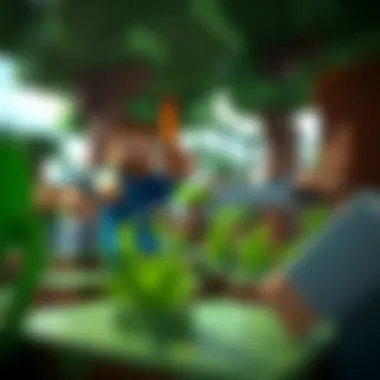

Intro
Minecraft has become a staple in the gaming community, captivating millions with its open-world gameplay and endless creative possibilities. With the arrival of Windows 11, many gamers are eager to dive into the exploration of Minecraft Beta, a version that offers new features and improvements before the final release. In this guide, we'll help you navigate the ins and outs of downloading and installing Minecraft Beta on Windows 11. From system requirements to troubleshooting tips, our aim is to provide you with a comprehensive resource that enhances your gaming experience.
Download Resources
When it comes to Minecraft, the beauty lies in not just gameplay but also in customization. Downloading additional resources can elevate your experience significantly. Below are some key components you may wish to explore.
Mod Packs
Mod packs are game-enhancing tools that allow players to incorporate new functionalities and experiences. You can find an array of mod packs tailored for various gameplay styles, whether it’s increased difficulty, new items, or revamped graphics. Some popular mod packs include:
- Feed The Beast: This mod pack enriches the original game with various industrial and magical mods.
- SkyFactory 4: A skyblock mod that challenges players to build a world starting from a single tree.
- Roguelike Adventures and Dungeons: Perfect for those who are fond of adventure and role-playing elements.
You can discover and download mod packs from sites such as CurseForge or Technic.
Texture Packs
Texture packs are another way to customize your Minecraft experience, giving the game a completely new visual style. They change how blocks, items, and entities appear, making your world feel fresh and unique. Some popular texture packs include:
- Sphax PureBDcraft: Known for its cartoonish feel and vibrant design.
- Faithful: A faithful recreation of the original textures but at a higher resolution.
- John Smith Legacy: Offers a rustic feel, great for medieval-themed builds.
The beauty of Minecraft lies in its adaptability, and texture packs can be easily downloaded from sources like Planet Minecraft.
Guides and Tips
Installation Instructions
Now that you have your resources lined up, let’s talk about how to install Minecraft Beta on your Windows 11 system. Follow these steps:
- Visit the official Minecraft website.
- Log into your account or create one if you haven’t already.
- Download the Minecraft Launcher, which will manage updates and installations for you.
- Once installed, open the launcher and navigate to the
Overview of Minecraft Beta
The significance of Minecraft Beta versions holds great importance for both players and developers alike. This stage of the game often represents a pivotal point where gameplay mechanics, graphics, and features undergo iterative testing. Many consider it as a sandbox for innovation, where ideas that might not yet find their footing in the full release can be tried out, refined, or even scrapped. This evolutionary phase can greatly enhance the overall gaming experience, as features that emerge from Beta versions often become core components of the finished product.
Understanding Minecraft Beta is essential for gamers who wish to explore the game in its most experimental form. Here, players can experience features yet to hit mainstream updates, essentially acting as pioneers within the Minecraft universe. Additionally, it offers room for community influence, as player feedback directly shapes and molds future updates and features, which can lead to a more robust and tailored user experience.
What is Minecraft Beta?
Minecraft Beta refers to a transitional phase in the game's development where players get an early taste of upcoming features, bug fixes, and gameplay adjustments before the final release. This format allows fans to engage with the game while still in its experimental stage, significantly influencing its future direction. During Beta, players can report bugs, provide feedback, and enjoy a plethora of features being introduced and tested in real-time. Essentially, Beta testing provides a platform for players to feel like contributors to the game instead of passive consumers.
The Evolution of Minecraft Beta Versions
The journey of Minecraft Beta versions traces back to its early days when the game was in its developmental stages. Initially launched as a small project, it quickly gained traction, transforming into a more complicated and rich environment as feedback flowed in from an enthusiastic player base. Updates and improvements have rolled out in response to community requests, making the Beta versions a vital aspect of Minecraft's growth.
Over the years, the features that players have encountered during these Beta phases have varied greatly, from new crafting materials to enhanced visual elements. Each Beta window has not only served to tweak game balance but also introduced innovative gameplay mechanics that have cemented Minecraft’s stance in gaming history. Players witnessed transitions from fundamental changes in mechanics to the introduction of advanced technology and creature AI improvements—showing how early access experiences were critical in sculpting game fundamentals.
The ongoing development emphasizes the collaborative nature of Minecraft's community, showcasing how player involvement in Beta can lead to an enriched experience for all. With each iteration, the game continues to evolve, making the Beta a must-try for any dedicated player.
System Requirements for Windows
When it comes to diving into Minecraft Beta on your Windows 11 system, the significance of system requirements can't be overstated. Without the right hardware and software in place, your journey into the blocky worlds may not just stumble; it may come to a screeching halt. Understanding the minimum and recommended specifications can mean the difference between a frustrating experience and one that runs smoother than a freshly built bridge.
Minimum Hardware Requirements
To ensure that Minecraft Beta even runs at a basic level, you'll need to meet certain minimum requirements. Think of these as the bare bones that will lift you into the world of crafting and exploring, albeit with limitations.
- Operating System: Windows 10 or later (Windows 11 is the ideal choice).
- Processor: Intel Core i3 or AMD equivalent, anything less and the game might drag like molasses.
- RAM: At least 4GB; anything lower will likely leave you staring at loading screens all day.
- Graphics Card: Integrated Intel HD Graphics 4000 or better. If your graphics card can’t handle the windmills and cobblestone structures, your gameplay experience will be less than pleasant.
- Storage Space: About 5 GB; remember to keep a bit of space free for patches and uploads.
If your setup barely clears the hurdles laid out above, it’s best to temper expectations. The gameplay might feel choppy, with lag lurking around every corner.
Recommended Specifications for Optimal Performance
Now, let’s not settle for mediocrity. If you're itching to experience Minecraft Beta in all its glory, then upping the ante with recommended specs is where you want to go.
- Operating System: Windows 11, the gold standard for gaming right now.
- Processor: Intel Core i5 or AMD Ryzen 5; this will kick the performance up a notch.
- RAM: At least 8GB. This extra memory allows for smooth sailing, even when the landscape is densely populated with critters and structures.
- Graphics Card: NVIDIA GeForce GTX 1650 or AMD Radeon RX 560 is your ticket to smooth graphics and vivid worlds. You’ll want that FPS high enough to make those epic builds shine.
- Storage Space: 10 GB or more. This gives you wiggle room for mods, additional worlds, and downloads.
With these specifications, you won’t just be playing; you’ll be creating an entire universe without a hitch, downloading texture packs like popcorn during a movie.
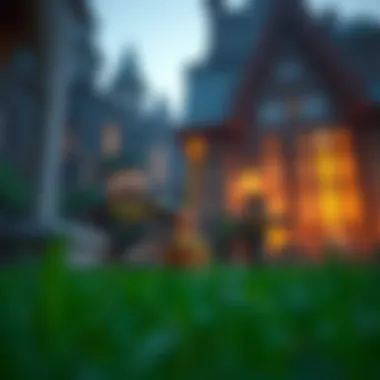

It's often said: "Don't skimp on the gear if you aim to be a star." In gaming, the right hardware can lift your experience from mundane to magical.
Downloading Minecraft Beta for Windows
To fully enjoy the vast landscapes, blocky graphics, and endless possibilities of Minecraft Beta on Windows 11, a proper download process must be carefully followed. This section covers not only how to access and download the game safely, but it also emphasizes the importance of ensuring that your version is legitimate. As the game has undergone numerous updates and iterations, grabbing the latest version can enhance your gameplay experience by providing new features, fixes, and content that older versions might lack.
Moreover, downloading from reliable sources protects you from malware and other security risks that come with unofficial downloads. This guide ensures you can jump into the virtual world hassle-free, giving a gratifying gaming experience right from the start. Let's break it down further into three straightforward steps to ease you into the download process.
Creating a Mojang Account
Before taking the plunge into the blocky universe of Minecraft Beta, creating a Mojang account is a necessity. This account acts as your gateway into the game, allowing you not only to download it but also to access future updates and community features.
To begin, visit the Mojang official site. Here you’ll find a registration section that is rather simple to navigate. Input the necessary details such as a valid email address, a username, and a secure password. Pay attention that usernames must adhere to specific guidelines: they should be appropriate and not include special characters.
Once your account is created, you may receive a confirmation email. Be sure to follow the instructions contained in it to activate your account. This activation step solidifies your identity within the Minecraft world and ensures you are set to embark on your gaming journeys right away.
Navigating the Official Download Page
With an active Mojang account in your pocket, it’s time to scout the official download page. Open your web browser, and input the link to the Minecraft website. A straightforward design greets you, presenting various options related to Minecraft. Look for the section dedicated to the Betas, as that’s where the true adventure begins.
This page typically includes several download options, showcasing different versions for Windows, macOS, and other platforms. Make sure you select the one designated for Windows 11. The download button should jump right out at you, just waiting for a click.
Don’t forget to check for system requirements here as well; you don’t want to waste time on a download that your setup can’t handle. Taking a moment to ensure compatibility can save you heaps of frustration later on.
Choosing the Right Version for Download
Upon reaching the download area, it’s crucial to choose the right version of Minecraft Beta. The platform often hosts multiple Beta versions, catering to various player preferences and setups. Most players opt for the latest beta version, as it generally includes the newest features designed to enhance gameplay.
However, if you are looking to experiment with certain functionalities or specific game mechanics, older versions can also be found. Take note of the version notes or changelog provided alongside each option, as this can give insights into what’s been altered or innovated.
Simply click on the relevant download link and prepare to watch the magic unfold. Once the file begins downloading, keep an eye on the progress to ensure a smooth acquisition.
Installation Process on Windows
Installing Minecraft Beta on Windows 11 is a crucial step for players eager to dive into the game’s newest features and gameplay mechanics. This process is not just about clicking a few buttons—it's about ensuring that you have a seamless gaming experience. For both seasoned players and newcomers, understanding the installation process means having access to the latest updates, potential gameplay improvements, and the ability to explore beta-exclusive content. In a nutshell, a proper installation can make the difference between a smooth adventure in the Minecraft universe and troubleshooting errors mid-game.
Step-by-Step Installation Instructions
- Ensure Your System is Ready: Before jumping into the installation, check that your Windows 11 system meets the necessary requirements discussed previously. This will save you time and frustration later on.
- Locate Your Mojang Account: If you don’t already have a Mojang account, go ahead and create one on the official Mojang website. It's the gateway to accessing Minecraft Beta and will also store all your game progress.
- Visit the Official Download Page: Open your browser and navigate to the official Minecraft download page. This is where you can find the latest beta version tailored for Windows 11 users.
- Download the Installer: Once you're on the download page, click on the download link for the Minecraft Beta version. The file is generally in .exe format, which is standard for Windows applications.
- Launch the Installer: After the file has downloaded, locate it in your downloads folder, then double-click it to open the installer. Windows might prompt you with a security warning; if you downloaded it from the official site, it’s safe to proceed.
- Follow Installation Prompts: The installation wizard will guide you through the process. Make sure to read each prompt carefully; this will help you customize your installation preferences where applicable.
- Complete Installation: Once you finalize the installation, the Minecraft Beta icon should appear on your desktop or in your Start Menu. Go ahead and launch the game!
Fixing Common Installation Errors
Even with straightforward instructions, installation errors can crop up from time to time. Here are some common pitfalls and how to handle them:
- Missing Dependencies: Sometimes, an installation might fail due to missing components like Microsoft Visual C++ Redistributables. Ensure all necessary software is installed—updating Windows could resolve this as well.
- Insufficient Permissions: If you get warnings about permissions during installation, try running the installer as an administrator. Right-click on the installer and select "Run as administrator" to bypass potential restrictions.
- Corrupted Download: Sometimes the download can get corrupted. If the installer doesn’t work, consider re-downloading the file from the official site.
- Compatibility Issues: Ensure that your Windows 11 is fully updated. Sometimes the latest builds may introduce unforeseen issues with certain beta versions. Regular updates often solve these problems.
Remember that following best practices not only enhances your gaming experience but also keeps your system safe.
By staying informed about the installation process and being prepared for potential hiccups, players can ensure a smoother transition into the world of Minecraft Beta.
Exploring the Features of Minecraft Beta
As players dive into the world of Minecraft Beta, they readily find that it embodies a unique charm and array of features distinct from its stabilized versions. Understanding the intricacies of these features not only enhances gameplay but also opens the door to a deeper appreciation of the game's evolution. For those eager for a richer experience, exploring these elements in depth provides a valuable perspective.
Gameplay Mechanics Unique to Beta
The beta version introduces gameplay mechanics that can sometimes feel like a breath of fresh air, especially for seasoned players. One notable mechanic is heightened creativity in world-building. In Beta, players can experiment with various elements that are sometimes restricted in the more polished releases. This includes the introduction of different crafting recipes or special game modes that cater to experimentation.
In terms of combat, the beta often features a slightly altered set of challenges. Players may encounter unique mobs with different attacks or behavioral patterns that are not present in the final release. For example, some beta versions include experimental mobs that have yet to find their way into the main game. This creates an element of surprise, allowing players to strategize differently each time they log in.
Not only do these features contribute to enjoyment, they also offer motivation for players to explore, learn, and adapt.
“In Beta, the thrill comes from not knowing what unexpected turn the game might take.”
New Blocks and Items in Beta Versions
What’s more exciting than discovering new blocks and items? In the Minecraft Beta, players are often presented with blocks that may never see the light of a formal release. This means that players get a first-hand look at potential changes and additions. For instance, unique texture variations for commonly used blocks might exist, which allow for creative building options and customization.
In addition to new blocks, beta versions often showcase items that can significantly alter gameplay dynamics. Imagine finding a mystical new tool that allows you to mine at incredible speeds or discovering a block that emits light in a unique spectrum. These innovations keep players on their toes and encourage community discussions about what might make it to the main game.


Here are a few unique blocks that beta testers might encounter:
- Glowstone: An illuminating block that offers higher light levels, great for creating vibrant builds.
- Lapis Lazuli Ore: Not only useful for crafting, but also adds aesthetic beauty to your constructions.
- Soul Sand: Its interesting properties can change how players navigate landscapes.
In summary, exploring features of Minecraft Beta allows gamers to engage with the game on a level that fosters creativity and encourages experimentation. The unique gameplay mechanics and novel blocks presented in beta versions set the stage for a fulfilling experience that could transform the way one interacts with the game.
For further information on Minecraft updates, visit Minecraft Wiki.
Community discussions can often yield valuable insights. Check out the conversation threads on Reddit.
Safety and Security Considerations
In an age where digital threats lurk around every corner, the topic of safety and security becomes paramount, particularly for gamers seeking to download software like Minecraft Beta. While the allure of new features can be tempting, navigating the download landscape without proper vigilance can lead to some serious headaches, or worse—compromise your system.
Purchasing and downloading games from reputable sources not only streamlines the process but also ensures that malicious software isn't creeping its way into your computer. Knowing how to verify your download sources and recognizing potential security risks are essential skills for anyone looking to enjoy Minecraft Beta on Windows 11 without worry.
Verifying Download Sources
The first tip that any seasoned gamer should keep in their back pocket is to always verify where you’re downloading from. Here are a few steps to consider:
- Official Websites: The safest bet is always to download directly from Mojang's official site or Microsoft Store. This minimizes the chance of unwelcome surprises.
- Secure URLs: Check if the website uses HTTPS. A little padlock icon in the address bar could be your first line of defense, indicating a secure connection.
- User Reviews: Look for community feedback. Websites such as Reddit or forums like Minecraft Forum provide insights that can steer you away from dubious sources. They can be a goldmine for experiences shared by others.
- Digital Signatures: If you're downloading an executable file, verifying its digital signature can be extremely beneficial. It helps ensure that the file hasn't been tampered with.
A proper verification process equips you with the knowledge needed to avoid pitfalls that could lead to data breaches or system corruption.
Common Security Risks While Downloading
While the internet is brimming with fantastic sources, hazards abound. Here are some common risks that players should be aware of when downloading Minecraft Beta:
- Malware: It's not uncommon for malicious software masquerading as the game to seep into downloads from unofficial sites. This could range from annoying adware to more menacing viruses that compromise your system’s integrity.
- Phishing: Unscrupulous entities might try to direct you to sites that look official but are merely aiming to harvest personal information. Always double-check URLs.
- Outdated Software: Sniffing around for older versions of the game can sometimes lead you to insecure websites, or worse, outdated software with unpatched vulnerabilities that can easily be exploited.
- Fake Game Mods: Mods can enhance your gaming experience, but fake mods can carry malicious files. Sticking to known modding communities can keep you out of trouble.
"Staying cautious is the key to maintaining your peace of mind while you dive into the blocky world of Minecraft!"
By recognizing these vulnerabilities and taking active steps to mitigate them, you safeguard not only your gaming experience but also your entire system. Always remember that the thrill of exploration in Minecraft is best enjoyed when you don’t have to wonder about your digital safety.
Enhancing Your Minecraft Experience
When it comes to making the most of your time in Minecraft Beta, enhancing your experience can't be tossed aside. This game, loved for its limitless creativity and exploration, offers vast opportunities to personalize and cultivate your gameplay. We're not just talking about the simple allure of building and survival; we're hearing the call to dig deeper into a world peppered with new dimensions drawn out by technology and creativity. With the right tools, mods, and a sprinkle of imagination, every corner of this blocky universe can hold surprises, allowing players to experience the game in ways previously deemed impossible.
Essential Mods and Texture Packs
One of the most captivating ways to elevate your Minecraft experience lies in the utilization of mods and texture packs. Mods—short for modifications—are files that alter the game, injecting fresh mechanics, items, or dimensions.
Consider, for instance, the OptiFine mod. This particular piece greatly enhances graphics and performance, lending players an option for customizable visuals. Texture packs, on the other hand, overhaul the game's visual aesthetic. Through them, dull blocks bloom into vibrant artwork. Sphax PureBDcraft is a fan-favorite, transforming the game's atmosphere from simplistic to cartoonish.
Some other popular mods include:
- JourneyMap: This mod provides real-time map tracking, keeping players oriented while they traverse sprawling landscapes.
- Biomes O' Plenty: This mod bursts the basic biome selection with a cornucopia of new worlds, ripe for exploration.
- Tinkers' Construct: Crafting your own tools and weapons takes a whole new level of depth, allowing for personalization that can drastically change gameplay.
Texture packs may also provide a revitalized visual experience, for instance picking Faithful 32x32 enhances the resolution while maintaining a tinge of the traditional charm, creating a pleasing blend of old and new. By integrating these essential mods and luxuriously layered texture packs, players are not just transforming the blocks; they're sculpturing a flourishing sandbox where imagination knows no bounds.
Tools for Creative Gameplay
Aside from mods and texture packs, various tools exist to cultivate your creativity further. These provide streamlined features that can boost your efficiency or add layers of complexity unmatched by the default interface.
For those who find joy in designing intricate redstone devices, tools such as Minecraft Schematics or WorldEdit can be genuine game-changers. Utilizing these, players can create advanced contraptions or massive structures without the painstaking task of building each block step by step.
Another useful tool is Tynker, which serves as a platform for learning programming through modding Minecraft. This opens avenues for understanding coding, potentially sparking a long-lasting interest in technology.
Some notable tools include:
- MCEdit: An open-source map editor that allows players to create and edit their worlds freely.
- Magic Launcher: A simple tool to manage mods effortlessly, ideal for players who explore multiple mods at once.
As players delve into these creative tools, they're not only enhancing their own gaming experience but also crafting a place where collaboration can flourish. Sharing creations, whether they’re epic builds or minigames, only adds to the richness of community interaction.
As Minecraft continues to grow and evolve, so should your experience. Embrace the opportunity to explore creativity and customization—remember, there's no "one right way" to play. Each modification you introduce unfolds another layer to an already vibrant tapestry.
By focusing on these essential mods, texture packs, and creative tools, players can truly enhance their Minecraft Beta journey on Windows 11. Transform the ordinary into the extraordinary, and don’t shy away from experimenting with what the community has to offer.
Troubleshooting Common Issues
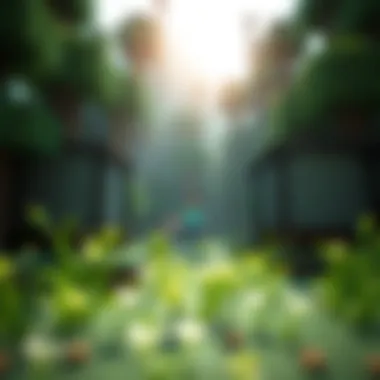

When diving into the world of Minecraft Beta on Windows 11, players might find themselves facing unexpected hiccups. While the game is designed to be immersive and enjoyable, issues like crashing or connection problems can bring frustration. This section is crucial, as it offers insights into common problems and effective solutions, helping users to get back to building and exploring without unnecessary delays.
Game Crashes and Freezing
Experiencing crashes and freezing can be a real buzzkill for players entrenched in their Minecraft adventures. These interruptions not only break the flow of gameplay but can also lead to lost progress, which is enough to make any gamer cringe. Understanding why these crashes happen can significantly enhance the gaming experience.
Common Causes for Crashes:
- System Overload: Running Minecraft Beta alongside resource-heavy applications can overwhelm your system. Close unnecessary programs to free up memory.
- Graphics Issues: Incompatibility with graphics drivers might make Minecraft unstable. Keeping your drivers updated is essential.
- Incorrect Installation: Sometimes, if the installation process was not completed correctly, bugs are lurking behind. Reinstalling the game can sometimes clear up these issues.
Troubleshooting Steps:
- Check if your Windows 11 is fully updated.
- Launch the game in compatibility mode for older versions of Windows, if needed.
- Adjust the graphical settings within the game. Lowering some graphics options can reduce strain on your system.
- Keep backups of your worlds before trying any major troubleshooting steps. Always make sure your progress is secure.
"The thrill of exploration shouldn’t be interrupted by technical snafus. Knowing how to troubleshoot can make all the difference."
Connection Problems and Multiplayer Issues
Nothing feels worse than trying to connect to friends online and hitting roadblocks instead. Multiplayer is a cornerstone of the Minecraft experience, and connection problems can put a damper on the fun. Let's examine why these issues may arise and how to fix them.
Common Connection Problems:
- Network Issues: Your internet connection needs to be stable. Issues with Wi-Fi signals or router settings can hinder access.
- Firewalls: Sometimes, Windows Defender or any other security software can block the game's access to the internet.
- Server Capacity: If a friend’s server is full or down, your attempts to join will be futile.
Resolving Connection Issues:
- Restart your router to refresh your internet connection.
- Check server status through platforms like reddit.com or other community forums for real-time updates.
- Adjust your firewall settings to allow Minecraft to communicate through your network.
- Attempt to connect to a different server to isolate the problem.
By addressing these common troubleshooting issues, players can more effectively navigate their gaming experience. With the right fixes and understanding, you can turn potential pitfalls into stepping stones on your journey through Minecraft Beta.
Community and Support Resources
Navigating the vast world of Minecraft Beta on Windows 11 can feel like wandering through a complex labyrinth at times. Thus, community and support resources play a vital role in enriching the user experience. They act like a lighthouse guiding players through the stormy seas of technical issues and gameplay questions. Utilizing these resources not only enhances your understanding of the game but also fosters a sense of camaraderie among players.
Official Support Channels
When issues arise, whether it’s a crashing game or a complicated installation process, having access to official support channels becomes crucial. Mojang, the game developer, provides a variety of resources to assist users. Here’s how you can leverage these channels:
- Customer Support Page: The first stop for many is the Mojang support page. It offers step-by-step guides, FAQs, and troubleshooting tips tailored specifically for Minecraft. Searching for a solution can often yield quick results.
- Live Chat and Email Support: If your concern is more complex, you might need direct assistance. Mojang provides options for live chat or email. This direct line can cut through the noise and provide clarity.
- Social Media: Be it on Twitter or Facebook, following Mojang’s official accounts can keep you informed about updates, patch fixes, and community events. It's an easy way to stay connected and engaged.
Utilizing these official support channels not only speeds up the resolution process but also equips you with the knowledge to handle future issues independently.
Community Forums and Discussion Boards
Community forums and discussion boards offer a treasure trove of information that you won't necessarily find in official documents. Engaging with fellow players can provide insights that are simply more relatable and practical. Here are the prominent platforms where you can join the conversation:
- Reddit: Subreddits like r/Minecraft and r/MinecraftBETA are bustling with active gamers who share their experiences, troubleshoot issues, and offer tips. The community-driven nature of these forums means you can ask questions and receive answers from players who have battled through similar problems.
- Minecraft Official Forums: A more structured environment where enthusiasts can post detailed queries and responses. The sections for different gameplay types and technical discussions make it easier to find specific information.
- Discord Servers: Many players have migrated to Discord for real-time chat. There are numerous servers dedicated to Minecraft where you can engage in conversation, ask questions, and even find team members for multiplayer sessions.
In summary, community resources provide not just answers but also support, understanding that gaming can sometimes feel like a solo venture. By connecting with the broader Minecraft community, you open yourself up to endless opportunities for learning and collaboration.
"Education is not the filling of a pail, but the lighting of a fire." This sentiment resonates within the Minecraft community, where sharing knowledge sparks creativity and exploration.
Future of Minecraft Beta on Windows
The future of Minecraft Beta on Windows 11 is a tantalizing topic for gamers and modders alike. As the gaming landscape constantly evolves, so does Minecraft, especially in its beta phase. This future holds significant importance because it not only enhances the gameplay experience but also shapes the interactions within the community. Emerging features and updates reflect the desires of not just the developers but the committed player base that has stood by the game through thick and thin.
Understanding what's to come is also vital for fostering anticipation among players. The importance resonates in how updates can introduce mechanics or content that enrich the player experience, leading to deeper engagement. When players know what's around the corner, they feel more connected to the world within Minecraft, whether through crafting new items, exploring updated landscapes, or participating in community events that encourage collaboration and competition.
Moreover, the commitment to community feedback shows that player voices are being heard, leading to a dynamic that keeps the game relevant. As a result, the future of Minecraft Beta is not just a twist of fate; it’s a chance for both continuity and transformation in the game we adore.
Upcoming Features and Updates
As anticipation builds for future releases, several features are already in the pipeline for Minecraft Beta on Windows 11. While the specifics can change based on player feedback and developer insights, here’s what is currently generating buzz:
- Enhanced Graphical Improvements: With advancements in technology, players can look forward to more realistic textures and visual effects. The hop from blocky graphics to visually engaging scenes means players will appreciate the beauty of their surroundings even more.
- New Biomes and Resources: Biomes have always played a vital role in shaping gameplay. Upcoming updates are expected to introduce diverse ecosystems where players can gather unique materials and discover hidden treasures.
- Expanded Multiplayer Options: Enhancements aimed at the multiplayer experience allow friends to connect more seamlessly, paving the way for shared adventures and community challenges.
- Updated Crafting Mechanics: Innovations in crafting systems can lead to more intricate items or fun tools that change the way players interact with their world.
"The future of Minecraft is not just about the game itself, but the community and creativity that fuels its growth."
Community Feedback and Development
The role of community feedback in the development of Minecraft Beta cannot be overstated. Developers have established channels to ensure that players can express their thoughts and suggestions. This two-way communication is beneficial for numerous reasons:
- Responsive Development: Players feel valued when their feedback is acted upon. It creates a sense of investment in the game's growth.
- Increased Engagement: When players know that their thoughts can lead to changes in the beta, they are more likely to actively participate in discussions on forums or social media, effectively enhancing the community atmosphere.
- Innovations Driven by Collective Ideas: Sometimes, it's the simplest suggestions from players that lead to incredible innovations. Collaborating with the community underscores the belief that the best ideas can come from unexpected places.
Future updates and features in Minecraft Beta are shaped essentially by the community's voices. This shared process enriches the gaming experience, ensuring that what players get is not just a representation of developer vision, but a true reflection of the community's desires and aspirations. As this partnership continues to thrive, the outlook for Minecraft Beta remains bright.



