Mastering Minecraft Installation: A Comprehensive Guide
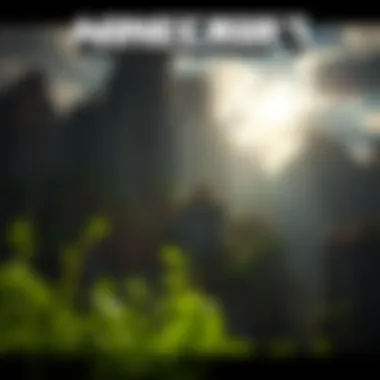

Intro
Diving into the pixelated landscape of Minecraft is quite the journey, and before you swing your first pickaxe, it’s vital to get the installation sorted. Whether you’re a fresh-faced novice or a seasoned miner, the installation process can sometimes feel like navigating a labyrinth. This guide is your compass, pointing you toward a seamless installation experience, ensuring you can jump right into crafting and exploring without a hitch. We’ll explore download resources that will enhance your gameplay and share essential tips for optimizing your experience.
Instead of letting installation woes dampen your spirits, we’ll break down every wall for you. From understanding different Minecraft versions to troubleshooting any hiccups along the way, we’ve got you covered. If you’re the type who loves to mod or customize, you'll find resources that open the door to endless possibilities. Without further ado, let’s lay the groundwork.
Download Resources
To get things rolling, it’s crucial to snag the right resources for your Minecraft journey. This segment delves into essential mod packs and texture packs that not only elevate your experience but can also add a unique flair to your gameplay.
Mod Packs
Mod packs collect various mods into one ready-to-install bundle, saving you the hassle of installing each mod individually. Here are a few standout mod packs:
- Feed The Beast: Known for its extensive selection, it delivers a plethora of modifications that cater to various play styles, from tech-heavy setups to magical realms.
- Sky Factory: Feel like falling into the void? This pack offers a unique take on survival, where you build an entire world from a single tree on a floating island.
- RLCraft: An overhaul of the original game, it presents a tougher survival experience, peppered with RPG elements and a host of new challenges.
When choosing a mod pack, consider your preferred gameplay style and the mods that appeal to you the most. For more details, you might want to check out CurseForge.
Texture Packs
Switching up the visuals can truly enhance your Minecraft experience. Texture packs modify the game's graphics and can change the mood entirely. Here are a couple of popular ones:
- John Smith Legacy: This texture pack embraces a medieval aesthetic, making your builds feel like they belong in an epic saga.
- Faithful: If you enjoy the classic vanilla feel but crave higher resolution textures, Faithful is a great option, preserving the game's original charm while boosting the graphics.
To find even more texture packs, you can visit platforms like Planet Minecraft.
Guides and Tips
With your resources primed, it's time to hit the ground running. Understanding your installation approach and optimization strategies can save you both time and frustration.
Installation Instructions
Installing Minecraft is generally straightforward, yet nuances can trip you up. Here are steps to guide you:
- Download the Official Launcher: Head to the official Minecraft website www.minecraft.net and download the launcher for your platform.
- Create a Mojang Account: If you don’t already have one, setting up an account is essential for accessing the game.
- Install the Launcher: Follow the prompts based on your operating system—Windows, macOS, or Linux.
- Launch the Game: Once installed, fire up the launcher, log in, and select the Minecraft version you want to play.
- Adjust Settings: Before diving in, consider adjusting your settings for optimal performance, especially if you're working with lower-end hardware.
Optimization Strategies
Once you’re up and running, keeping your experience smooth is key. Here are a few strategies:
- Allocate More RAM: If you’re using mods, make sure your launcher is set to allocate sufficient RAM to handle them well.
- Lower Graphics Settings: Reducing visual fidelity (like particles or render distance) can help maintain frame rates, especially in complex scenes.
- Opt for Performance Mods: If modding is your thing, consider mods like OptiFine. It enhances performance while allowing customization of various graphical features.
If you run into any installation snafus, communities on platforms like Reddit and Minecraft Forums can be invaluable.
By adhering to the guidance outlined in this article, you should be well-prepared to embark on your Minecraft journey, free from the burden of installation troubles.
Stay tuned for more insights in the subsequent sections, as we further explore advanced tactics and tweaks. Happy crafting!
Preamble to Minecraft Installation
The doorway to creativity and adventure in the world of Minecraft begins with a smooth installation. From intricate building projects to expansive multiplayer adventures, the importance of kicking off this journey correctly cannot be overstated. Delving into Minecraft installation transcends mere clicks; it involves understanding the nuances that can either launch an exhilarating gaming experience or lead to frustrating technical hiccups.
Before diving into the pixelated terrains, it's essential to grasp what Minecraft offers. The game is not just a sandbox; it's a universe where imagination reigns supreme. Much like preparing for a significant voyage, setting the stage for Minecraft ensures a seamless experience and maximizes your enjoyment. Whether you’re gaming on a powerful desktop or a mobile device, knowing the essential steps unlocks the potential of this popular game.
Understanding Minecraft: An Overview
Minecraft stands as a cultural beacon in the gaming world, admired by millions across diverse age groups. It invites players to manipulate a 3D environment constructed from blocks, allowing them to create everything from quaint cottages to colossal fortresses. This simplicity in design converges with profound possibilities, making it a breeding ground for creativity.
The game is available mainly in two types: Java Edition and Bedrock Edition. Each has its own unique features and community. The Java Edition, primarily for PC users, boasts an extensive array of mods, enabling players to enhance gameplay diversely. The Bedrock Edition, on the other hand, supports cross-platform play, allowing users on various devices to unite in their blocky adventures. Understanding these distinctions lays the groundwork for making informed choices during the installation process.
Importance of Proper Installation
Just like building a house on a shaky foundation can spell disaster, a misstep in the installation process can lead to an array of issues down the line. Proper installation sets the stage for a trouble-free gaming experience, minimizing the chances of encountering performance-related problems or installation errors. Here are a few key points to consider:
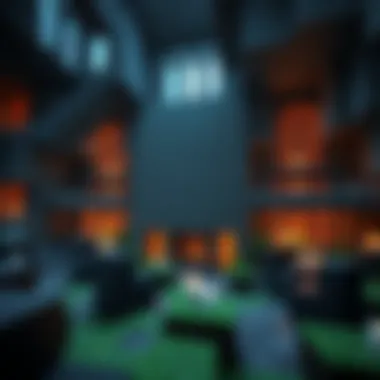

- Smooth Gameplay: A correctly installed game ensures optimal performance, leading to a smooth and engaging experience.
- Access to Updates: Installation permits the latest patches and updates, which are crucial for both stability and access to new features.
- Avoiding Bugs: A flawed installation often leads to unexpected crashes or bugs, which can be avoided with a meticulous setup.
Proper installation is a silent guardian of your gaming experience; neglecting it can lead to an avalanche of frustration.
When one understands the importance of a solid installation strategy, it creates a ripple effect of enhanced gameplay. The time invested in setting things right pays off exponentially as players seamlessly navigate the expansive worlds of Minecraft. Thus, laying the groundwork through this guide is not just beneficial; it is a necessity for anyone eager to explore the limitless potential Minecraft offers.
Preparing for Installation
Before you dive headfirst into the pixelated realms of Minecraft, it’s crucial to get your ducks in a row with the installation process. An organized setup streaks ahead of a random plunge with an unmatched level of preparedness. This section focuses on the very essentials that lay the groundwork for a smooth game installation, ensuring you can hit the ground running instead of facing unexpected hiccups down the line.
System Requirements for Minecraft
Getting Minecraft up and running isn’t rocket science, but it does require certain baseline specs. Whether you’re on a Windows PC, Mac, console, or mobile device, knowing the system requirements can save you from head-scratching issues later. Here’s a quick rundown of the necessary specs:
- Operating System: Windows 10 or later for Bedrock and various versions for Java Edition. Mac OS X 10.12 Sierra or later for Mac users.
- CPU: An Intel Core i3 or equivalent. Higher is always better for performance.
- RAM: At least 4 GB for Java Edition and 2 GB for Bedrock Edition.
- Graphics: NVIDIA GeForce 400 Series or AMD Radeon HD 7000 Series, or integrated Intel HD Graphics 4000.
- Storage: Approximately 1 GB for the game itself, plus additional space for worlds, mods, or texture packs.
Always double-check the latest requirements on the Minecraft official site to ensure your system can handle the wonders ahead.
Choosing the Right Version of Minecraft
With a couple of versions out there, sifting through your choices can feel like trying to find a needle in a haystack. The main options—Java Edition and Bedrock Edition—come with their own set of characteristics that cater to different tastes and preferences. Understanding these options will help you take a decisive step in your installation journey.
Java Edition vs. Bedrock Edition
Java Edition is often the go-to for seasoned players. It's known for its modding community, offering more freedom and a wider variety of user-generated content. Also, it’s the version that introduced innovative features over the years, making it a beloved choice for creative builders. However, it runs best on more powerful machines, which is something to consider.
On the flip side, Bedrock Edition shines on multiple platforms. It’s optimized for performance, offering a smoother experience across devices such as consoles, mobile phones, and even Windows. If you like the idea of cross-play with friends, this version’s your best bet. But keep in mind, it has less modding potential compared to Java.
Benefits of Each Version
- Java Edition:
- Bedrock Edition:
- Key Characteristic: Extensive modding capabilities.
- Unique Feature: Regular updates with innovations and new features first.
- Advantages/Disadvantages: While it allows a robust amount of customization for those who want it, it requires a more robust system compared to its counterpart.
- Key Characteristic: Cross-platform play includes mobile, consoles, and Windows.
- Unique Feature: Better performance and optimized for various hardware.
- Advantages/Disadvantages: While simpler to run on varied systems, it lacks the extensive customization available in Java.
In the end, the version you choose boils down to your style and preferred gameplay. Think about what’s more important to you: the expansive world of mods in Java Edition or the accessibility and performance of Bedrock Edition. Either way, knowing your options sets a solid stage for your installation journey.
Installation on Various Platforms
Installing Minecraft isn’t a one-size-fits-all endeavor. Each platform has its own nuances that can make the process both rewarding and, at times, a bit tricky. Understanding these differences is essential for anyone looking to dive into the blocky world of Minecraft effectively. Whether you're a Windows aficionado, a Mac devotee, or a console fan, each installation path has its unique considerations. Getting it right means not just playing the game, but fully enjoying the experience without any hiccups.
Installing Minecraft on Windows
Step-by-Step Installation Process
The Windows installation process is often regarded as straightforward, yet it requires attention to detail. Why? Because a single misstep can lead to headaches later on. The key characteristic of this process revolves around ease of access. Downloading the launcher from the official Minecraft site is a crucial initial step. Once the launcher is installed, players can log in with their Mojang accounts, managing their installations and updates seamlessly.
The unique benefit here is the flexibility Windows offers, allowing for modding and additional software integration that can enrich gameplay. However, it is important to note that players may encounter compatibility issues depending on their system configuration, so ensuring hardware meets Minecraft's requirements remains vital to enjoying smooth performance.
Common Pitfalls to Avoid
Navigating the installation can be like walking a tightrope if one isn't cautious. A few common pitfalls include ignoring system requirements or downloading external files from unknown sources, which can lead to unwanted software or even malware. The hallmark of this aspect lies in its focus on safety and efficiency. Reaching out to community forums and official resources can be beneficial.
On top of that, setting up the game without ensuring that Windows is fully updated can often result in frustrating performance issues. The reality is that proactively checking the system can save players from the headache of dealing with a sluggish or non-responsive game.
Installing Minecraft on Mac
Detailed Installation Steps
Installing Minecraft on a Mac follows a similar trajectory to Windows, but it's not without its quirks. Users must start by downloading the Minecraft launcher for Mac from the official website. The beauty of this process lies in the Mac's intuitive UI, guiding players through installation with ease. Players need to keep in mind that their system requirements should still be met to run the game without a hitch.
A unique feature of installing on Mac is the application folder management; dragging the Minecraft icon to the Applications folder is a simple yet vital step of the process. It makes organization easier but failing to do so can lead players into a chaotic mess when searching for installed applications.
Troubleshooting Installation Issues
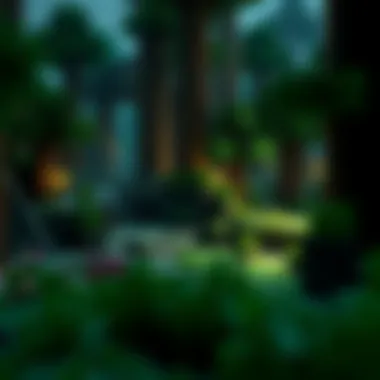

Encountering installation issues on a Mac can be somewhat daunting, but knowledge is truly power here. From permission errors to issues with running Java, the various problems can hinder even the most enthusiastic player. The key characteristic of this segment is the diverse nature of solutions that can be drawn from community knowledge bases and forums.
For instance, adjusting security settings to allow apps downloaded from outside the App Store can eliminate a common roadblock. Identifying specific error messages and looking them up, rather than guessing solutions, can save loads of time.
Installing Minecraft on Console
Installation on Xbox
Installing Minecraft on Xbox stands out for its user-friendly approach. The Xbox Store offers a direct route to purchase and download the game, which means players can get started in a matter of minutes. One significant point to note is the integration with Xbox Live, which facilitates continuous updates and online multiplayer options without hassle.
However, users must be cautious about their storage space since large game files can take up significant memory, affecting overall system performance.
Installation on PlayStation
The PlayStation installation is equally uncomplicated, allowing players to navigate the PlayStation Store to find and procure Minecraft. Its unique characteristic is that players can often initiate the download directly from their web browsers, linking the purchase to their console accounts seamlessly.
Yet, a common issue here is the need for regular system updates which can delay installation. Players should ensure their PlayStation is updated to avoid interruptions.
Installing Minecraft on Mobile Devices
Download from App Store and Google Play
Acquiring Minecraft on mobile devices is as easy as pie for iOS and Android users. With just a few taps, players can find Minecraft in their respective app stores. The ease of access through official app stores is a major plus, as it ensures users receive the latest versions and security updates automatically.
This step provides a seamless onboarding experience for new players, but it is crucial to check that the device is compatible before purchasing.
Managing Storage Space for Mobile Installation
Managing storage is paramount when it comes to installing Minecraft on mobile. Since mobile devices often have limited space, it’s wise to routinely check and clear storage, even if that means inadvertently deleting some cherished photos or apps. A unique feature is that both iOS and Android platforms offer tools to help manage app sizes, making it easier for users to optimize their remaining space.
In summary, understanding the specific processes and considerations of each platform sets the stage for a much smoother Minecraft adventure. Being informed about potential pitfalls and nuanced installation steps can help players focus on what matters most—their gaming experience.
Configuring Minecraft Post-Installation
Once you’ve completed the installation process, configuring Minecraft can seem like a walk in the park, but it can significantly shape your experience in countless ways. Proper configuration sets the stage for not just how the game runs, but how much you really enjoy it. It’s akin to tuning a musical instrument before a performance—without the right adjustments, the music may not sound quite as harmonious.
Initial Setup and Configurations
The initial setup involves several key steps that pave the way for your adventures in Minecraft. After launching the game for the first time, players will be greeted with a straightforward interface that offers several options.
- Game Mode Selection: Before diving into the world of blocks, select the desired game mode. Whether it’s Creative for unbridled building or Survival for a challenge, this choice can drastically shift your gameplay experience.
- Adjusting Controls: Familiarize yourself with the control settings. Customizing controls to your liking can enhance comfort and optimize performance. Perhaps you prefer jumping with a tap of your spacebar or shifting your movements left and right with a mouse swipe. It’s all about what feels right for you.
- Setting Up Your First World: As you create your first world, consider the parameters you want, such as world type, seed, and gamerules. A seed is like a blueprint—entering a specific seed can yield an entirely unique terrain or resource placement.
- Graphics and Audio Settings: The settings impact both visuals and sound, so whether you're padding along a pixelated path in a serene forest or crafting structures in a bustling city, adjusting these settings makes all the difference. Higher graphics settings heighten the visual splendor but may require beefier hardware.
There’s also an option to toggle whether the game displays certain HUD elements, which can declutter the screen—or enhance it, depending on your preference. It's in these choices that players begin to mold their personalized Minecraft experience.
Updating Minecraft to the Latest Version
Keeping your game updated is as crucial as salt to a good stew. Each update from Mojang not only tends to fix bugs but also introduces new features and balances gameplay, making your experience smoother and richer.
To update Minecraft:
- Launch the game launcher, and it will typically notify you if an update is available. If you see an indication, don’t just skim over it—click that update button.
- The actual update process is streamlined; holding your breath is usually unnecessary, as it can finish in mere minutes, depending on your internet speed.
- Backup Important Worlds: Before an update, it’s wise to back up any worlds you’ve painstakingly crafted. You’d hate for something to glitch and lose that rare diamond mine you worked so hard to uncover!
"An always up-to-date version of Minecraft allows you to experience the latest gameplay mechanics and explore newly added biomes and creatures, keeping your game fresh and exciting."
Post-update, don't forget to configure your controls and game settings again, as updates sometimes revert these to defaults. Remember, an up-to-date game not only enhances your enjoyment, it also ensures stability which is paramount—who likes a laggy scene when building their dream castle?
In essence, 'Configuring Minecraft Post-Installation' is about setting the stage for gameplay that suits your style and preferences. Taking the time to fine-tune these elements can transform the experience from mundane to spectacular and immerses you deeper into your blocky adventures.
Enhancing Your Minecraft Experience
Enhancing your Minecraft experience is not just about playing the game; it's about making it uniquely yours. There’s a whole universe available beyond what the game initially offers. By diving into the world of mod packs and texture packs, players can breathe new life into their adventures, making each gaming session refreshingly different. Mod packs can introduce new game mechanics, whereas texture packs give a visual overhaul, transforming the look and feel of the game entirely. Understanding and utilizing these enhancements can elevate the gameplay, allowing for greater creativity and expression in your builds and explorations.
Installing Mod Packs
Choosing Reliable Sources
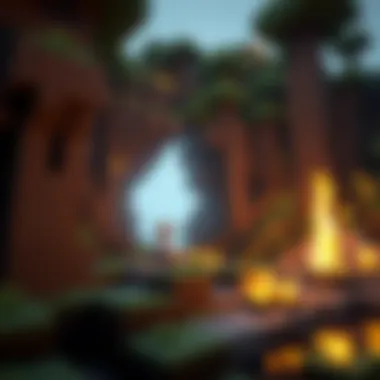

In the world of modding, the source from which you download your modifications can be the difference between a smooth gaming experience and a bumpy ride. When it comes to choosing reliable sources for your mod packs, one key characteristic is credibility. Established websites or forums such as CurseForge or the Minecraft Forum often host mods that have been vetted by the community. Choosing these platforms ensures that you get safe and well-tested content.
The benefit of opting for trusted sources is minimizing the risk of malware or corrupted files, which can not only ruin your gaming experience but also harm your device. However, finding reliable sources might take a bit of time as the variety of mod options can be overwhelming.
Installation Guidelines for Mod Packs
Installing mod packs may seem daunting, but it’s quite straight-forward once you undergo it a couple of times. A crucial aspect of installation is ensuring you’re matching the mod pack version with your version of Minecraft, whether it's Java Edition or Bedrock. This basic compatibility check is a significant step in achieving a seamless integration of mods into your game.
One popular guideline is to use a mod management tool, like the CurseForge app, which simplifies the installation process by managing your mods and updates in one place. While this method carries the advantage of ease, it can sometimes make it harder to find and arrange your mods manually, which might be frustrating for more advanced users.
Using Texture Packs
How to Install Texture Packs
Installing texture packs introduces a fresh visual flair to Minecraft without altering the gameplay mechanics. The installation process typically involves downloading the desired texture pack files and placing them in the appropriate folder identified in your Minecraft directory. This key characteristic of direct file management makes it simple yet requires player initiative to manage the visuals effectively. The advantage here is the flexibility and freedom to personalize your game, yet it poses a disadvantage if mismanaged as it can lead to confusion about which pack is currently active.
Impact on Gameplay Experience
The impact of texture packs on the gameplay experience can’t be understated. By simply changing how blocks, items, and characters look, texture packs can shift the atmosphere completely; transforming a standard playground into a lush, vibrant fantasy world, for instance. This visual change invites players to engage more deeply with their surroundings, enhancing immersion. However, while some texture packs can make the game look stunning, they can also demand more resources from your machine, occasionally resulting in lagging gameplay if your system isn't up to snuff. Therefore, it’s wise to balance aesthetics with your hardware capabilities.
"Choosing the right mods and textures can transform your simple block-building into a creative masterpiece, unlocking infinite possibilities in your gameplay."
By carefully selecting and utilizing mod packs and texture packs, gamers can explore new dimensions of creativity and performance in Minecraft, taking their experience beyond the ordinary.
Common Issues and Resolutions
In the world of gaming, particularly with a sandbox sensation like Minecraft, installation hiccups can derail the most eager player's ambitions. The Common Issues and Resolutions section of this guide sheds light on those hurdles that can crop up during installation and gameplay, providing you with the know-how to navigate them. Understanding these issues is not only vital to getting your game up and running but also serves to enhance overall performance, ensuring a smoother experience as you explore and build in your pixelated world.
Troubleshooting Installation Problems
Error Messages and Their Meanings
When you embark on your Minecraft journey, encountering error messages can be a reality check that you weren't quite prepared for. These errors often communicate critical information, hinting at what went awry during installation. Each message generally points toward specific issues, such as connectivity problems or file corruption. Ignoring these messages can leave you scratching your head, wondering why the game won't launch.
One notable characteristic of these error messages is their clarity; they can guide you toward solutions if you take the time to decipher them. It is a popular choice in this article to emphasize understanding these nuances because resolving the underlying cause of an error can save you heaps of time in an already resource-heavy game. A unique feature of this understanding lies in its empowering nature: rather than feeling stuck, you gain insight into the mechanics of both the installation process and the game itself, allowing you to troubleshoot efficiently.
Effective Solutions
Once you've identified an error message, the next step is confronting it head-on with Effective Solutions. This section tailors specific responses to common problems encountered during installation. For instance, error "Minecraft Launcher not responding" might suggest issues with internet connectivity or outdated drivers. On the other hand, recognizing an invalid installation path indicated by an error can lead you to reinstall the game correctly.
The utility of these solutions comes down to their specificity; they often provide direct steps that can lead to resolution. One key trait here is that solutions typically require minimal technical know-how, making them accessible to players of all experience levels. However, it comes with a caveat—some solutions may involve adjusting system settings, which could inadvertently affect other applications. So, while these solutions can smooth your gaming experience, they demand caution and a bit of forethought as changes can have broader consequences.
Maintaining Optimal Performance
Adjusting Game Settings
Optimizing your Minecraft gameplay goes beyond the mere installation. The section on Adjusting Game Settings focuses on how you can leverage in-game options to elevate your experience. These settings allow players to fine-tune graphics, allocate memory, and tweak controls to match personal preferences. This adaptability can lead to both improved performance and a more enjoyable playing experience.
A particularly key characteristic of this practice lies in its role as a personalized approach to gaming. Each player's hardware, internet connection, and personal taste can vary widely, and the ability to tailor settings makes the game accessible for diverse setups. However, the unique feature to note here is that while becoming proficient in navigating these settings can lead to a smooth experience, misconfigurations may lead to lag or crashes. Therefore, a balanced approach to adjustment is advisable.
Hardware Considerations
The Hardware Considerations subsection serves to ground players in the reality of running Minecraft. Particularly for those enthusiastic about modding or playing in expansive worlds, understanding your machine’s capabilities can be crucial. Graphics cards, RAM, and CPU speed all play pivotal roles in how the game performs.
Pricing on hardware is frequently in flux, making it a beneficial choice to invest wisely. Additionally, recognizing the perfect specs not only improves game performance but also extends your gaming enjoyment with less frustration. A unique benefit here is that players can often increase their gameplay longevity by upgrading components as needed to meet evolving demands without falling behind. But be cautious, as not every upgrade delivers the expected enhancement, requiring a bit of research on compatibility and efficiency before making any changes.
"Every problem is an opportunity in disguise." This adage rings particularly true in gaming, as each obstacle can sharpen your troubleshooting skills and deepen your problem-solving capabilities. Learn from these common issues and resolutions, and pave your way to uninterrupted adventure in Minecraft.
Closure
As we wrap up this comprehensive guide on installing Minecraft, it’s essential to reflect on the significance of the installation process and its implications for your overall gaming experience. Proper installation not only sets the stage for gameplay but also influences performance and stability. This aspect cannot be overlooked, especially for those who are passionate about exploring the vast worlds within the game.
Recap of Minecraft Installation Steps
To ensure a clear understanding, let’s briefly revisit the key steps involved in installing Minecraft:
- Check System Requirements: Before diving into installation, confirm that your device meets the necessary specifications for a smoother experience.
- Choose Your Version: Decide whether the Java Edition or Bedrock Edition best suits your gaming style, considering cross-platform play and available features.
- Install the Game: Follow the tailored steps for your chosen platform, be it Windows, Mac, console, or mobile.
- Post-Installation Configuration: Optimize your settings and ensure you have the latest updates to fully enjoy the game.
- Install Mods and Texture Packs: Explore customization options to enhance your gameplay and visual experience.
- Tackle Any Issues: Equip yourself with troubleshooting tactics to solve common installation problems and maintain optimal performance.
Each of these steps serves as a building block, ensuring that you not only get Minecraft up and running but also pave the way for a rich and engaging gaming journey.
Encouragement to Explore Customizations
With Minecraft, the sky's the limit. Once you have the basics nailed down, don’t shy away from venturing into the world of customizations. The game’s community thrives on creativity, offering innumerable mods, texture packs, and resource packs that can personalize your experience dramatically. Imagine turning a typical biome into an otherworldly landscape, or enhancing your characters with striking textures. Not only does this make your gameplay more enjoyable, but it also allows you to express your individuality within the game.
Moreover, you can join community forums, such as on Reddit, to find inspiration and gather tips from other dedicated players. Engaging with fellow Minecraft enthusiasts can significantly broaden your perspective and unlock new creative avenues. Remember that each unique touch adds depth to your Minecraft experience, transforming the standard crafting and building into an extraordinary venture that reflects your own tastes and preferences.



