Playing Minecraft on Laptop: Tips and Tricks
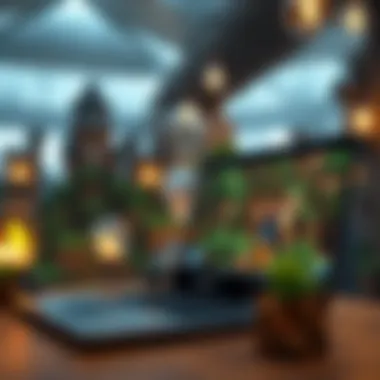

Intro
Minecraft—a name that resonates with countless gamers worldwide. It's not just about blocks and crafting; it's about creativity, adventure, and exploration, all wrapped in a simplistic yet captivating interface. This guide aims to help those eager to dive into this pixelated universe on their laptops. Let’s sift through the essential aspects of playing Minecraft on laptops, touching on installation, performance enhancement, modding options, and the resources available to elevate your gaming experience.
Whether you're a newcomer trying to figure out where to begin or a seasoned player looking to get the best from your laptop, the digital landscape of Minecraft has something to offer. The nuances of laptop gaming can present unique challenges, both in hardware and optimization, which often require separate consideration compared to a desktop setup. But fret not—this guide is your trusty compass to navigate through it all.
By the end, you will not only explore the necessary steps for installation but also uncover methods to optimize your gameplay and customization options available through modding. So, grab your pickaxe, and let’s dig in!
Preface to Minecraft on Laptop
In recent years, Minecraft has blossomed into a cultural phenomenon, captivating millions of players around the globe. The game, known for its blocky graphics and limitless potential for creativity, finds a prominent place in the hearts of gamers, educators, and creators alike. Playing this iconic title on a laptop can offer a unique twist compared to desktop experiences. With its portability, accessibility, and system requirements that cater to a wide array of devices, laptop gaming forms an essential pillar in the Minecraft community.
The Appeal of Minecraft
Minecraft’s charm lies in the freedom it grants. Players can craft, build, or simply explore to their hearts' content. The game's mechanics provide an inviting canvas for individuals, enabling them to express creativity in myriad ways. The game simply isn’t just about survival or building tall structures; it’s about crafting entire worlds and stories.
Playing it on a laptop amplifies this appeal. You can dive into your blocky universe from the comfort of your couch or while lounging in a park. This flexibility can enhance relaxation and engagement, allowing you to play whenever and wherever inspiration strikes. Plus, the community aspect of Minecraft grows even more vibrant when you can connect easily with others nearby or online, fostering friendships and collaboration.
Why Choose Laptop Gaming?
Choosing to play Minecraft on a laptop comes with its own set of advantages:
- Portability: The essence of laptop gaming is being able to take your experience on the road. Whether you're heading to a friends’ house or waiting for an appointment, you can always squeeze in a bit of gameplay.
- Customization: Many laptops allow for upgrades that can enhance your gaming experience. With the right investments, you can improve graphics, RAM, or processing speed, tailoring the system to your gameplay preferences.
- Variety of Uses: A laptop isn’t just for gaming. It serves multiple purposes like productivity, content creation, and entertainment. It can handle your Minecraft sessions and work tasks, making it a convenient tool.
"With Minecraft's rich landscape, players can turn an ordinary setting into an extraordinary gaming adventure, all at a moment’s notice, thanks to laptop versatility."
While players may argue about the superior experience of a desktop versus a laptop, the latter provides a convenience that can’t be overlooked. This device can fit into various lifestyles, accommodating players who cherish both gaming and practical use.
System Requirements for Minecraft on Laptop
Understanding the system requirements for Minecraft on a laptop is pivotal for both novice and experienced players. The game’s ability to run smoothly hinges on the hardware and software compatibility of the device, making it essential to be aware of these specifications before diving in. Properly assessing your laptop's capabilities not only enhances gameplay but also contributes to a more enjoyable and immersive experience.
To get started, let’s break down the requirements into two key categories: minimum specifications and recommended specifications, alongside operating systems compatibility. This information will help you determine whether your laptop is up to the task of rendering blocky worlds and epic adventures effectively.
Minimum and Recommended Specs
Let’s delve into what you need in terms of hardware. It’s wise to first understand the minimum specs. This is what your laptop must have to run Minecraft, although playing with these specs can often lead to less-than-ideal experiences. Here’s a rundown:
- CPU: Intel Core i3-3210 or AMD A8-6300
- Memory: 4 GB RAM
- Graphics: Intel HD Graphics 4000 or AMD Radeon R5 series
- Storage: At least 1 GB available space
- Internet: Required for online play
However, if you’re looking for a smoother, more enjoyable experience, the recommended specs are the way to go. Upgrading to these can significantly reduce lag and improve visuals:
- CPU: Intel Core i5-4690 or AMD A10-7800
- Memory: 8 GB RAM or more
- Graphics: NVIDIA GeForce 700 Series or AMD Radeon Rx 200 Series
- Storage: SSD or HDD with a minimum of 4 GB available space
These specifications indicate a significant leap in both performance and quality, ensuring swift gameplay and vibrant graphics. A laptop equipped with the recommended specs can handle added features and mods better, giving players a richer experience.
Operating Systems Compatibility
When it comes to playing Minecraft on a laptop, the operating system plays a crucial role. Understanding compatibility keeps players from running into frustrating issues. Currently, Minecraft runs on various operating systems including:
- Windows: Windows 10 or later,
- Mac OS: macOS Mojave (10.14) or later,
- Linux: Various distributions, ideally Ubuntu 16.04 or later.
Ensure your operating system is updated to avoid performance hiccups. If you’re using an older version, upgrading your OS might just breathe new life into your gaming experience. Additionally, certain mods may only be available for specific operating systems, further emphasizing the need for compatibility.
"Getting the right system requirements is like planting seeds in fertile soil—you’ll harvest creativity and adventures in no time!"
Installing Minecraft on Your Laptop
Getting Minecraft up and running on your laptop is a crucial step in your gaming journey. This process may seem straightforward, but if not done correctly, it can lead to headaches down the line. Firstly, understanding the installation procedure helps avoid common pitfalls, ensuring you set up your game smoothly. The total goal here is to make sure gamers are not just stuck looking at the loading screen, wishing they had zip files instead of a playable game.
The installation stage is significant as it lays the foundation for your gaming experience. A successful installation means you can dive straight into the blocky universe of Minecraft, where creativity knows no bounds. Besides, knowing the key elements, such as downloading options, configurations relevant to your laptop's setup, and installation steps, can save precious time and frustration.
Download Options
When it comes to downloading Minecraft, there are a few routes one can take. The primary method involves visiting the official Minecraft website, where players can acquire the game directly from Mojang Studios. This ensures you have the most updated version, which is vital, especially to access the latest features.
You can also opt for purchasing the game through platforms like Microsoft Store or Steam. Each platform has its perks, particularly in terms of ease of access and potential sales discounts.
- Official Minecraft Website
- Microsoft Store
- Steam Platform
- Pros: Direct updates, verified content
- Cons: Requires a Mojang account
- Pros: Integrated with Windows 10, simple installation
- Cons: Might be region-locked
- Pros: Community features, friends list integration
- Cons: Requires Steam client
Regardless of your choice, ensure that you have a stable internet connection to avoid interruptions while downloading.
Installation Process
Once the game has been downloaded, the next logical step is to install it. The installation itself, however, can sometimes be a bit tricky for those unfamiliar with the process.
- Locate the downloaded file: This is usually found in your downloads folder, unless your settings dictate otherwise. The file will typically be a .exe for Windows and a .dmg for Mac users.
- Run the installer: Double-click the downloaded file. If you receive a prompt asking for permission to make changes to your device, click ‘Yes’ to proceed.
- Follow the on-screen prompts: The installer will guide you through the process, usually asking for installation preferences, which includes what directory to install the game in and other settings. For most users, the default options work perfectly fine.
- Launch the game: Once installation is complete, look for the Minecraft icon on your desktop or in your applications folder. Click on it to launch the game. If you encounter issues here, you might want to check if your laptop meets the requirements and troubleshoot any performance problems.
"The journey of a thousand blocks begins with a single click."
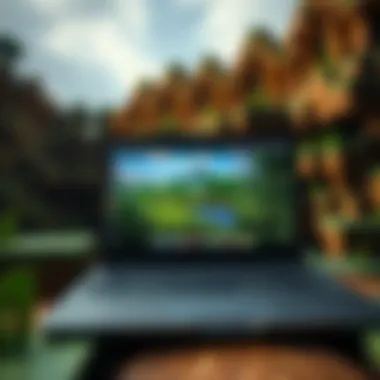

It's essential to keep an eye out for updates right after installation, as they can improve gameplay and security. After completing these steps, you should be ready to hop into Minecraft. From there, the adventures can truly begin.
Optimizing Performance
Optimizing your laptop’s performance while playing Minecraft is key to having a smooth, enjoyable experience. Being able to tweak the game settings not only enhances visuals but can also prevent lag, which can be a real buzzkill when you’re deep into crafting or exploring. Let's get into the nitty-gritty of what you can adjust and why it matters for your gaming sessions.
Adjusting Graphics Settings
When you load up Minecraft, you might notice the graphics settings are set to a default level. While this might look good on a desktop, laptops often have varying capabilities based on their hardware.
- Resolution: Lowering the resolution can boost frame rates significantly. While a high resolution looks great, playing at 1080p or lower can help you avoid that dreaded stuttering. You’d be surprised at how much smoother gameplay can feel with just this one little tweak.
- Render Distance: This controls how far away chunks load in your game. If set too high, it can choke your laptop’s performance. Reducing the render distance to 8 chunks or even lower can make a world of difference while still allowing you to enjoy the beauty of your surroundings.
- Graphics Mode: Minecraft allows you to choose between "Fancy" and "Fast" graphics. Going for the "Fast" option may save some frames as it disables certain effects that can slow down your game. You know how they say sometimes less is more? This is definitely one of those cases.
- Smooth Lighting: This is a great feature, but it can take a toll on older machines. Try toggling it to "Minimum" or turning it off entirely to see if it improves performance.
Each of these adjustments requires testing to find the sweet spot. You might find yourself toggling between settings until you hit that perfect balance of quality and performance. Don’t hesitate to play around; it’s part of the fun!
Utilizing Performance Mods
Mods can be a game changer, literally, when it comes to optimizing your Minecraft experience on a laptop. While there are many mods available, there are specific ones designed to help with processing and graphical efficiency.
- OptiFine: This is a go-to mod for many players looking to get more out of their game. It offers extensive control over graphical features and can dramatically improve performance. You can adjust many aspects, including fog, levels of detail, and more, all while boosting frame rates. It’s the holy grail for optimizing graphics!
- FoamFix: Designed to reduce memory consumption, FoamFix tweaks how the game uses resources. This can be especially beneficial for those playing on lower-end machines. If you find your laptop’s memory being pushed to the limit, this mod might be your saving grace.
- Better FPS: Another performance-enhancing mod, it can help frame rates become more stable. This mod works by removing unnecessary features that can bog down performance, letting your laptop breathe a little easier.
- Dynamic FPS: This mod dynamically reduces the FPS when you’re not moving, saving resources when they’re not needed. That’s like having a smart saving mode just for gaming!
The world of modding can feel overwhelming at first, but taking some time to familiarize yourself with these performance-enhancing mods can pave the way for smoother, more enjoyable gameplay.
Remember: Always back up your files before installing mods—just in case things go haywire. Updating your mods regularly is also wise to ensure compatibility with the latest version of Minecraft.
Optimizing performance isn’t just about making the game look good; it’s about making sure the gameplay feels good too. With these adjustments and mods, you’re more likely to enjoy your time in Minecraft, whether you’re building the tallest tower or diving deep into the darkest caves.
By tweaking graphics settings and utilizing performance mods, you can carve out a gaming experience that feels tailor-made for your laptop and personal gaming style.
Modding Minecraft on Laptop
Modding Minecraft is a gateway to endless creativity and gameplay enhancements. For many players, it’s not just about building and surviving in this blocky universe; it’s about personalizing the experience to suit unique tastes and preferences. The magic of mods lies in their ability to change game dynamics, introduce new elements, and create entirely new experiences.
Employing mods also taps into the community aspect, as players share their creations and collaborate on projects. This kind of engagement makes the game feel like a living, evolving art form, where the only limits are one’s imagination. Whether you want to add new creatures, alter game mechanics, or enhance graphic fidelity, there’s a mod out there to suit your desires.
Types of Mods Available
When it comes to modding Minecraft on your laptop, the variety is as vast as the game world itself. Some of the most common types of mods include:
- Gameplay Enhancements: These mods tweak existing mechanics or add new gameplay features. For example, Tinkers’ Construct modifies how players craft tools, allowing for custom creation.
- Visual Mods: Mods like OptiFine or Shaders provide visual overhauls that can make the world more aesthetically pleasing. They can enhance lighting, water textures, and even shadows.
- Content Additions: These mods introduce new blocks, items, or even complete new game modes. Biomes O’ Plenty adds many new biomes, enriching the exploration aspect of the game.
- Utility Mods: These are designed to improve gameplay convenience. For instance, Just Enough Items helps players manage their crafting efficiently, showing recipes and item information.
- Server Mods: If you're looking to run a multiplayer server, mods like Bukkit or Spigot can modify server settings and add unique gameplay mechanics.
Each of these mod types opens up different avenues of exploration and enjoyment, enhancing the overall Minecraft experience tailored to individual player’s needs.
Installation Methods for Mods
Installing mods on your laptop is a straightforward process, but it does require some careful attention to detail. Here’s how you can get started with installing mods:
- Backup Your Game Data: Before diving into modding, it's wise to make a backup of your existing Minecraft saves. This ensures you don’t lose your hard work in case something goes awry during the mod installation.
- Install Forge or Fabric: Most mods require a mod loader like Minecraft Forge or Fabric. Download the version that matches your game version and follow the installation instructions provided on their respective websites.
- Download Mods: Visit trusted sites such as CurseForge or Planet Minecraft to find the mods you want. Ensure you’re downloading mods compatible with your version of Minecraft.
- Place Mods in the Mod Folder: After downloading the mod file (usually a .jar or .zip file), place it in the mods folder within your Minecraft directory. This folder can typically be found in %appdata%/.minecraft/mods on Windows or ~/Library/Application Support/minecraft/mods on macOS.
- Launch Minecraft: Start Minecraft using the Forge or Fabric profile you installed earlier. Once in the game, the mods should load automatically, and you’ll be ready to start exploring your modified world.
It’s important to note that not all mods work well together, so take time to read mod descriptions for compatibility information.
Following these steps will help ensure a smooth modding experience, giving you the freedom to customize your Minecraft journey. By choosing specific mods and alterations, players can explore new creative outlets and reinvigorate their adventures.
Exploring Texture Packs
In the realm of Minecraft, the visual aesthetic can really make or break the experience. This is where texture packs come into play. They are not just a way to dress up your world; they redefine the very blocks, items, and entities that populate your Minecraft universe. By browsing and selecting from various texture packs, players can customize their environment to fit their own unique styles and preferences. This section aims to illuminate the significance of texture packs, delve into their functionality, and identify those well-suited for laptop gamers.
What are Texture Packs?
Texture packs, which are sometimes called resource packs, are collections of images that alter the appearance of blocks, items, and creatures within Minecraft. Each texture pack consists of a series of PNG (Portable Network Graphics) files that replace the default textures of the game. To put it simply, if Minecraft textures were a blank canvas, then these packs provide the colors and brushstrokes.
The importance of texture packs cannot be overstated; they allow players to inject personality into their builds and to evoke different themes and atmospheres in their worlds.
A few key points about texture packs include:
- Customization: How players can mold the aesthetic to reflect their vision.
- Enhancements: Many texture packs improve visibility, making gameplay feel smoother, especially for new players.
- Artistic Expression: Like paint on a canvas, texture packs turn the game into a medium for creativity.
Best Texture Packs for Laptops
When it comes to selecting texture packs specifically designed for laptops, there are a few considerations to keep in mind. Lighter texture packs, which often employ simpler designs, tend to perform better on machines that might not have top-of-the-line specs. Here are some recommended packs that are not just visually appealing but also laptop-friendly:
- Faithful: This pack stays true to the original look but enhances the resolution. It’s perfect for players who want a polish on the classic visuals without a major transformation.
- Sphax PureBDCraft: With a comic-book style, this pack may be a bit heavy, but it optimizes graphics while providing a unique aesthetic.
- Soartex Fanver: This pack offers a clean and smooth texture that keeps performance in focus, designed to make the world feel cohesive without overwhelming your laptop.
- Default 3D: A more simplified pack that turns traditional textures into a 3D experience, providing an illusion of depth without heavy resource use.
- Pixel Perfection: A great option for those who appreciate a vibrant and colorful world, this pack is made for performance without compromising on style.
Creating Skins and Custom Content
Creating skins and custom content in Minecraft is more than just a fun side activity; it adds a personal flair to your gaming experience that makes it uniquely yours. The blocky aesthetic of the game offers endless possibilities for creativity, allowing players to express themselves through customizable characters. Whether you want to make your miner look like a famous character, a superhero, or something completely original, this aspect of Minecraft provides a great outlet for creative energy. Here’s a closer look at how to craft these unique identities and explore the benefits they bring.
Skin Editors and Tools
When you're ready to dive into skin creation, having the right tools matters. Fortunately, various skin editors cater to both novices and seasoned designers. Some popular options include:
- Minecraft Skin Editor: This is the go-to for many players. It offers a straightforward interface where you can paint directly on a 2D model of your character. Basic color palettes and tools allow for detailed customization.
- Nova Skin: One of the more advanced editors, it includes features like layering and a gallery of existing skins for inspiration. You can not only create but also edit existing skins.
- Skindex: A large repository of skins that also includes a user-friendly editing tool. Here you can upload your own designs or modify community ones.
Using these editors can feel daunting at first, but it often becomes second nature with practice. Consider experimenting with different styles and color schemes to find what resonates with you. The only limit is your imagination!
Sharing Your Creations
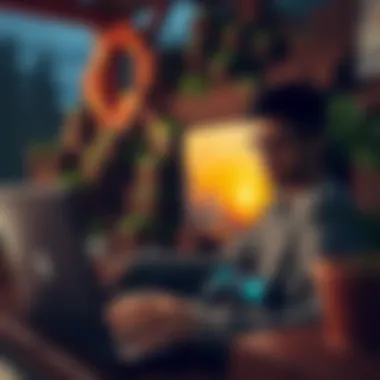

Once you've crafted a skin that you’re proud of, sharing it with others can elevate your gaming experience even further. Minecraft’s community thrives on creativity and sharing, and here’s how to get involved:
- Upload to Community Sites: Websites like (Skindex) or (Minecraft Skins) allow users to upload their designs. This not only gets your skin out there but also connects you with players who admire your work.
- Social Media: Platforms like Reddit, Facebook, and Instagram are teeming with Minecraft communities. Share your skins there and engage with other players. You’d be surprised at the feedback and encouragement you can receive!
- In-Game Sharing: If you have friends who play Minecraft, sharing skins directly in-game (especially during multiplayer sessions) adds an element of fun and fosters camaraderie.
By sharing your creations, you become part of a larger narrative within the Minecraft community. You contribute to a cycle of inspiration that can spark new ideas and collaborations, enriching your overall gaming journey.
Remember: Your skin is more than just pixels. It represents your personality and creativity, setting the tone for your adventures within the vast Minecraft universe.
For additional resources on Minecraft skins and sharing, check out Minecraft Wiki and Minecraft.net.
Multiplayer Experience on Laptop
Engaging with Minecraft through a multiplayer experience can dramatically shift how players perceive and interact with the game. Playing solo in the blocky wilderness is all well and good, but multiplayer allows for collaboration, competition, and vast interactions that enrich the gaming journey. This section will explore how to connect with other players and foster a sense of community while gaming on a laptop.
Finding Servers
A significant step in enriching your Minecraft experience is locating the right multiplayer servers. Servers vary widely, offering various play styles from creative building to intense survival challenges. Below are some effective methods to find servers that match your interests:
- Server Listing Websites: Websites like MinecraftServers.org or Planet Minecraft allow players to search for servers based on their preferences. These sites usually list detailed descriptions and player reviews that can help you choose wisely.
- Social Media Platforms: Reddit provides numerous threads, like those on r/Minecraft, where players share their favorite servers. Joining related groups on Facebook can also connect you with like-minded players.
- Minecraft Forums: The official Minecraft forums often have sections dedicated to server advertisements. These provide players an avenue to showcase unique servers they've created or found. Checking out the forums regularly can lead to discovering new and upcoming servers.
- In-Game Explorer: The multiplayer menu in Minecraft itself allows players to input specific server IP addresses. If a friend or community member has a private server, simply typing in their address can allow access.
Ultimately, finding the right server depends on personal preference and community. Look for servers that feel welcoming and active—you’ll know you’ve struck gold when you see players joining in droves.
Community Engagement Tips
Once you're in the multiplayer world, it’s crucial to engage with fellow players meaningfully. Here are several strategies to strengthen your community ties:
- Be Active in Chat: Don’t be shy! Chatting with others in the server helps build rapport. Asking questions, sharing experiences, or even just saying hello can open doors. Players often appreciate a friendly face.
- Participate in Events: Many servers host events like build competitions or seasonal festivities. Joining these activities not only enhances your gameplay but also allows you to showcase your skills.
- Join or Create a Guild/Group: Finding a group of friends or forming your own guild can make your gameplay more enjoyable. Having a solid team makes collective objectives easier and more fun.
- Share Resources and Knowledge: Helping others craft items or providing tips can foster goodwill. Sometimes, simply sharing survival strategies can build friendships.
- Respect Community Guidelines: Every server has its own set of rules. Engaging positively and adhering to these guidelines helps in maintaining a healthy gaming environment for everyone.
Engaging deeply within the community while navigating multiplayer servers not only enriches your experience but also connects you with fans from diverse backgrounds. Ultimately, Minecraft offers a space for players to come together, creating countless new friendships and adventures.
"In the world of Minecraft, collaboration is key; it’s not just about surviving, but thriving together."
By following these steps, players bolster the vibrant multiplayer spirit unique to Minecraft on a laptop.
Educational Use of Minecraft
Minecraft isn't just a game. It's become a valuable tool for educators looking to engage students in new and innovative ways. The appeal lies primarily in its ability to turn learning into an interactive experience. Children can create, explore, and collaborate—skills that are becoming increasingly critical in today’s world. By leveraging the game's open-world design, teachers can foster creativity in lessons while promoting problem-solving skills. It’s a hands-on approach that helps solidify knowledge through practical application.
Minecraft in Education
Educators around the globe are integrating Minecraft into their curriculums for various subjects. From math to history, the game provides a framework for immersive learning that traditional methods often fail to capture. Imagine a classroom where students aren’t just reading about ancient civilizations; instead, they're building pyramids or designing medieval castles. This method encourages critical thinking and allows students to visualize concepts that might otherwise seem abstract.
Some notable examples include:
- History Lessons: Students can recreate historical sites, giving them a tactile sense of what life was like in different eras.
- Science Projects: By creating ecosystems or experiments in the game, learners grasp complex biology and chemistry concepts more readily.
- Math Challenges: Building structures often requires precise measurements and calculations, engaging students with practical math applications.
Incorporating Minecraft can lead to enhanced engagement. Students who might otherwise lag in traditional settings frequently find their niche when they can interact and create.
"Using Minecraft is like taking a field trip into the realms of imagination and education; it makes learning an adventure."
Resources for Educators
To effectively utilize Minecraft in an educational setting, several resources can assist educators. Here are a few notable ones:
- Minecraft: Education Edition: Specially designed for classroom use, this version includes lesson plans and student management tools. More information can be found on their official site: Minecraft Education Edition.
- Reddit Communities: Subreddits such as r/Minecraft_Education provide a platform for teachers to exchange ideas and resources. Connecting with fellow educators can open doors to new methods of using the game in lessons.
- YouTube Channels: There are numerous educators who share creative lesson ideas on channels like "Teacher Gaming". Watching these can provide inspiration and practical tips.
- Lesson Plan Websites: Websites like Share My Lesson often showcase Minecraft-related educational resources tailored to various grade levels.
- Workshops and Webinars: Look for online workshops specifically geared towards educators looking to integrate Minecraft into their teaching practices. Websites like Edutopia often list upcoming events and resources.
Utilizing these resources can help educators seamlessly integrate Minecraft into their teaching strategies, creating a richer, more dynamic classroom experience. By embracing this educational tool, teachers can effectively engage with students and promote innovative learning methods.
Safety and Security While Playing
In today's digital landscape, where threats lurk just a click away, ensuring the safety and security while gaming is more than a mere afterthought. For Minecraft players, particularly those on a laptop, the risk extends beyond just in-game competition. Here, we tackle the essentials that safeguard not only your gaming experience but also your private information. Understanding safety within the realm of Minecraft is vital; it can protect you from malicious third-party attacks, prevent game interruptions, and keep your beloved creations intact.
Protecting Your Account
Securing your Minecraft account is paramount, especially considering the growing number of cyber threats. An account that’s compromised can lead to irreversible losses, from stolen skins to your hard-earned progress. Here's what you can do:
- Use Strong Passwords: Craft a password that combines uppercase, lowercase, numbers, and symbols. Make it unique from your other online accounts. Avoid easily guessable phrases.
- Enable Two-Factor Authentication (2FA): This adds an additional layer of protection. Even if someone manages to obtain your password, they'll still need the secondary verification to access your account.
- Be Wary of Phishing Attempts: Fake emails or messages that claim to be from Mojang can trick you into revealing sensitive information. Always verify the source before clicking on any link.
Moreover, keep your game client updated. Developers regularly patch vulnerabilities which could be exploited if left outdated. This simple habit can effectively shield your account from many common security pitfalls.
Identifying Safe Mods and Downloads
Mods can transform your Minecraft experience, adding new dimensions and flair. However, not all mods are created equal. Some can lead to game instability or even infiltrate your system with harmful software. To avoid pitfalls while searching for mods, consider these tips:
- Trusted Sources: Stick to well-known platforms such as CurseForge or Planet Minecraft. These sites undergo regular checks for quality and safety.
- Read Reviews and Ratings: Before downloading, go through user feedback. If a mod has concerning comments or low ratings, it might be better to steer clear.
- Check for Compatible Versions: Ensure that the mod aligns with your game version. Incompatible mods can cause unexpected crashes.
Not all that glitters is gold. Take your time to assess mods before bringing them into your Minecraft world. The wrong choice can turn your gaming session from exciting to frustrating in the blink of an eye.
Community Resources and Forums
In the vast world of Minecraft, the journey often extends beyond the game itself. Community resources and forums play a crucial role in enhancing players' experiences and bridging connections among diverse gamers, modders, and educators. Engaging with these platforms can drastically amplify one’s Minecraft journey, allowing players to exchange ideas, solve problems, and discover new facets of the game.
Game forums and community hubs provide ways for players to share knowledge, strategies, and insights that are not easily found in-game or in tutorials. The value is manifold:
- Shared Expertise: Players from different backgrounds contribute their unique perspectives and expertise, making the learning curve for new players a bit gentler.
- Modding Assistance: With modding at the heart of enhanced gameplay, forums are vital resources to find mods, learn how to install them, or gather tips on mod creation. Resources like Reddit and specialized websites focus on modding discussions, allowing players to troubleshoot effectively and gain a deeper understanding of the modding landscape.
- Problem Solving: Players often face issues, whether technological hiccups or gameplay quandaries. Community forums are treasure troves of solutions where one can find threads addressing everything from installation errors to optimizing graphics settings.
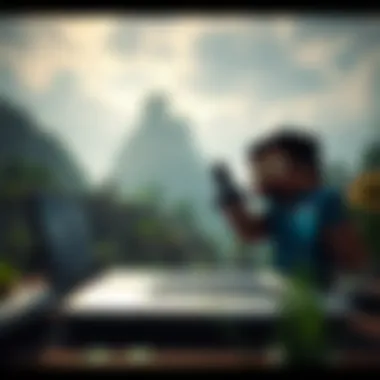

- For instance, a beginner might not know about the golden value of using water buckets in tricky situations, but an experienced player on a forum could share that hard-won knowledge.
"The joy of Minecraft is not just in building and crafting but in connecting with others who share the same passion."
- Event Participation: Many communities organize events or challenges, also giving members a chance to engage in competitions or collaborative building projects. Players can join these events and hone their skills in a spirited environment.
Understanding how to utilize these resources effectively can elevate both casual gaming and deep modding. Knowledge is power, especially in a realm as expansive and appealing as Minecraft.
Key Online Communities
When it comes to online communities that resonate with Minecraft enthusiasts, several platforms stand out. Here’s a closer look:
- Reddit: Subreddits like r/Minecraft and r/MinecraftCommands are buzzing with activity. They’re excellent for both casual players and modders seeking specific discussions, tips, or inspiration.
- Minecraft Official Forums: This is the place for announcements and developer insights. Players can also find a plethora of threads ranging from technical support to lifestyle posts about in-game achievements.
- Planet Minecraft: This community is specifically focused on sharing creations, whether they are skins, maps, or mods. Users can showcase their work and engage in feedback exchanges.
- Discord: Many Minecraft communities operate their Discord servers, which allow for real-time conversation and group play sessions. It’s a space where players can also coordinate events.
Navigating Forums for Help
Navigating forums for assistance can be a bit like venturing through a dense forest. There’s a wealth of knowledge, but if you’re not careful, you might get turned around. Here are some tips to help you find your way:
- Search Functionality: Most forums have built-in search functions. Before starting a new thread, check to see if your question has already been answered.
- Use Appropriate Language: When posting queries, be concise but detailed. Explain your issue clearly—not everyone will share the same level of expertise. For example, instead of saying "My game is glitching," you could say, "I'm experiencing frame drops when I explore newly generated areas with certain mods active."
- Engage Respectfully: Community dynamics are essential. A respectful tone can go a long way in attracting help, while rudeness can lead to closed doors of assistance.
- Follow Thread Etiquette: Keep track of your discussions, reply to answers that you receive, and thank those who help. Building rapport in forums encourages a welcoming garage of shared learning.
In short, online communities and forums are invaluable resources for anyone looking to deepen their engagement with Minecraft. By embracing these digital spaces, players can enrich their gameplay through shared knowledge and camaraderie.
Troubleshooting Common Issues
Troubleshooting common issues in Minecraft on a laptop is paramount for anyone who values a seamless gaming experience. The world of Minecraft is expansive and engaging, but it can occasionally feel like walking through a thick fog when problems arise. This section delves into the most frequent hiccups players face and provides practical solutions to steer clear of frustration.
Installation Errors
When setting up Minecraft, installation errors can put a serious damper on enthusiasm. These errors may pop up due to several reasons—missing files, inadequate permissions, or even a shaky Internet connection. Here’s how you can tackle them:
- Check System Compatibility: Always ensure that your laptop meets the game's system requirements. If you’re unsure, you can refer to Minecraft's System Requirements.
- Permissions Matter: Make sure to run the installer with administrator privileges. Right-click on the installation file and select ‘Run as Administrator’ to give it the necessary permissions.
- Corrupted Downloads: Sometimes, the problem comes from corrupted files. Try downloading the installer again and see if the issue persists.
"A smooth installation is the first step toward endless adventures in Minecraft."
- Antivirus Interference: Occasionally, antivirus programs may block certain files from being downloaded or installed. Temporarily disabling your antivirus during installation can help, but remember to reactivate it after!
- Consulting Game Forums: If problems continue, visiting community forums like reddit.com/r/Minecraft often provides insights and solutions from fellow gamers who might have faced similar issues.
Performance Lag Solutions
Experiencing performance lag while playing Minecraft is a common complaint, and it can significantly affect your gaming experience. Here's how to mitigate this issue:
- Close Background Applications: Before diving into the world of Minecraft, it's a good practice to close any unnecessary applications running in the background. Programs like web browsers and music players can consume valuable resources.
- Lower Graphics Settings: Adjusting the graphics settings within Minecraft can yield a noticeable improvement. Select Options > Video Settings > and consider lowering the render distance, graphics quality, or disabling fancy graphics.
- Allocate More RAM: By default, Minecraft does not use all the available memory on your laptop. Allocating more RAM may provide a smoother experience. You can adjust this in the Minecraft launcher settings. To do so:
- Updating Drivers: Keeping your graphics card drivers up to date can resolve performance issues. Head to the manufacturer’s website, such as NVIDIA or AMD, and download the latest drivers.
- Use Performance-Enhancing Mods: Some mods can enhance performance significantly. Look into ones like OptiFine, which helps in optimizing Minecraft and making it more accessible for laptops.
- Consult the Community: Do not underestimate the power of community knowledge. Engaging in discussions on platforms like Minecraft Forum can lead to unique solutions tailored specifically for laptops.
- Open the Minecraft Launcher.
- Go to "Installations."
- Select the relevant profile and click “More Options.”
- In "JVM Arguments,” find (the ‘1G’ denotes 1 GB of RAM) and change it to for 4 GB, for instance, if your laptop can handle it.
By having a handle on installation errors and performance lag solutions, players can take charge of their Minecraft experience. The importance of these troubleshooting steps cannot be overstated. They not only enhance gameplay but can also ignite deeper engagement with the game and its vibrant community. The path of a Minecraft player is paved with challenges, but understanding how to overcome them makes for an enriching journey.
Future Trends in Minecraft Gaming
As gaming continues to evolve, so too does the landscape of Minecraft on laptops. The significance of exploring future trends in Minecraft gaming cannot be overstated, particularly for gamers, modders, educators, and creators who rely on innovative enhancements to enhance their gameplay experience. Staying ahead of the curve in this dynamic environment can offer players skills, creativity, and engagement that keep them deeply immersed in the blocky world of Minecraft.
Advancements in Graphics and Modding
With each passing year, advancements in graphics technology play a pivotal role in how users perceive and interact with Minecraft. From texture enhancements to more complex lighting systems, the visual improvements effectively push the boundaries of what the game can offer. These enhancements not only make gameplay more visually stunning but also set the stage for modders to create awe-inspiring experiences that delve deeper into the aesthetics of Minecraft.
The introduction of ray tracing, for example, has significantly changed the way light and shadow dance in the game, making environments appear almost lifelike. Here are some other notable advancements in graphics that users can anticipate in the near future:
- Enhanced resolution options: Expect sharper visuals that take full advantage of modern laptop screens.
- Dynamic weather effects: These new systems could bring about realistic raindrops hitting the blocks and changing the ambience of different biomes.
- AI-driven NPCs: Imaginary creatures may start to behave more naturally, adding depth to the storytelling and gameplay.
Modding continues to flourish as a vital part of Minecraft's ecosystem. Future trends will likely see easier access to modding tools and resources, specifically targeted toward novice users, thereby broadening the creative horizons for all players. Some expected advancements in modding include:
- More intuitive interfaces: This would allow even the most inexperienced users to dive into custom content creation with relative ease.
- Integration of artificial intelligence: Imagine mods that not only modify gameplay but also adapt based on player behavior and preferences.
Predicted Updates and Features
Looking through the crystal ball of Minecraft, various updates and features are expected to roll out that could redefine the landscape of gameplay and interactions. These updates aim to cater to a wide range of players, emphasizing community engagement and creativity.
Among the most anticipated changes are:
- Cross-platform capabilities: As multiplayer communities grow, the pumping desire for seamless cross-platform play will likely be addressed, allowing players on different devices to come together.
- Enhanced building options: New features that give players more tools, blocks, and functionalities could reshape architectural creativity, allowing for intricate designs and grand structures.
- Periodic content expansions: Developers may adopt a model akin to that of major franchises, introducing large content patches that offer lasting engagement and exploration opportunities.
Moreover, the integration of educational aspects could become pronounced, particularly in light of Minecraft being used as a teaching tool in various educational settings. In this regard, features specifically designed for classrooms might bridge gaps between play and purposeful engagement.
Culmination
As we wrap up this guide, it's essential to reflect on the significance of exploring Minecraft on a laptop. This platform has opened new frontiers for both gaming and creative expression, allowing players to immerse themselves in an expansive digital world with the flexibility of portability. Whether one is a seasoned player or just starting out, understanding the various aspects discussed in this article can significantly enhance the Minecraft experience.
Recap of Key Insights
Throughout this guide, we journeyed through critical areas necessary for an optimized Minecraft experience on laptops. We began with system requirements, emphasizing the balance of minimum and recommended specs. This piece of knowledge is crucial; having the right hardware can mean the difference between seamless gameplay and frustrating lag. Next, we delved into installation processes, covering everything from download options to modding capabilities, which unveil endless creative potentials.
Equally important were insights on performance optimization. Adjusting graphics settings and utilizing performance mods can transform your laptop into a powerhouse ready to handle complex builds without hiccups. Additionally, we explored the rich world of community resources and multiplayer experiences, where social interactions in gaming significantly elevate the overall enjoyment.
Lastly, the section on safety and educational uses stands out, highlighting the importance of protecting oneself in online environments and leveraging Minecraft's vast potential for learning and creativity in educational settings.
Encouragement for Exploration
Now that we’ve scratched the surface, I encourage you to dive deeper into your Minecraft endeavors. The world of Minecraft is continually evolving with updates, mods, and community-driven content. Explore different styles of play, from survival challenges to creative modes that let your imagination run wild.
Reach out to fellow players or join forums like Reddit to share experiences and learn from others. Engaging with the community can further enhance your understanding and bring fresh ideas to the table.
Take your time to experiment with various mods, texture packs, and gameplay strategies to find what resonates with you. With tools and resources at your fingertips, the opportunities for adventure and creativity in Minecraft are boundless. So, grab your laptop and let the exploration begin!



