Download and Install Minecraft PE on Windows 11 Laptop
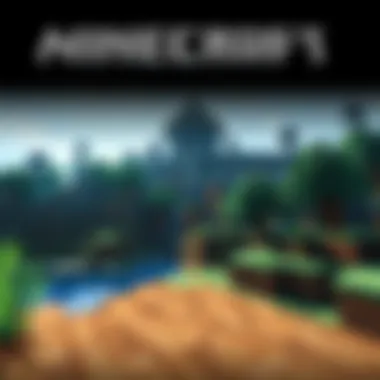

Intro
Minecraft Pocket Edition (PE) is a favorite among gamers for its portability and engaging gameplay. With the rise of Windows 11 on laptops, many players are keen to experience this version of Minecraft on a larger screen, potentially enhancing their building and exploring experiences. This comprehensive guide will walk you through the steps needed to download and install Minecraft PE on your Windows 11 laptop, while also considering mod packs and texture packs.
This isn't just about installation; it’s about optimizing your gameplay. We’ll highlight reliable resources for downloads and provide useful tips to help you navigate through any potential issues that may arise. If you've ever found yourself puzzled over gameplay glitches or performance hitches, you’re in the right place. Throughout this guide, we will keep the focus on practical advice and detailed instructions.
With Minecraft’s vast world and creative freedoms waiting at your fingertips, let’s dive in!
Preface to Minecraft PE
In recent years, the gaming landscape has shifted dramatically, and one title that remains at the forefront is Minecraft. This sandbox game allows players to build, explore, and engage with a virtually limitless world, fostering creativity and collaboration. For those using Windows 11, diving into Minecraft Pocket Edition—often affectionately called Minecraft PE—offers exciting opportunities right from a laptop.
Overview of Minecraft
Minecraft, released by Mojang Studios in 2011, is much more than mere blocks and pixels. It’s a platform where imagination reigns. Gamers can mine resources, craft tools, and construct anything from simple homes to sprawling castles. The open-ended nature of the game encourages players to engage across multiple modes such as Survival, Creative, and Adventure. Each mode provides unique challenges and creative outlets, ensuring that every player's experience can be tailored to their liking.
This flexibility is central to Minecraft's charm; it caters to a diverse audience. Whether you’re a casual player looking to build intricate designs or a survivalist aiming to conquer the environment, Minecraft has something for everyone.
What is Minecraft PE?
Minecraft Pocket Edition isn’t just a simplified version of the original game. Instead, it is a distinct iteration that offers the core gameplay experience on mobile devices and laptops. It started as a version meant for smartphones and tablets but has since evolved. In this adapted format, players still enjoy crafting, exploration, and resource collection but with the convenience of portability.
Unlike its original counterpart, Minecraft PE may lack some features found in Minecraft Java Edition. However, it has introduced its own set of unique additions, such as touch controls, better compatibility for mobile gameplay, and frequent updates that enrich the gaming experience.
With Windows 11 bringing enhanced performance and graphic capabilities to laptops, running Minecraft PE can unveil an entirely new realm of possibilities. The combination of this modern operating system with the immersive world of Minecraft creates a compelling environment for both new players and seasoned veterans alike.
"Minecraft PE gives gamers the freedom to explore their creativity beyond the boundaries imposed by traditional gaming hardware."
Understanding how to navigate this game is the first step to unlocking its vast potential. Players will find that not only can they build and create, but they can also connect with friends and the greater Minecraft community, sharing ideas and resources alike. This article serves as a comprehensive guide for those ready to embark on their Minecraft adventure on a Windows 11 laptop.
Understanding Windows Compatibility
Knowing about compatibility is crucial when it comes to gaming on modern systems, especially for something as popular as Minecraft Pocket Edition. Windows 11, with its fresh interface and improved functionalities, delivers a different flavor compared to its predecessors. Understanding how Minecraft PE plays in this environment helps ensure a seamless experience for players.
Firstly, Windows 11 aims to enhance user interaction with better graphics support and performance optimization. This means Minecraft PE can almost feel like it’s living and breathing on your laptop rather than just being a mere program. Getting the hang of how this operating system interacts with your chosen game can make all the difference.
Now, let’s dive into two important aspects: the system requirements and the compatible devices. Both elements spice up the gaming experience while ensuring players don’t end up in a pickle.
System Requirements for Minecraft PE
When preparing to install Minecraft PE, it’s akin to having a sturdy foundation before building a house. Here are the main system requirements you need to consider:
- Operating System: Windows 11 is a must.
- Processor: At least an Intel Core i3 or an equivalent AMD processor to run the game smoothly.
- RAM: A minimum of 4 GB is required, but 8 GB or more is recommended for optimal performance.
- Graphics: DirectX 11 compatible graphics card is necessary for the best visual experience.
- Storage: Ideally, you should have at least 2 GB of free disk space available, as the world of Minecraft can expand quite a bit.
- Internet Connection: While offline gaming is possible, many features and updates require a reliable internet connection.
These criteria are like a checklist for potential players. You wouldn’t head out on a long trip without making sure your vehicle is in good shape, right? Similarly, knowing the specifications keeps Minecraft from crashing unexpectedly, ensuring a better gaming adventure.
Compatible Devices and Software
Not just any old computer can handle Minecraft PE; it needs to be a device that sings in harmony with Windows 11. Here’s a rundown of what to look for:
- Laptops: Most modern laptops that come pre-installed with Windows 11 will do the trick.
- Tablets: If you're using a Windows tablet that meets the specifications, you're good to go.
- PCs: Desktop computers are also fit for play, as long as they meet the same basic requirements.
In addition to hardware, the type of software running is equally important. Keeping your Windows 11 system updated is paramount. Frequent updates from Microsoft not only introduce new features but also security improvements that are essential for safe gaming. It’s wise to make a habit of checking for updates regularly, so your gaming experience remains smooth and enjoyable.
In summary, understanding compatibility with Windows 11 is crucial for anyone wanting to dive into Minecraft PE. Checking your system requirements and ensuring your device is up to snuff can prevent future headaches, making way for an exploration of uncharted terrains in the game.
Downloading Minecraft PE for Free
When it comes to running Minecraft Pocket Edition on a Windows 11 laptop, getting the game without forking out cash is a hot topic. While shelling out some bucks for a game is often worth it, many players often seek free alternatives due to budget constraints or simply wanting to test the waters. In this segment, we will explore the significance of downloading Minecraft PE for free and dissect both official and alternative downloading platforms.
Official Download Sources
For those keen on a seamless experience without the risk of malware, sticking with official download sources is the route to take. The Microsoft Store operates as the primary hub where gamers can download Minecraft PE legally. Here’s why this matters:
- Reliability: When you download from the Microsoft Store, you can trust that you're getting an authentic version of Minecraft PE, free from harmful extras.
- Support and Updates: Downloading through official channels guarantees access to patches and updates as they roll out, which enhances gameplay and security often.
- Community Integration: The official version allows easy access to the Minecraft community and multiplayer features, so you can interact and play with others without complications.
To access, simply search for the game in the Microsoft Store app on your Windows 11 device, follow the prompts, and you’re set.
Alternative Platforms for Download
However, wealthier options often promote some hidden treasures that gamers actively seek. If you’re looking to snag Minecraft PE for free through alternative avenues, it’s essential to exercise caution. Here are a few popular platforms, but always tread carefully:
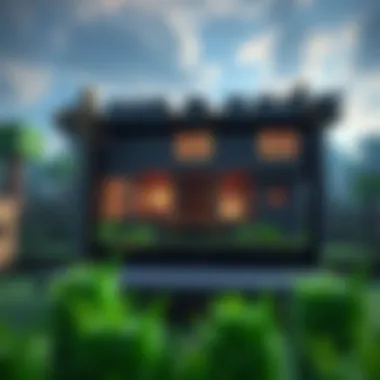

- APKMirror: This site houses APK files of various applications, including Minecraft PE. Do bear in mind that third-party downloads come with risks; always double-check user reviews and maintain an antivirus program.
- Reddit: Gaming communities on Reddit frequently share insights and methods to obtain games for free, including links to downloads. Be wary though, as not every link shared is legitimate.
- CraftApkWorld: A site that’s known for providing APKs of games. While it can be tempting, it's crucial to recognize that unofficial sites can hold risks, and not every download may be safe or stable.
Installation Procedure on Windows
The installation process for Minecraft Pocket Edition (PE) on Windows 11 is a crucial step for gamers looking to enjoy this sandbox phenomenon on their laptops. Surmounting any barriers during installation can significantly enhance your gaming experience. With various platforms available for downloading the game, the procedure can vary slightly depending on which source you choose. Getting it right means you can dive into crafting your world without a hitch. Plus, understanding the installation process helps prevent common mistakes that could set you back.
Pre-Installation Steps
Before you jump headfirst into the installation, taking a few preliminary steps is wise. Preparation can save you time and frustration later. Here's what you need to do:
- Check System Requirements: Ensure your laptop meets the minimum requirements for Minecraft PE. Windows 11 has different specs, and it's crucial to be on the right side of those.
- Backup Your Files: Before installation, always back up important data. Accidents can happen, and it’s better to be safe than scrambling for lost files.
- Update Windows: Ensure your Windows 11 is up to date. This helps avoid compatibility issues that could crop up later.
- Adjust User Account Control (UAC): If your computer constantly asks for permissions during installations, consider adjusting your UAC settings. Find this in the Control Panel under User Accounts, and set it to a level where prompts are minimized but still secure.
- CPU: At least an Intel Core i3 or similar processor.
- RAM: A minimum of 4 GB to ensure smooth gameplay.
- Disk Space: Minecraft PE requires sufficient space, so aim for at least 1 GB free.
Taking these steps will form a sturdy foundation for your installation, sparing you unnecessary headaches further down the road.
Step-by-Step Installation Guide
After laying the groundwork, it’s time to delve into the actual installation of Minecraft PE. Follow these steps for a smooth setup:
- Download the Installer: Go to the official Microsoft Store or another reputable site, and search for Minecraft PE. Click on the download button and wait for the installer to be retrieved to your system.
- Run the Installer: Once the download is complete, locate the file, generally found in your "Downloads" folder. Double-click the installer file to execute it.
- Follow On-screen Prompts: You'll be guided through a series of prompts. Grant permissions when requested. These are standard queries to ensure everything is operating as it should.
- Choose Install Location: You may have the option to change where the program is installed. If you're running low on storage, consider an external drive or another partition.
- Finalize the Installation: Click 'Install' to proceed. Depending on your system, this might take a few moments.
- Create a Shortcut: After installation, create a desktop shortcut for easy access later. Right-click on the game in the start menu, select "more," and choose "pin to taskbar" or "pin to start."
- Launch Minecraft PE: Click on the shortcut to launch the game. You may need to log into your Microsoft account if prompted.
By following these steps, you’ll have successfully installed Minecraft PE on your Windows 11 laptop. Understanding this process not only streamlines your entry into the game but also showcases how straightforward it can be to get started with one of the most popular gaming experiences of our time.
Optimizing Game Settings
Optimizing game settings is like tuning a musical instrument; it ensures that everything plays smoothly together for an enhanced gaming experience. In the context of Minecraft Pocket Edition, especially when running on a Windows 11 laptop, the importance of adjusting settings cannot be overstated.
When you take the time to optimize your settings, you’re not just playing the game; you’re tailoring it to your preferences and the capabilities of your hardware. A well-optimized game runs smoother, looks better, and is ultimately more enjoyable.
Adjusting Graphics Settings
Graphics settings can significantly impact your gaming experience in Minecraft PE. Depending on your laptop’s specifications, adjusting these settings can either improve performance or enhance visual quality. Here’s a look at how to approach this:
- Resolution: Setting the right resolution is crucial. A high resolution may look stunning, but it might also slow down your system. If you're facing lag, consider reducing the resolution.
- Render Distance: This controls how far away you can see. Reducing render distance can improve frame rates if you're noticing stuttering during gameplay.
- Fancy Graphics vs. Fast Graphics: In Minecraft, you have the option to choose between fancy and fast graphics. Choosing fast graphics can boost performance, while fancy gives you reflections and more detail. Go with what suits your gaming style.
- V-Sync: Enabling V-Sync can prevent screen tearing, but it may also introduce some input lag. Make sure to test this setting to find your sweet spot.
By balancing these graphics options, you’ll be on your way to a more fluid gameplay experience, which is essential when navigating the expansive worlds of Minecraft.
Configuring Controls and Preferences
Being comfortable with your controls can make or break your Minecraft experience. Here are some strategies for configuring controls and preferences:
- Key Bindings: Customizing your key bindings can optimize your reflexes and overall gameplay style. It’s vital to create a configuration that feels intuitive. Consider your play style; you might want certain actions like sprinting or jumping to be easily accessible.
- Mouse Sensitivity: Finding the right mouse sensitivity is important in a game where quick actions can lead to victory or defeat. Too high a sensitivity might lead to overshooting your aim, while too low can slow you down.
- Game Sounds: Adjusting the sound settings to your preference can enhance immersion. Whether it’s reducing background noise or amplifying sound effects, this is a notable detail that can impact your focus during gameplay.
- Accessibility Options: Don’t overlook accessibility settings. Features like text-to-speech, or color adjustments can help in ensuring a comfortable gaming experience for everyone, making it truly inclusive.
Optimizing these controls and preferences can help create a tailored environment that maximizes your performance and enjoyment. A few tweaks here and there can transform your game from good to outstanding.
"The best settings are often those that you make your own, fitting your gameplay like a glove."
By taking these steps to optimize graphics and control settings, you're doing more than just improving performance; you're fostering a deeper connection with the game, enhancing your overall experience in the blocky landscapes of Minecraft PE.
Exploring Minecraft PE Features
The exploration of Minecraft Pocket Edition (PE) features reveals a wealth of opportunities for creativity and gameplay. In this section, we cover some prominent elements that make Minecraft PE a unique experience for players enthusiastic about gaming on Windows 11. Understanding these features will significantly enhance your gameplay and ensure that you make the most out of your experience.
Game Modes Overview
Minecraft PE offers several modes, each catering to different player preferences and styles. Here’s a closer look at these modes:
- Survival Mode: Players must gather resources, manage health, and fend off monsters. This mode engages users by encouraging strategic planning and resource management.
- Creative Mode: In this mode, users can unleash their imagination without limits. Players gain access to unlimited resources, flying abilities, and the freedom to manipulate the environment freely.
- Adventure Mode: Designed for custom maps, this mode requires players to interact with the world following specific rules established by the map creator. It's perfect for those who enjoy scripted challenges.
- Spectator Mode: Here, players can observe the game without getting involved in it. It allows you to explore worlds from a different perspective, making it an excellent option for education or map testing.
When you switch between these modes, it can transform your overall gaming experience, helping you navigate the game’s vast sandbox effectively.
Unique Elements of Minecraft PE
Minecraft PE is known for its distinctive elements that set it apart from other editions. One notable aspect is its mobility; players can enjoy the game on their devices anytime and anywhere, making it perfect for those who’re constantly on the go. Also, the interface has been optimized for touch controls, ensuring ease of navigation.
Another unique feature is cross-platform play. This means players using different devices can face off against each other or collaborate on projects, fostering a sense of community. You’ll find that engaging with others enhances the experience, pushing creativity and interaction beyond individual gameplay.
Additionally, there are frequent updates and additions to Minecraft PE, keeping the gameplay fresh and inviting. Updates often introduce new biomes, blocks, and even gameplay mechanics, ensuring that players continuously have something to look forward to.
While delving into these features, one cannot overlook the importance of mods and add-ons as they extend the game even further. Players can customize their gaming experience to an incredible degree, introducing new content and functionality.
In essence, exploring the features of Minecraft PE opens doors to boundless creativity and interaction. Players, whether they are seasoned veterans or newcomers, will find these elements invigorating, encouraging them to push their limits and explore new adventures.
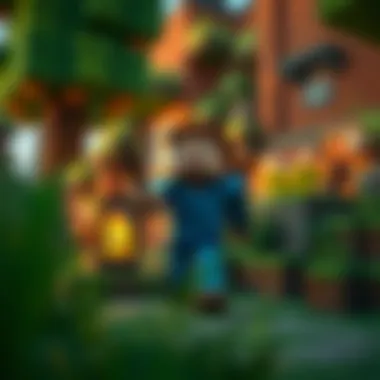

Troubleshooting Common Issues
Troubleshooting common issues is an essential part of the gaming experience, especially when it comes to Minecraft Pocket Edition on laptops running Windows 11. Gaming can occasionally feel like walking a tightrope; one slight misstep and you could end up in a pit of trouble. By addressing potential issues proactively, players can maintain a seamless, engaging experience. The importance of this topic lies in its potential to minimize downtime, frustration, and enhance overall enjoyment while navigating through the blocky realms of Minecraft PE.
Whether you're dealing with stubborn installation errors or pesky performance hiccups, understanding how to tackle these problems allows you to get back to building and crafting in no time. Here, we will delve into the most common installation errors and performance issues that can arise when playing Minecraft PE on a Windows 11 laptop.
Installation Errors
Installation errors can throw a wrench in the works, keeping eager players at bay. These errors come in various forms, and unraveling the reasons behind them can save a lot of headache.
One common culprit is insufficient storage space. Ensure that your laptop has enough room for Minecraft PE and any updates or mods you wish to add. A good rule of thumb is to have at least 1.5 times the size of your game files available.
Another factor is compatibility; double-check that your system meets the necessary requirements. Running outdated drivers or Windows versions can also lead to installation hiccups. Keeping your os updated ensures smooth sailing through the download and installation phases.
In some cases, corrupted files can interfere with installation. A great tip here is to clear your previous downloads and reinspect your internet connection for any flaky behavior during installation procedure. Here are some common installation error messages along with their solutions:
- Error: "Download Failed"
Solution: Check your internet connection and firewall settings. - Error: "Insufficient Storage"
Solution: Free up space on your laptop. - Error: "Incompatible Version"
Solution: Update your Windows 11 OS and drivers.
"Most installation troubles can be solved by methodical troubleshooting and adequate preparation."
Performance Issues on Windows
Performance issues can often rear their ugly heads once the game is up and running. Stuttering graphics or frequent lag can break immersion and make gameplay feel clumsy. There are several specific factors at play here that might cause these disturbances.
First off, ensure that your laptop can handle the graphical demands of Minecraft PE. You may need to tweak your graphics settings. Reducing the render distance or disabling fancy graphics can work wonders for some players. Setting the game to run in full-screen mode also helps to optimize resource usage.
Another key aspect involves background applications. Close any unnecessary programs running alongside Minecraft PE; they can eat up valuable RAM and processing power. A clean slate often allows the game to function better. It's also a good idea to check for any system updates, as they can include performance improvements specific to certain games.
If you experience audio lag or stuttering graphics, it might be worth examining your sound settings and display drivers as well. Here’s a list of performance optimizations you can implement:
- Lower Graphics Settings
Adjust settings to optimize performance. - Close Background Applications
Free up system resources. - Update Drivers
Ensure you are using the latest drivers for a smoother experience.
By staying vigilant and responsive to these common issues, players can significantly enhance their experiences in Minecraft PE on Windows 11, ensuring that their adventures are enjoyable and frustration-free.
Enhancing Gameplay with Mods and Texture Packs
Mods and texture packs can completely change how you experience Minecraft Pocket Edition on your laptop running Windows 11. They are not merely add-ons; they represent a vast world of possibilities that can enhance gameplay, boost creativity, and even tailor the game to suit different play styles. Any seasoned player understands that the essence of Minecraft is all about creativity and personal expression. With the right mods and texture packs, your gaming environment transforms, becoming a canvas wherein your imagination can roam free.
The importance of mods and texture packs lies in their ability to introduce custom features and aesthetics. Imagine accessing additional game modes, unique crafting recipes, or even entirely new dimensions—all crafted by passionate members of the community. Premium resources elevate visual fidelity, enhance performance, and creates a vibe that matches your preferences. These additions can significantly enrich the player's experience.
Moreover, installing these additions can nurture a sense of community. Many players share their findings and creations on platforms like Reddit, forums, and social media, turning your gaming experience into part of a larger conversation. You can share tips, tutorials, and reviews, helping other players find the gems among the vast sea of mods available.
Finding Quality Mods and Texture Packs
When venturing into the realm of mods and texture packs, it is essential to discern the wheat from the chaff. Many enthusiasts create content, but not all of it can stand up to scrutiny. Here are some tips to help you find high-quality mods and texture packs:
- Start with Reputable Sources: Websites like CurseForge, Planet Minecraft, and Minecraft Mods have vetting processes to ensure quality and functionality. Websites hosting user reviews can provide insight before downloading.
- Check Compatibility: Always ensure the mod or texture pack is compatible with your version of Minecraft PE; otherwise, you might run into glitches or even crashes. Compatibility information is usually mentioned in the description section of the download page.
- Look at User Ratings: Pay close attention to user feedback. High ratings often indicate a mod or pack that has been well-received, while negative reviews can point out common issues.
- Join Community Discussions: Platforms such as Minecraft Forums or Discord servers focused on Minecraft can be very helpful. Feedback from experienced users can guide you toward the best resources.
Installation of Mods and Resource Packs
Installing mods and texture packs is often straightforward, but it does not hurt to follow a systematic approach to avoid headaches during the process. Here’s a brief step-by-step guide:
- Backup Your Game Files: Before you dive into mods, always back up your game data. You wouldn’t want to lose your hard work due to an installation error.
- Download the Files: From your chosen website, download the mod or texture pack. Generally, they come in compressed zip or rar files.
- Extract the Files: Use file extraction software like WinRAR or 7-Zip to extract the files, making sure to locate the mod’s folder.
- Locate Your Minecraft PE Directory: On Windows 11, this typically resides in users' app data folder. The path usually resembles
- Move Files: Copy the mods or texture packs into the appropriate folders within the Minecraft directory. For mods, look for a folder labeled , and for texture packs, use the folder.
- Launch Minecraft PE: Open the game, navigate to the settings menu, and activate your newfound mods or resource packs.
A little caution goes a long way. Always ensure that the mods you are downloading do not disrupt the game's integrity or performance. An unstable mod can slip a wrench in your gaming enjoyment.
In essence, enhancing your gameplay with mods and texture packs can significantly amplify your experience in Minecraft PE on Windows 11. By carefully selecting what to install and following the correct procedures, you will enrich not just your gameplay but also engage more deeply with a community that is as passionate as you are.
Community and Multiplayer Features
The community within Minecraft Pocket Edition (PE) is one of the most vibrant aspects of the game, especially when you're playing on a laptop with Windows 11. Engaging with others can significantly enhance the overall experience, providing fresh perspectives and new challenges. Multiplayer features not only foster community interactions but also create a dynamic where creativity thrives. Sharing ideas, discussing strategies, and collaborating on projects can take gameplay to new heights. Furthermore, understanding this aspect gives players a broader canvas to explore creativity and fun.
A central element to enjoying Minecraft PE to its full potential is the ability to join multiplayer servers. These servers act as hubs where players converge to build, fight monsters, collaborate on massive constructions, or simply hang out. Here, the possibilities are nearly endless. Through these community servers, you can experience different game modes and unique mini-games designed by other players. Engaging with various servers broadens your gameplay and introduces you to a diverse array of gaming styles and techniques.
Joining Multiplayer Servers
Joining multiplayer servers in Minecraft PE on your Windows 11 laptop can feel a bit like diving into a new world, brimming with opportunities. To get started, first make sure you're logged into your account. You can then access the multiplayer feature from the main menu. Here’s a brief step-by-step breakdown:
- Open Minecraft PE: Launch the game.
- Navigate to the Play Menu: Select the 'Play' option from the main screen.
- Select the Friends Tab: Here, you’ll find a list of servers your friends are currently playing on. If you don’t see a server you want, scroll down.
- Add a Server: Input the server address if you’re joining a specific server.
- Enjoy: Once connected, explore!
Ensure your connection is stable—nobody enjoys lagging behind! Finding the right server can lead to a memorable experience. Look for servers that match your play style or interest, whether it's building, survival, or PvP games.
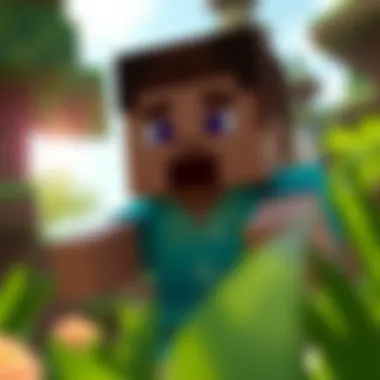

Engaging with the Minecraft Community
Diving into the Minecraft community can feel like striking gold, offering players vast resources, support, and camaraderie. From online forums to social media platforms, avenues for engagement are plentiful. Here’s how you can get involved:
- Join Minecraft Forums: Websites like reddit.com/r/Minecraft host discussions, tips, and shared experiences that can heighten your understanding of the game.
- Participate in Social Media Groups: Platforms such as Facebook have dedicated groups where players share their creations, discuss updates, or even arrange virtual meetups.
- Attend Minecraft Events: Events, whether virtual or physical, can provide insights into upcoming updates and allow you to meet fellow enthusiasts.
Engaging with the community also means being open to feedback, sharing your experiences, and helping others when you can. This creates a supportive environment that benefits every player, improving gameplay and fostering friendships that can extend beyond the game.
"Minecraft isn’t just a game; it’s a connection between players that helps nurture creativity and forge lasting bonds."
By immersing yourself within the community and multiplayer features of Minecraft PE, you enrich your gaming experience, building not just structures in-game but also friendships that can last a lifetime.
Safety and Security Measures
When diving into the world of Minecraft Pocket Edition on a Windows 11 laptop, safety and security become paramount. Online gaming is not merely about the thrill of crafting or battling; it’s also about protecting oneself from potential threats that lurk in the digital realm. The importance of focusing on safety cannot be overstated. This guide will highlight how players can effectively safeguard their experience by verifying download sources and protecting personal information.
Verifying Download Sources
Before clicking that download button, one must tread carefully. Verifying the source where you obtain Minecraft PE is key to ensuring your system’s integrity. A simple tip is to stick with official sources and well-known platforms. Microsoft Store, for instance, is the most reliable option for Windows users. Here’s why:
- Reputable Sources: Sites like the Microsoft Store or official game websites generally have solid security measures in place. Always check for HTTPS in the URL and avoid sketchy websites that might promise free downloads but potentially hide malware.
- User Reviews & Feedback: Checking reviews on sites like Reddit helps gauge the download's safety. A community-driven platform can provide real-time updates on any issues users may face.
- Compare Versions: Always cross-check the version you plan to download with the official game. Sometimes, scams can circulate outdated or modified versions that can harm your device more than entertain you.
"If it seems too good to be true, it probably is."
By verifying the download source, players not only secure their computer but also ensure a smooth gameplay experience devoid of disruptions caused by malicious software.
Protecting Personal Information
In the age of information, safeguarding personal data isn't just advisable; it’s essential. When setting up your Minecraft PE account or engaging in multiplayer sessions, consider the following:
- Strong Passwords: Use passwords that are hard to guess. Combine letters, numbers, and symbols. Something like "M1necr@ft_$ecure" is far better than common phrases.
- Enable Two-Factor Authentication: If available, always opt for this feature. It adds an extra layer of security, ensuring that even if someone figures out your password, they still have a tougher barrier to get through.
- Be Cautious with Sharing: In multiplayer, only share your gamer tag or information with trusted friends. Be wary of players who ask for personal details—this is a breadcrumb trail leading to invasion.
Utilizing these measures significantly reduces the risks associated with online gaming. Understanding how to protect your data is as crucial as crafting your first shelter in the game.
Just remember, the excitement of exploring new worlds and building creations shouldn’t come at the cost of your safety. With mindful practices, you can enjoy Minecraft PE while keeping your information safe and sound.
Future of Minecraft on Windows
The future of Minecraft on Windows 11 is not just a topic of idle chatter among gamers; it signifies a transformative era for those who cherish the experience this game provides. With the advent of Windows 11, gamers, modders, and creators alike can expect a platform ripe for innovation and enhanced experiences. The collaboration between Microsoft and Mojang continues to open doors for exciting advancements that align with the platform's capabilities and user demands.
Upcoming Features and Updates
As player expectations continue to rise, Mojang has been hard at work behind the scenes, preparing updates that promise to elevate Minecraft PE on Windows 11. Some anticipated features include:
- Improved Graphics Engine: With the enhanced capabilities of Windows 11, players can look forward to a graphical overhaul that provides smoother textures, vibrant colors, and refined animations that make every block feel alive.
- Cloud Gaming Integration: Leveraging Xbox Game Pass, Minecraft PE may see further integration, allowing seamless transitions between devices. This feature means you could start playing on your laptop and continue on your mobile device without losing progress.
- Enhanced Cross-Platform Play: With Windows 11’s powerful hardware and software optimizations, expect smoother connections and fewer hiccups when playing with friends across various systems. The aim is to unify the gaming experience, regardless of the device you’re on.
- New Biomes and Mobs: Every major update usually brings new biomes and creatures. Players might find themselves exploring lush new environments or facing off against unique hostile mobs that bring fresh challenges to their gameplay.
"The right combination of innovation and user experience will keep Minecraft relevant and loved as it evolves."
These upcoming features are more than just minor tweaks; they represent significant steps towards providing a more holistic gaming experience.
Predictions for Minecraft PE Evolution
Looking ahead, certain trends indicate how Minecraft PE will evolve on Windows 11. Predictions for its development can be categorized into a few broad areas:
- Increased Community Engagement: As the game expands, the importance of community cannot be overstated. We can expect more features that promote sharing, collaboration, and interaction among players, including personalized servers and shared worlds.
- Integration of Educational Tools: Minecraft has long been recognized for its educational potential. With developments in Windows 11, it's plausible that players will see a rise in tools tailored for educators, allowing for enhanced teaching experiences and learning modules integrated directly into gameplay.
- Blockchain Technology: As digital assets become more mainstream, Mojang may explore ways to implement blockchain for in-game purchases, allowing players to truly own their items and possibly trade them outside the game.
- Immersive Experiences: With the rise of virtual reality, it’s reasonable to assume that Minecraft PE will offer improved VR compatibility, providing an approach that lets players step into their crafted worlds like never before.
As we ponder the future, it's crucial to remain hopeful about the innovations that await us. For gamers, modders, educators, and creators, these advancements are not just exciting; they hold potential to redefine how we interact with the beloved blocky universe.
For additional resources on gaming advancements or tech updates, check out Wikipedia, or join community discussions on Reddit.
Ending
As we wrap up this extensive guide, it’s crucial to look at why understanding the different facets of Minecraft Pocket Edition on Windows 11 is paramount. From navigating the downloading process to troubleshooting common issues, each element covered holds significance for both novice gamers and seasoned players. The main takeaway here is the importance of aligning your device’s specs with the requirements laid out to ensure a smooth and enjoyable experience.
Moreover, as Minecraft continues to evolve, familiarizing oneself with the upcoming features can provide a competitive edge when exploring new realms or embarking on creative projects. Being part of the Minecraft community means staying informed about mods and texture packs, enhancing gameplay in myriad ways, and tapping into a vast reservoir of shared creativity.
Ultimately, this guide not only serves as a roadmap for installing Minecraft PE smoothly on your laptop but also emphasizes safe practices while exploring the game’s rich universe. Helping you understand the importance of security when downloading mods or connecting with other players is essential; the last thing any gamer wants is to face malware woes instead of crafting the next great structure.
Recap of Key Points
- Understanding Compatibility: Knowing your system's capabilities is critical for seamless gameplay.
- Safe Downloading: Always source your game and mods from trusted websites to avoid security threats.
- Installation Steps: Following precise download and installation steps can save headaches later on.
- Game Optimization: Proper configuration of settings can enhance performance on Windows 11.
- Community Engagement: Joining multiplayer servers can enhance the gaming experience through collaboration and shared creativity.
Encouragement to Explore
Dive into the vibrant world of Minecraft PE and don’t shy away from experimentation. Whether you’re crafting massive citadels or engaging in survival challenges with friends, every play session presents an opportunity for learning and creativity.
Explore the different game modes, leverage unique features, and, importantly, connect with other players to exchange ideas and techniques. Remember, Minecraft is not just a game; it’s a canvas for your imagination. As time marches on, new updates will undoubtedly unveil fresh content, keeping the excitement alive.
Embrace your Minecraft journey—it's one filled with discovery, friendship, and endless possibility.



