A Comprehensive Guide to Playing Minecraft on Bluestacks


Intro
Minecraft has established itself as a cultural phenomenon, captivating millions globally. The game's charm lies in its blend of creativity, exploration, and survival. For many gamers, the ability to run this pixelated universe on various platforms adds to the allure. Bluestacks, a well-known Android emulator, offers a unique opportunity for players to experience Minecraft on a larger screen, utilizing a keyboard and mouse for enhanced gameplay.
In this guide, we will break down the steps needed to optimize your Minecraft experience using Bluestacks. Whether you are a seasoned player seeking alternatives, or a novice looking to get started, the nuances of this emulator will be explored thoroughly. From installation to performance enhancement strategies, we’ve covered it all. The guide will also touch on modding capabilities and how to troubleshoot common issues, ensuring that by the end you feel confident navigating Bluestacks with Minecraft.
This is more than just a walk-through; it’s a roadmap aimed at enhancing your gaming experience. Let’s embark on this adventure together and unveil the possibilities that await in Minecraft, right from the convenience of Bluestacks.
Prelude to Bluestacks and Minecraft
In the realm of gaming, there are a plethora of platforms and methods to enjoy one's favorite titles. Bluestacks has emerged as a significant player in this space, offering the ability to run Android applications, including games like Minecraft, on a desktop environment. This section provides a foundational understanding of Bluestacks and its relevance to Minecraft gameplay.
Overview of Bluestacks
Bluestacks functions as an emulator that allows users to run Android apps on their PCs or Macs, bridging the gap between mobile applications and desktop convenience. While many might associate it solely with mobile games, its flexibility and user-friendly interface expand its utility. Users can easily navigate through apps, customize settings, and achieve better performance than many native mobile devices. Beyond being a mere emulator, it serves as a portal, granting access to thousands of applications and games that enrich the gaming library available to desktop users. The multifaceted nature of Bluestacks elevates it as a top choice for gamers seeking enhanced experiences.
Why Play Minecraft on Bluestacks?
Opting to play Minecraft on Bluestacks instead of on traditional platforms brings several advantages to the table. Here are some key points to consider:
- Enhanced Controls: Using a keyboard and mouse can significantly enhance gameplay precision, allowing for smoother building and combat.
- Multitasking Capabilities: Bluestacks facilitates switching between applications, letting players stream, chat, or browse without interrupting their game.
- Customization: Players can fine-tune graphics and performance settings, optimizing the game for their specific system capabilities. This aspect is crucial for achieving the best frame rates and graphical fidelity.
- Access to Mods: Bluestacks makes it easier to install and manage mods, expanding Minecraft's capabilities and providing a richer experience.
Playing Minecraft on Bluestacks not only enhances the enjoyment of the game but opens opportunities for creativity and community engagement through modding and various features that the emulator offers.
Understanding these components sets the stage for a seamless transition into the world of Minecraft on Bluestacks. As the guide unfolds, readers will gain insights into installation, performance tweaks, and modding options that harness the full potential of this emulator.
Setting Up Bluestacks for Minecraft
Setting up Bluestacks for playing Minecraft is a crucial aspect to ensure an optimal gaming experience. Since Bluestacks acts as a bridge between your PC and the Android environment, the way it is set up can greatly influence game performance and overall user satisfaction. Here, we will highlight essential elements and considerations to keep in mind to ensure you're stepping into the pixelated world of Minecraft without a hitch.
Downloading and Installing Bluestacks
To start with, you'll need to grab the Bluestacks installer from the official website. Head over to Bluestacks and download the executable file. The installation is usually smooth, but there are a few steps worth noting:
- Run the Installer: Double-click the downloaded file to begin the installation.
- Follow Prompts: The installer will guide you through the process; simply click 'Next' and accept the terms.
- Choose Installation Location: You can customize where you want Bluestacks to be installed on your computer – just make sure you have sufficient space.
- Finish Installation: Once the installation completes, launch Bluestacks from the desktop shortcut.
After launching, you may notice that Bluestacks prompts for certain permissions to operate efficiently. This is essential as it allows the emulator to access various resources on your system, thus providing a better gaming experience.
Configuring System Requirements
Now that you have Bluestacks up and running, ensuring it fits your system configuration is vital. Here are some key considerations:
- Minimum System Specs: Check that your PC meets at least the minimum system requirements:
- Recommended Specs: For an enhanced experience, aim for:
- OS: Windows 7 or newer, or macOS Sierra.
- Processor: Intel or AMD Processor.
- RAM: 4GB or more.
- Storage: A minimum of 5GB free disk space.
- RAM: 8GB or more.
- Graphics: A more robust GPU can significantly enhance gameplay visuals.
Keeping these specs in mind ensures not just smooth gameplay but the ability to handle any mods or additional features you may want to integrate later. If you fall short, you may want to consider an upgrade or closing unnecessary applications running in the background.
Linking Your Google Account
Connecting your Google Account is the next step and is necessary for downloading Minecraft from the Play Store embedded in Bluestacks. Here’s how to do it:
- Open Google Play Store: Launch Bluestacks and find the Play Store icon.
- Sign In: You'll see a prompt to sign in. Use your existing Google credentials. If you don’t already have an account, the setup allows you to create a new one.
- Permissions: After signing in, Bluestacks may ask for permission to access specific data to integrate seamlessly with your games.
By linking your Google account, you'll have access to all your apps and games, including Minecraft. This account will enable game saves and allow you to download any additional content you might want, further enriching your overall gaming experience.
Installing Minecraft on Bluestacks
Installing Minecraft on Bluestacks is a pivotal step in harnessing the full potential of both the emulator and the beloved block-building game. The process not only opens a gateway for gamers eager to experience Minecraft on a larger screen but also offers various performance enhancements compared to mobile devices. Understanding how to properly install the game can be a game changer for players looking for seamless interaction and improved gameplay mechanics.
Finding Minecraft on the Play Store
To kick things off, locating Minecraft on the Google Play Store is a breeze, provided you've set up Bluestacks correctly. Fire up the emulator and look for the Play Store icon on the home screen. Click on it, and it'll be like diving into a treasure chest!
Once you're in the Play Store, type "Minecraft" in the search bar at the top. It should pop right up, but in case it doesn't, you can also sift through the 'Top Charts' or 'Games' sections. Remember, the official Minecraft by Mojang should be your target, ensuring a genuine experience without any shady downloads. Taking this step seriously ensures that you get all the updates and support.
Steps to Install the Game
Now, here comes the fun part—the installation process. After you've zeroed in on the right game, follow these steps:
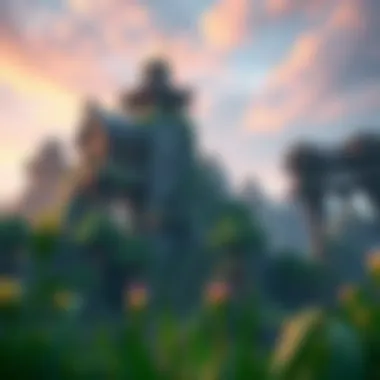

- Hit the Install button. The downloading process will begin immediately.
- Once downloaded, wait for it to finish. You may want to grab a snack or check your social media while you wait.
- After the download is complete, a new icon will appear on your Bluestacks home screen. Click on it to fire up the game.
- The game should launch, and you'll be greeted with the familiar Minecraft menu. If you’ve logged in before, simply use your credentials; if not, prepare for a sign-up moment!
With a little patience and the right steps, Minecraft will soon be yours to explore, build, and survive!
Alternative Installation Methods
Sometimes, the Play Store can run into hitches, or perhaps you want to try something a bit different. Luckily, there are alternative ways to get Minecraft onto your Bluestacks setup. Here are a few trusted alternatives:
- APK Installation: You can download the Minecraft APK file from trusted sources like APKPure or APKMirror. Once downloaded, simply drag the file into Bluestacks. It should prompt you to install directly.
- Using a Third-party Store: There are various app stores outside of the Google Play Store where you can find Minecraft. Just make sure you're using reputable ones to avoid downloading malware.
- Direct Links: In some communities, users share direct links for specific versions of Minecraft that might not be available on the Play Store. This can be handy if you're looking for a specific mod version or an earlier release.
When evaluating these methods, proceed with caution. Always check community feedback and ensure the safety of files before downloading, as the internet can be a tricky place.
With this guide, you're all set to dive deep into Minecraft on Bluestacks. Embrace the world of blocks, crafting, and epic building! Feel free to refer back to this section if you need a refresher, as getting Minecraft up and running is just the beginning of your journey.
Optimizing Minecraft Performance on Bluestacks
Optimizing Minecraft's performance on Bluestacks is critical to ensure a smooth playing experience. Many gamers face performance issues, such as lag and graphics glitches, especially in a resource-intensive game like Minecraft. By fine-tuning the emulator settings, players can significantly enhance their gameplay. In this section, we’ll explore how to customize graphics settings, allocate system resources effectively, and manage background applications to maximize performance.
Adjusting Graphics Settings
Adjusting graphics settings in Bluestacks is one of the first steps to improving the game's performance. The emulator allows you to tailor settings based on your computer's capabilities.
Here are some considerations to keep in mind:
- Resolution: Lowering the resolution can help in improving the frame rate. If you're experiencing lag, consider setting the resolution to a more manageable size.
- Graphics Mode: Bluestacks offers different graphics modes, such as OpenGL and DirectX. Experiment with these to find out which runs smoother on your setup.
- V-Sync: If tearing is an issue, enabling V-Sync can help. But, if your frame rate dips significantly, it might be better to disable it.
- Quality Settings: Reduce texture quality and other graphic options if the game is not running smoothly.
Implementation Steps:
- Open Bluestacks and navigate to the settings.
- Click on the "Graphics" tab.
- Adjust the resolutions and quality settings as required.
- Save and restart the emulator.
Allocating Resources Effectively
Next on the list is resource allocation. Bluestacks is designed to use system resources dynamically, but sometimes manual adjustments can yield better results.
Here’s how you can allocate resources for optimal performance:
- CPU Usage: Go to your Bluestacks settings and find the option to set CPU cores. If your system has multiple cores, allocate more to Bluestacks to enhance performance.
- RAM Allocation: Similar to CPU, allocating more RAM to Bluestacks can help provide a smoother experience. Monitor how well the game performs after adjusting these settings.
- Environment Setup: Ensure that your operating system isn’t hogging resources. Close any unnecessary applications running in the background as they could slow down your system and Bluestacks.
Example Considerations:
- If your machine has 8GB of RAM, think about dedicating 4GB to Bluestacks for improved performance.
- Dual-core processors should consider assigning at least 2 cores to Bluestacks.
Managing Background Applications
Managing background applications is another vital aspect of ensuring that Minecraft runs well on Bluestacks.
The significance of closing unnecessary programs or processes cannot be overstated:
- System Performance: Anything running in the background can silently sap away resources needed by Bluestacks, leading to a laggy experience.
- Network Stability: Background downloads or streaming can affect internet speeds, leading to connection drops in Minecraft.
How to Manage:
- Windows Task Manager: Press to open the task manager. From there, check which applications are using significant CPU or memory.
- Uninstall Unused Programs: If you're dealing with software that you don’t use, consider uninstalling it to free up space and resources.
- Disable Startup Programs: Use or the task manager to manage what runs at startup. Disabling unneeded programs can help your system boot up faster and improve performance during gameplay.
Remember, a well-optimized system can drastically improve your Minecraft experience on Bluestacks. Fine-tuning these settings ensures that you're equipped to tackle the vast world of Minecraft without any hiccups.
Modding Minecraft on Bluestacks
Modding in Minecraft adds a whole new layer of depth to the game, especially when you are playing through Bluestacks. The significance of modding cannot be overstated as it opens up new horizons for creativity, gameplay mechanics, and player interaction. By leveraging mods, players can tailor the gaming experience to their liking, enhancing enjoyment and engagement.
One major benefit of modding is the access to additional content, whether it’s new items, world generation features, or gameplay adjustments that can drastically modify how one experiences Minecraft. Additionally, mods can resolve some gameplay limitations that exist in the vanilla version of Minecraft. Ultimately, engaging with mods not only elevates personal gaming satisfaction but can also foster a collaborative community atmosphere, uniting players who share similar interests in expanding their Minecraft worlds.
Overview of Mods in Minecraft
In the realm of Minecraft, mods serve as external modifications that alter the game, allowing players to implement their own vision of how the game should operate. Mods can range from simple tweaks that change gameplay mechanics to expansive additions that introduce entirely new systems within the game.
- Types of Mods:
- Gameplay Mods: These change how the game behaves, adding new rules or mechanics. Examples include mods that introduce new health systems or resource generation.
- Content Mods: These expand the game's content, adding new blocks, enemies, and items, such as magic spells or technology enhancements.
- Utility Mods: These assist players with user-interface improvements or critical gameplay information. Think of inventory management tools or minimaps.
By incorporating these modifications, players can have overarching control over their Minecraft experience, molding the game to fit their preferences.
Installing Mods via Bluestacks
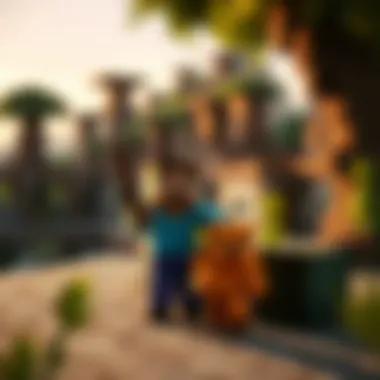

Installing mods in Bluestacks may seem like a daunting task, but with the right approach, it can be as easy as pie. Here’s a step-by-step process to ensure a smooth installation:
- Download the Mod: Ensure you have the mod files you wish to install. Websites like CurseForge provide a vast array of mod options.
- Locate the Minecraft Folder: Open your Bluestacks emulator. Navigate to the folder and find your Minecraft installation.
- Install the Mod: Move the downloaded mod files into the folder if one exists, or create a new folder labeled . Just place the mod files neatly just where they belong.
- Launch the Game: Start Minecraft from Bluestacks, and you should see your mods in action!
Remember to check that the mods are compatible with the version of Minecraft you’re running. Incompatible mods can lead to crashes or unexpected behaviors.
Recommended Mods for Enhanced Gameplay
To kick off your modding journey, here are some recommended mods that can significantly enhance your gameplay:
- OptiFine: This is a must-have for anyone serious about graphics in Minecraft. It enhances the visual performance and provides many settings to fine-tune graphics.
- Just Enough Items (JEI): Perfect for those who get lost in all the recipes! This mod gives players an easy way to access all crafting recipes in-game.
- Biomes O' Plenty: If variety is the spice of life, this mod adds a plethora of new biomes that can transform how you explore and build.
- Tinkers' Construct: This mod revolutionizes the way you craft tools, allowing for greater customization and improvement.
Exploring these mods can yield a fresh take on Minecraft, whether you’re building sprawling fortresses or simply surviving the night. Wanting to delve deeper? Make sure to explore community feedback on forums like reddit.com to uncover hidden gems and timeless classics in the modding community.
Troubleshooting Common Issues
Troubleshooting issues when running Minecraft on Bluestacks can feel like fitting a square peg into a round hole. Many players experience delays or connection problems. Understanding these common issues is crucial for gamers who want a smooth and enjoyable experience. In this section, we'll go through several common hurdles and ways to resolve them, opening the door to immersive gameplay without the headaches.
Connecting to the Internet
A stable internet connection is like the backbone of your gaming experience. If Bluestacks has issues connecting to the internet, it can ruin your entire session in Minecraft. Here are some common steps to check:
- Network Settings: Start by checking your network settings in Bluestacks. Go to the Settings option and navigate to the Network tab. Make sure that the 'Use proxy' option is not checked, as this might interfere with your connection.
- Firewall Rules: Sometimes, your firewall may play the villain to your heroics in Minecraft. Ensure that Bluestacks is allowed through your firewall settings. You can add it by going into your firewall settings and explicitly allowing the application.
- IP Configuration: If you’re still having no luck, sometimes an IP address conflict can cause trouble. Open the command prompt by typing in the Windows search bar, and run followed by . This can refresh your IP settings and might help establish a better connection.
These steps can work wonders, paving the way for that seamless connection that keeps your adventures going. Remember, a stable internet sets the stage for fantastic gameplay.
Addressing Lag and Performance Issues
Lag in gameplay can feel like running in quicksand. It’s frustrating to build that perfect castle only to see blocks being placed a second later. Below you will find ways to shake off lag and get back to building:
- Adjust System Performance: Navigate to the settings gear in Bluestacks and select the Performance option. Adjust the RAM and CPU settings according to your PC’s capabilities. A good rule of thumb is to allocate more RAM if your system permits. Remember not to allocate too much, as it can cause other system issues.
- Lower Graphics Settings: Sometimes, simplicity is the way to go. Try adjusting the graphics settings within Minecraft. Lowering the render distance and disabling special effects can ease the burdens on your system, making a noticeable difference in performance.
- Update Graphics Drivers: Outdated graphics drivers can often be the root of performance woes. Make sure your graphics drivers are up-to-date by visiting the manufacturer's website (like NVIDIA or AMD) and grabbing the latest version.
By addressing these elements, you can mitigate performance issues, allowing for a smooth and engaging gaming experience.
Error Messages and Their Solutions
Encountering error messages can be disheartening, like running into a brick wall just as you're about to embark on an epic quest. However, knowing how to find solutions can keep those walls from blocking your path. Here are some common error messages and how to tackle them:
- “Cannot Connect to Server”: This can stem from a myriad of issues, from network problems to server downtime. First, check your internet connection, then visit the official Mojang server status page at www.minecraft.net. If the server is down, you may simply need to wait it out.
- “Outdated Client”: If you receive this message, it usually means that your Minecraft installation is not up to date. You can fix this by opening the Google Play Store, going to My Apps & Games, and updating Minecraft.
- “Insufficient Storage”: This one can be a hassle. To solve it, you can delete unnecessary applications or files from Bluestacks to free up storage space. You can also utilize the Settings menu within Bluestacks to manage and delete cache.
In the grand world of gaming, messages that seem daunting can often point you toward solutions, freeing you up to enjoy your Minecraft creations without interruption.
Comparing Bluestacks with Other Emulators
When diving into the world of Android gaming on a PC, one might find themselves at a crossroad: should I stick with Bluestacks, or look elsewhere? This section tackles that very question, providing insights into the nuances of different emulators and how they stack up against Bluestacks, especially for a game as dynamic as Minecraft.
Overview of Alternative Emulators
While Bluestacks is certainly a heavyweight contender, several other emulators have carved out their own niche. Here’s a rundown of some well-known alternatives:
- NoxPlayer: Tailored for gamers, NoxPlayer offers impressive performance and a user-friendly interface. It’s often favored for its ability to handle multiple game accounts and is pretty light on system resources.
- LDPlayer: This emulator is known for its optimization tailored for games, boasting speed and stability. It supports keyboard mapping and has a wide array of settings to fine-tune gameplay.
- GameLoop: Originally designed for Call of Duty Mobile, this emulator has expanded its repertoire. It emphasizes easy installation with game-specific configurations straight from the get-go.
- MEmu Play: MEmu is another efficient option with good performance, especially for heavy titles. It also supports mouse and keyboard mapping, making it versatile for many games.
Each of these emulators has unique features that may cater to different user preferences. Therefore, understanding what each offers is key to making an informed choice.
Strengths and Weaknesses
When assessing Bluestacks against these alternatives, it’s essential to weigh the strengths and weaknesses of each.
Bluestacks
Strengths:
- User-friendly installation process
- Regular updates, ensuring continued compatibility with the latest games
- Strong community support for troubleshooting and customizations
Weaknesses:
- Can be resource-heavy on older machines
- Occasional performance hiccups when multitasking
NoxPlayer
Strengths:
- Smooth performance across various games
- Customizable controls and multiple instances
Weaknesses:
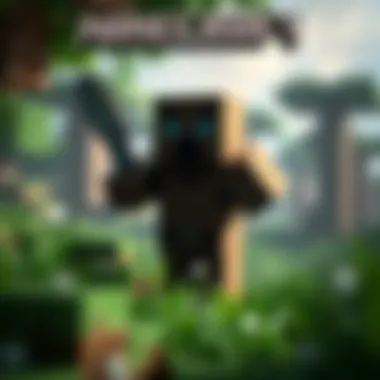

- Slightly less user-friendly than Bluestacks
- May experience issues on some Windows systems
LDPlayer
Strengths:
- Excellent speed, particularly for action games
- Extensive keyboard mapping options
Weaknesses:
- Doesn’t support a wide variety of games compared to Bluestacks
- Occasional unstable updates
GameLoop
Strengths:
- Optimized settings for popular games
- Easy installation and game-specific settings
Weaknesses:
- Limited in the number of games it supports
- Can be challenging to customize outside of its presets
MEmu Play
Strengths:
- Great balance between performance and user experience
- Supports various Android versions
Weaknesses:
- Some users report compatibility issues with newer games
- Less community support compared to Bluestacks
Choosing the Right Emulator for Minecraft
Selecting an emulator for Minecraft isn't a one-size-fits-all decision. It often depends on factors like the user’s hardware specifications, preferred gameplay style, and specific features they find important.
Here are some points to consider:
- Hardware Compatibility: Ensure your chosen emulator can run smoothly with your setup. If you have an older machine, it may be wise to opt for something lighter like NoxPlayer or LDPlayer.
- Customizability: Some players love tweaking configurations. If that’s you, an emulator with solid mapping options and modding support will enhance your experience. NoxPlayer and MEmu excel here.
- Community and Support: A vibrant community can provide invaluable help. Bluestacks has a robust support system, which can be a deciding factor for many.
- Game Focus: If Minecraft is your main game, it can be helpful to choose an emulator that reports stability specifically for it. Reading user experiences on platforms like Reddit may provide useful insights as well.
Ultimately, test a few options if you can. Each user’s needs are distinct, and what works wonders for one might not fit another like a glove. Exploring the terrain of emulators should be an adventure in itself, just like the one you create in Minecraft.
Community Insights and User Experiences
Understanding the community aspect of playing Minecraft on Bluestacks adds a layer of richness to the gaming experience. Players often seek advice and share experiences that can enhance their journey in the game. Engaging with fellow gamers through forums and discussion boards can provide a wealth of knowledge. These platforms not only serve as a source for troubleshooting issues, but they also foster connections among players who share a common interest in Minecraft.
The importance of community insights cannot be overstated. For gamers, it can mean the difference between facing challenges alone and having a support network. Each player brings a unique perspective, having navigated various hurdles in gameplay. Collective experiences often highlight solutions that one might not consider when playing solo. By tapping into these resources, players can troubleshoot effectively, tapping into the wisdom accumulated by others.
Forums and Discussion Boards
Forums such as Reddit, Minecraft Forum, and even dedicated Discord servers play a critical role for players using Bluestacks. Users can pose questions, discuss game mechanics, and share tips that specifically address running Minecraft on an emulator.
Some possible topics of discussion include:
- Troubleshooting performance issues in Bluestacks.
- Best settings for playing Minecraft smoothly.
- Recommendations for mods that enhance gameplay.
These boards also allow new players to survey the landscape and read about other gamers' experiences, which can be instructive. Whether it's finding solutions or learning from mistakes, engaging in these discussions can mitigate many common issues.
Success Stories from Players
Every community thrives on stories of success. Players frequently share their journeys, showcasing how they've overcome specific challenges while playing Minecraft on Bluestacks. Consider a user who struggled with lag but eventually optimized their settings based on recommendations found in forums. Another might discuss how installing mods transformed their gameplay entirely, making the experience far more enjoyable.
"I transitioned to Bluestacks from a tablet, and the difference in performance is striking! I found some great tips on Reddit that helped minimize lag. This framework has greatly enhanced my gameplay."
–A satisfied player
Success stories not only offer motivation but often introduce practical strategies and approaches. They highlight that even amidst setbacks, persistence combined with community knowledge can lead to remarkable improvements in gameplay. This sharing of experiences builds camaraderie and empowers other players to face their challenges head-on.
In the vibrant world of Minecraft and Bluestacks, the power of community is ever-evident. Whether through shared insights or collective problem-solving, these connections add an immeasurable value to the overall experience.
The End
Playing Minecraft on Bluestacks offers a unique gaming experience that combines the versatility of an Android emulator with the iconic block-building adventure that Minecraft is known for. This article has taken you through crucial aspects of navigating both the installation process and optimizing the gameplay on this platform. By understanding how to set up Bluestacks, tweak performance settings, and even explore modding, players can elevate their Minecraft experience to new heights.
Recap of Key Points
- Setting Up: We discussed the importance of proper setup, from downloading Bluestacks to linking your Google account. This step is foundational for ensuring smooth access to Minecraft and its features.
- Performance Optimization: Key tweaks like adjusting graphics settings and allocating resources efficiently were highlighted. Players often overlook these areas, but they can make all the difference in enjoying a seamless gaming session.
- Modding Potential: Insights into mods shed light on how customization can dramatically enhance gameplay. Knowing how to install mods directly within Bluestacks opens up endless possibilities.
- Troubleshooting: Common issues such as internet connectivity or performance lag were also addressed. Having strategies and solutions on hand empowers players to overcome potential setbacks.
- Community Contributions: Finally, the value found in community insights reinforces the importance of sharing experiences and solutions. Engaging with forums keeps players up to date with the latest tips and tricks.
Final Thoughts on Using Bluestacks for Minecraft
To sum up, Bluestacks serves as a robust platform for playing Minecraft, accommodating a wide range of devices while ensuring accessibility. Gamers can enjoy not just the traditional vanilla experience but can also delve into a world of unlimited possibilities through modding. With the steps and knowledge outlined in this guide, players should feel equipped to tackle both the challenges and joys of Minecraft.
Whether you’re an avid modder or just looking to unwind with a familiar experience, Bluestacks presents a compelling case. Ultimately, becoming part of the vast Minecraft community will enrich your journey, offering support, creativity, and an opportunity to learn from one another.
Keep exploring, creating, and connecting. Your adventure awaits, pixelated landscapes and imaginative builds are just a click away.
"The best way to predict the future is to create it." - Peter Drucker
Embrace your creativity in the endless world of Minecraft through Bluestacks.



